Figure 6-4 web login window, Figure 6-5 window switch menu, Web client operation – Honeywell HD-16DVR-C User Manual
Page 112
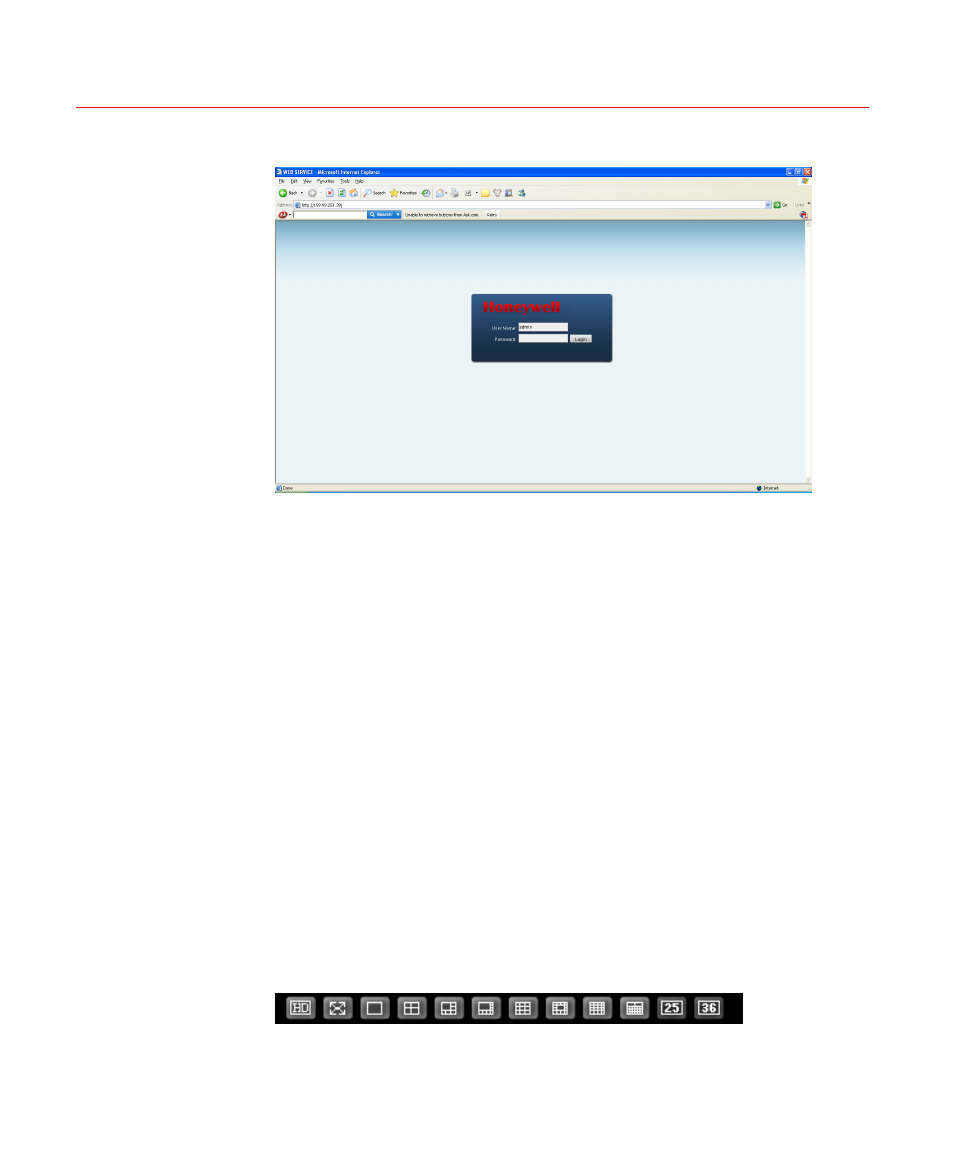
Web Client Operation
96
Figure 6-4 Web Login Window
After you logged in, you can see the main window. See
This main window can be divided into the following sections.
Section 1: There are five function buttons: configuration (see
), search (see
), alarm
(see
), and log out
(see
Section 2: There are channel number buttons and four function buttons:
open all, start dialog, local play, and refresh.
Section3: There are PTZ controls (see
), color (see
) buttons, and you can also select the picture path
and the record path.
Section 4: Real-time monitor window. Please note current preview
window is circled by a green rectangle zone.
Section 5: Here you can view window switch button. You can also select
video priority between fluency (smooth playback quality) or real-time
(low latency).
o
System monitor window switch supports full screen/1-window/4-
window/6-window/8-window/9-window/13-window/16-window/20-
window/25-window/36-window. See
.
Figure 6-5 Window Switch Menu
