Printing photos without a computer, Printing photos, Print photos from a memory card – HP D7100 User Manual
Page 93: Print one or more photos, Print all photos on the memory card
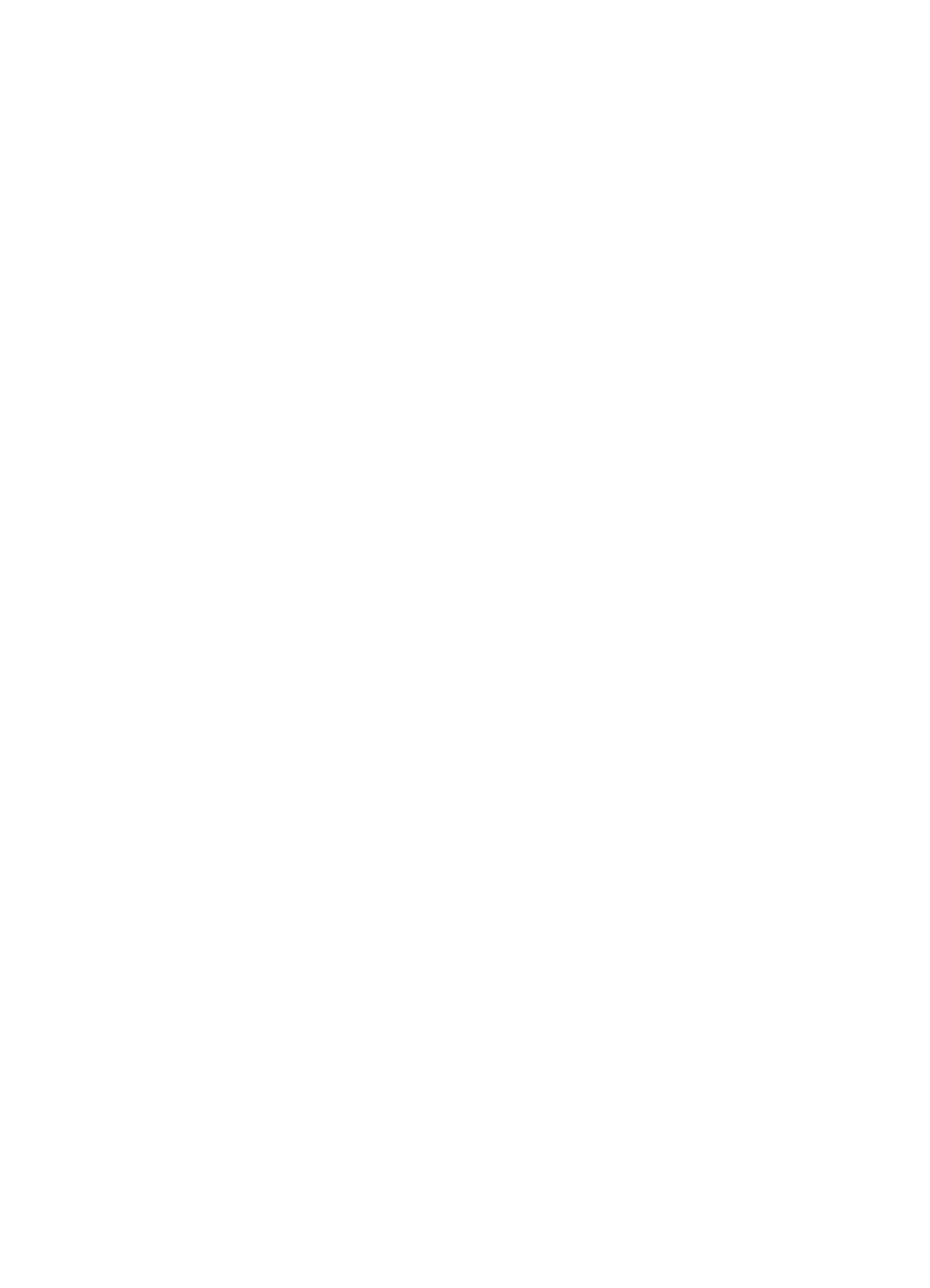
3
Printing photos without a
computer
The HP Photosmart D7100 series printer lets you select, enhance, and print photos
without even turning on the computer. Once you've set up the printer using the
instructions in the Quick Start Guide, you can insert a memory card in the printer and
print your photos using the buttons on the printer control panel.
You can also print photos directly from a digital camera. For more information, see
photos from a digital camera
.
Printing photos
You can print photos without a computer in several different ways:
●
Insert a memory card with photos on it into one of the memory card slots on the
printer
●
Connect a PictBridge digital camera to the camera port on the front of the printer
●
Install the optional HP Bluetooth
®
wireless printer adapter and print from a digital
camera with Bluetooth wireless technology
Print photos from a memory card
You can print photos from a memory card by inserting the card into the printer and using
the printer control panel to view, select, enhance, and print photos. You can also print
camera-selected photos—photos you marked for printing using a digital camera—
directly from a memory card.
Printing from a memory card is quick and easy, and does not drain the digital camera
batteries.
Print one or more photos
Before you begin, make sure that the memory card is inserted in the printer and the paper
tray you want to use is loaded with the correct paper.
1.
Select View & Print, then press OK.
2.
Select 4×6 or Enlargement to select your desired photo size, then press OK.
3.
Select your desired paper size, then press OK.
4.
Select a layout then press OK.
5.
Using the arrow keys, scroll through the available photos.
6.
Press OK to select one or more images.
–
Press Zoom - to view up to 9 images on the printer screen.
–
Press the up arrow to increase the number of prints for the selected image.
7.
Press Print to print the selected photographs.
Check the Photo tray light to verify that the correct tray is selected — the light should be
off for the Main tray and on for the Photo tray.
HP Photosmart D7100 series User Guide
23
