HP D7100 User Manual
Page 118
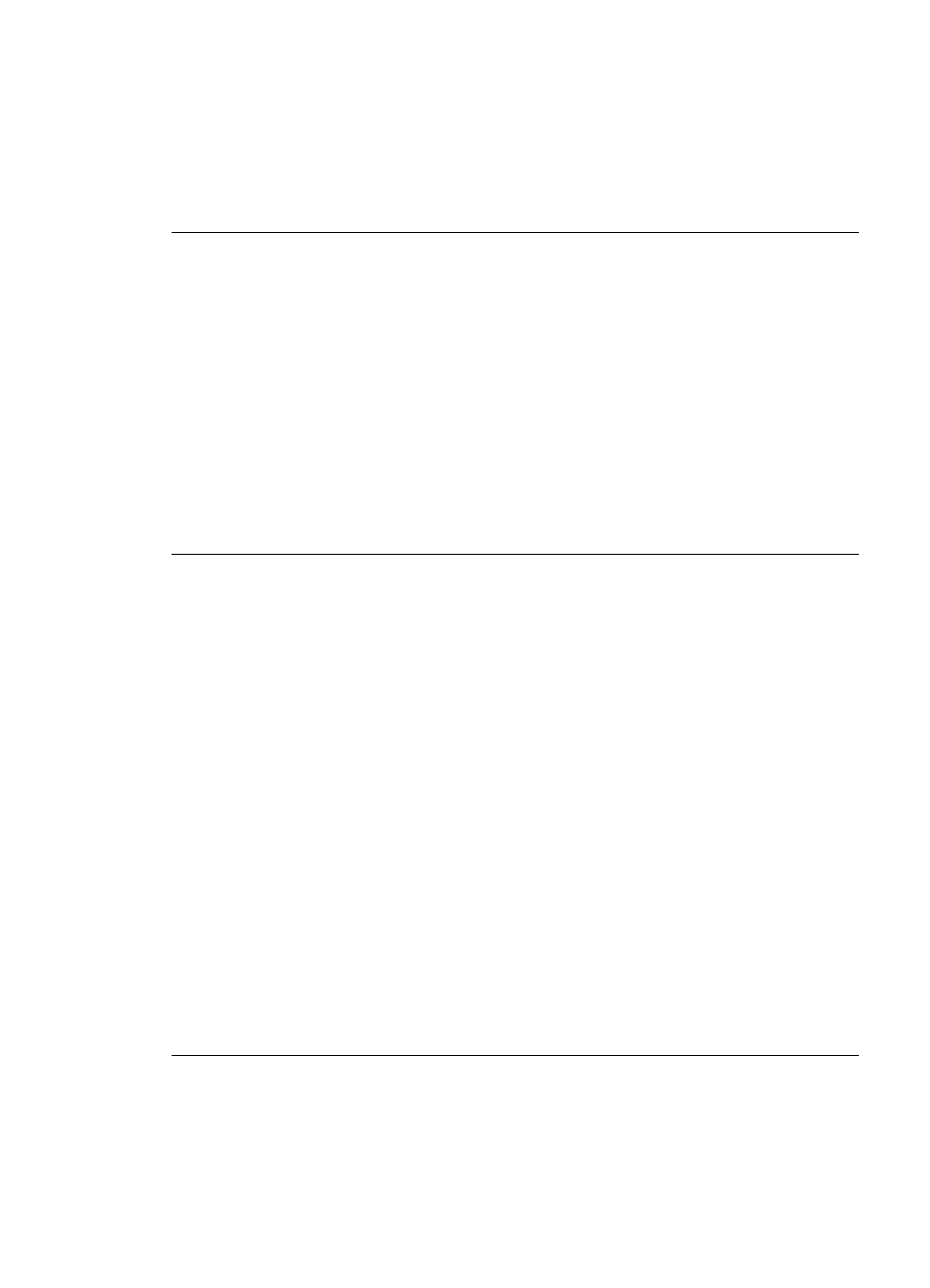
guides fit close to the edges of the paper. For paper-loading instructions, see
Paper loading tips
.
●
If you are using a two-sided printing accessory, try removing it, replacing the
rear access door, and printing again.
●
The printer may need to be aligned. For more information, see
Aligning the
printer
.
Colors are not printing satisfactorily
Solution
●
One of the color ink cartridges may be empty, resulting in another color being
substituted during printing. Check the estimated ink levels by viewing the ink
level icons from the Tools menu (Settings > Tools > Display Ink Gauge). If an
ink cartridge is empty, replace it. For more information, see
Insert ink
cartridges
.
●
The printer may need to be aligned. For more information, see
Aligning the
printer
.
●
The print head may need to be cleaned. For more information, see
Care and
maintenance
.
No page came out of the printer or the paper jammed while printing
Solution
●
The printer may need attention. Read the printer screen for instructions.
●
The power may be off or there may be a loose connection. Make sure the power
is on and the power cord is securely connected.
●
You may not have any paper in the Main tray or Photo tray. Check that the paper
is loaded correctly. For paper-loading instructions, see
Paper loading tips
.
●
If the paper jammed while printing, try the following:
–
Turn off the printer, then unplug it from the power source. Clear the printer
of any paper obstructing the paper path. Remove the rear access door.
Gently remove the jammed paper from the printer, then replace the rear
access door. If all jammed paper cannot be removed from the rear area of
the printer, try removing paper jammed in the middle of the printer by
opening the paper jam door located inside the top cover. For illustrations
of the two places to clear a paper jam, see
Paper errors
. When you are
finished clearing the paper jam, plug the printer back in, turn it on, and try
printing again.
–
If you were printing labels, make sure a label did not become unglued from
the label sheet while going through the printer.
A blank page came out of the printer
Solution
●
You may have begun printing and then cancelled the print job.
Chapter 7
48
HP Photosmart D7100 series
