Saving photos to a computer, Connecting through hp photosmart share – HP D7100 User Manual
Page 103
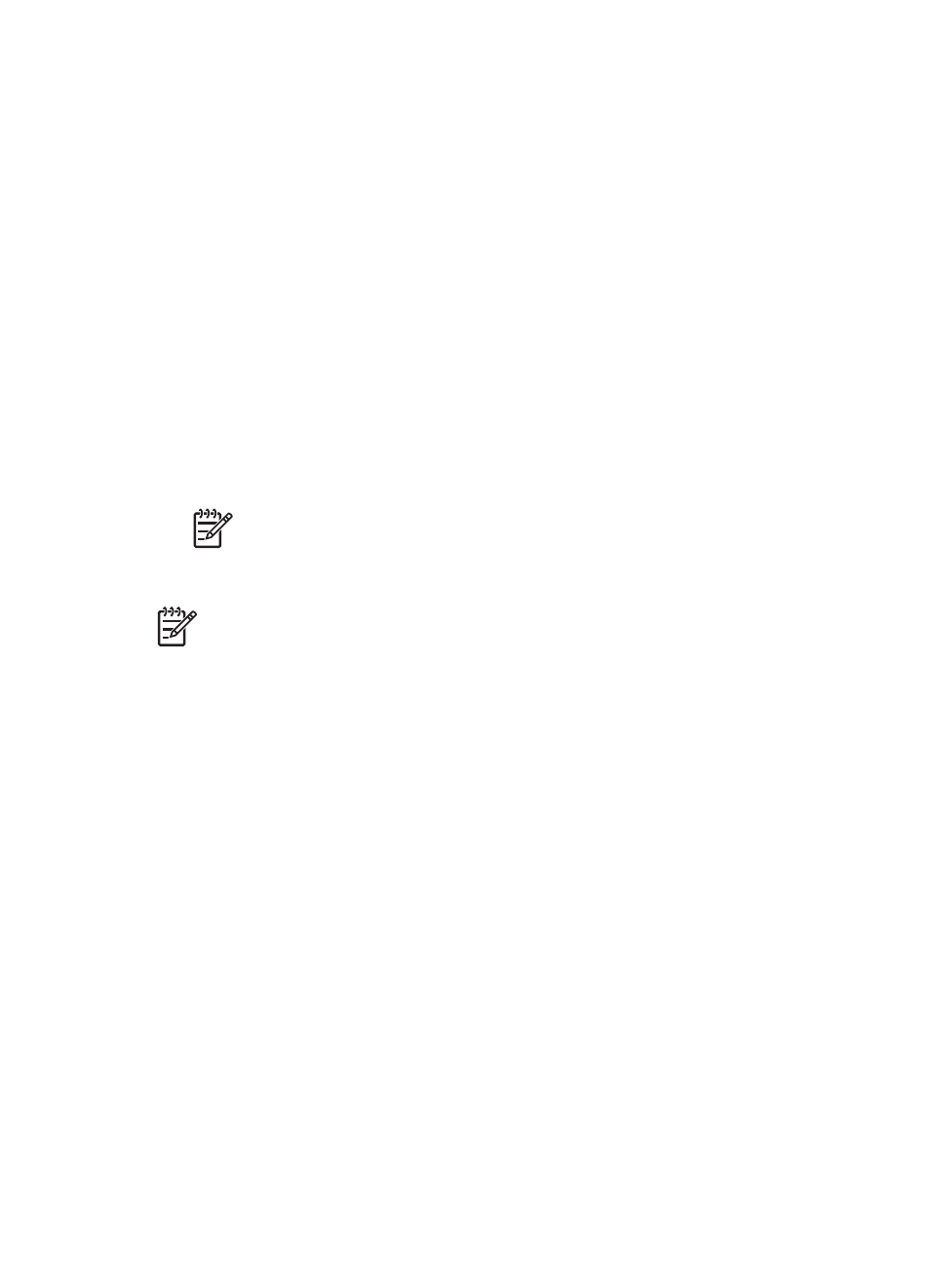
Saving photos to a computer
You can save photos to a computer from any memory card inserted in the printer, if you
set up a USB connection between the two devices.
If you are using a Windows computer
Use either of these methods to save photos to your computer.
●
Insert a memory card into the printer. The HP Photosmart Premier transfer software
(HP Transfer and Quick Print) opens on your computer screen and allows you to
designate a location on the computer to save images. For more information, see the
onscreen HP Photosmart printer software help.
●
Insert a memory card into the printer. The memory card appears in Windows
Explorer as a removable drive. Open the removable drive and drag photos from the
card to any location on your computer.
If you are using a Macintosh
1.
Insert a memory card into the printer.
2.
Wait for iPhoto to start and read the contents of the memory card.
Note
iPhoto starts only if it is set as the default application.
3.
Click Import to save the photos on the card to your Macintosh.
Note
The memory card also appears on the desktop as a drive icon. You can
open it and drag photos from the card to any location on your Macintosh.
Connecting through HP Photosmart Share
Use HP Photosmart Share to share photos with friends and relatives using e-mail, online
albums, or an online photo finishing service. Your printer must be connected through a
USB cable to a computer with Internet access and have all the HP software installed. If
you try to use Share and do not have all the required software installed or configured, a
message prompts you through the required steps.
Use Share (USB) to send photos (Windows users):
1.
Insert a memory card and select some photos.
2.
Select Share on the printer screen and press OK.
3.
Follow the instructions on your computer to share the selected photos with others.
Use Share (USB) to send photos (Mac users)
1.
Open HP Photosmart Studio and select photos to share. For information about
HP Photosmart Studio, see
HP Photosmart Premier (Windows users)
.
2.
In the HP Photosmart Studio toolbar, click Share.
3.
Click Continue, and follow the instructions on your computer to share the selected
photos with others.
See the onscreen software help for more information about using HP Photosmart Share
HP Photosmart D7100 series User Guide
33
