HP D7100 User Manual
Page 119
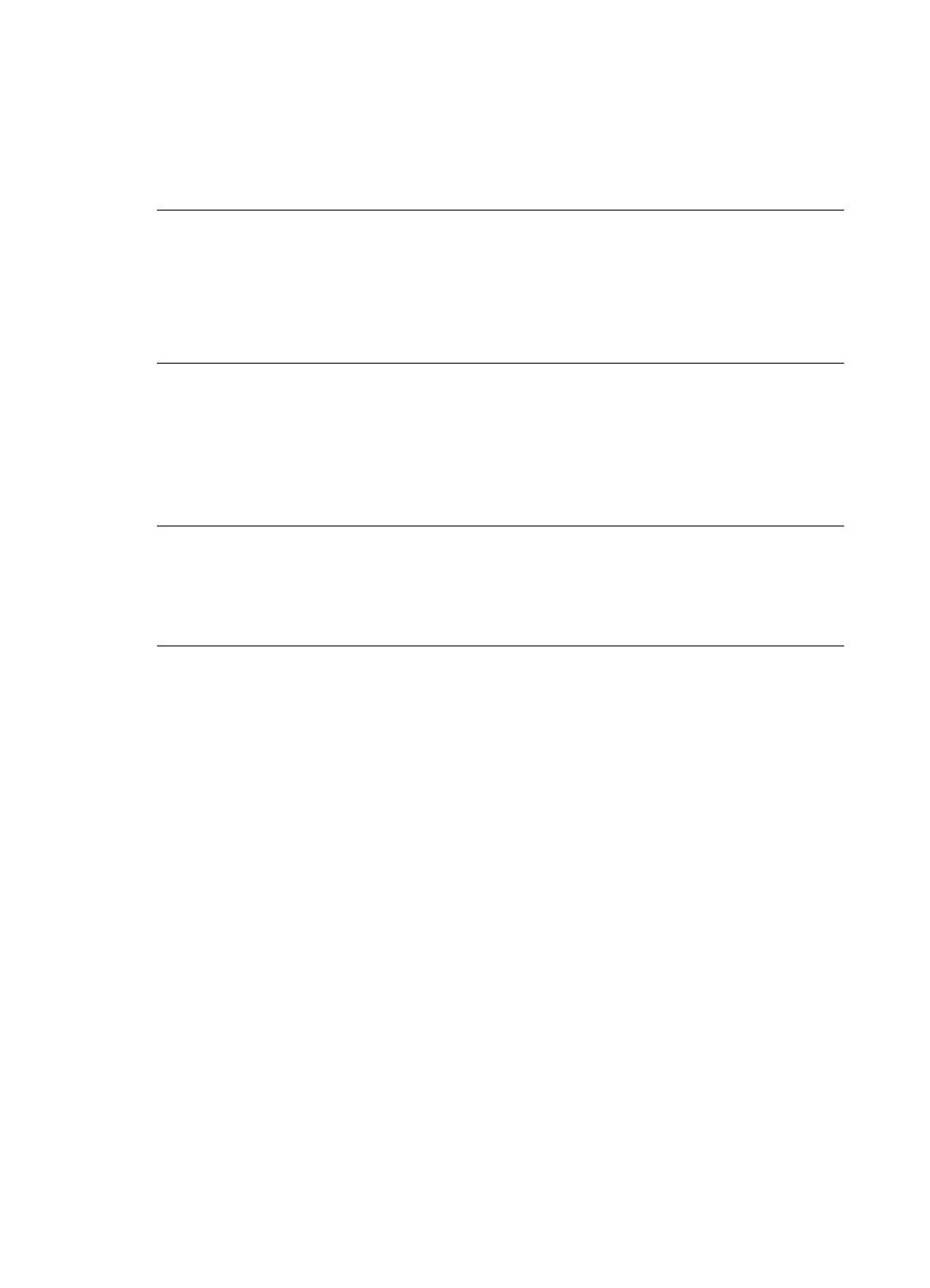
If you cancelled the print job before printing started, the printer may have already
loaded paper in preparation for printing. The next time you print, the printer
ejects the blank page before starting the new printing project.
●
A print job with a large amount of data may have been sent to the printer.
Wait for the printer to service the print head before it continues printing.
The printer asked me to print an alignment page
Solution Periodically, the printer needs to perform a print head alignment to
maintain optimal print quality.
When prompted, load plain letter or A4 paper. Discard or recycle the alignment page.
The photo did not print using the default print settings
Solution You may have changed the print settings for the selected photo. Print
settings you apply to an individual photo override the default print settings. Discard
all print settings that have been applied to an individual photo by deselecting the
photo. For more information, see
Settings
.
The printer ejects the paper when preparing to print
Solution Direct sunlight could be interfering with the operation of the automatic
paper sensor. Move the printer out of direct sunlight.
Print quality is poor
Solution
●
One of the ink cartridges may be very low on ink, resulting in another color being
substituted during printing. Check the estimated ink levels by viewing the ink
level icons from the Tools menu (Settings > Tools > Display Ink Gauge). If an
ink cartridge is low on ink, replace it. For more information, see
Insert ink
cartridges
.
●
Use photo paper designed for the printer. For best results, use the papers
recommended in
Choose the right paper
.
●
You may be printing on the wrong side of the paper. Make sure the paper is
loaded with the side to be printed facing down.
●
You may have selected a low-resolution setting on the digital camera. Reduce
the size of the image and try printing again. For better results in the future, set
the digital camera to a higher photo resolution.
●
There may be a problem with an ink cartridge or with the print head. Try the
following:
–
Remove and then reinsert each ink cartridge, one at a time, to make sure
they are all properly seated.
–
Run the automatic print head cleaning procedure. For more information,
see
Care and maintenance
.
HP Photosmart D7100 series User Guide
49
