Insert memory cards, Supported file formats – HP D7100 User Manual
Page 90
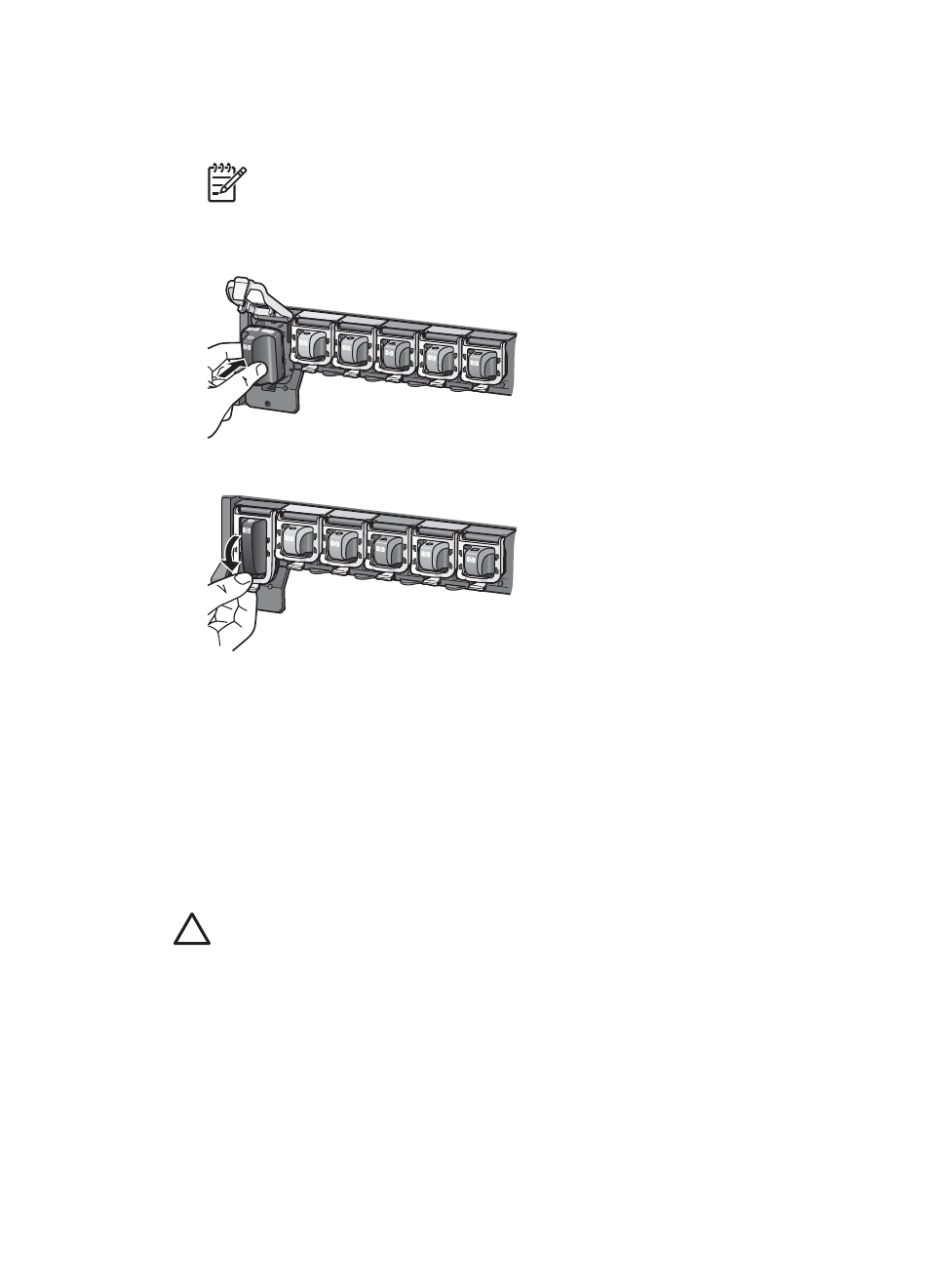
Make sure you insert the ink cartridge into the slot that has the same shaped icon
and color as the new cartridge. The copper-colored contacts should be facing the
printer as the ink cartridge is inserted.
Note
The first time you set up and use the printer, make sure to install the
ink cartridges that were shipped with your printer. The ink in these ink
cartridges is specially formulated to mix with the ink in the print head
assembly.
5.
Press down on the gray latch until it clicks into place.
6.
Repeat steps 2 through 5 for each ink cartridge you are replacing.
You must install all six cartridges. The printer will not work if an ink cartridge is
missing.
7.
Close the top cover.
Insert memory cards
After you have taken pictures with a digital camera, you can remove the memory card
from the camera and insert it into the printer to view and print your photos. The printer
can read the following types of memory cards: CompactFlash
™
, Memory Sticks,
Microdrive
™
, MultiMediaCard
™
, Secure Digital
™
, and xD-Picture Card
™
.
Caution
Using any other type of memory card may damage the memory card
and the printer.
To learn about other ways of transferring photos from a digital camera to the printer,
see
Connecting to other devices
.
Supported file formats
The printer can recognize and print the following file formats directly from a memory card:
JPEG, uncompressed TIFF, Motion JPEG AVI, Motion-JPEG QuickTime, and MPEG-1.
If your digital camera saves photos and video clips in other file formats, save the files to
your computer and print them using a software program. For more information, see the
electronic Help.
Chapter 2
20
HP Photosmart D7100 series
