Care and maintenance, Clean and maintain the printer, Clean the outside of the printer – HP D7100 User Manual
Page 109: Aligning the printer
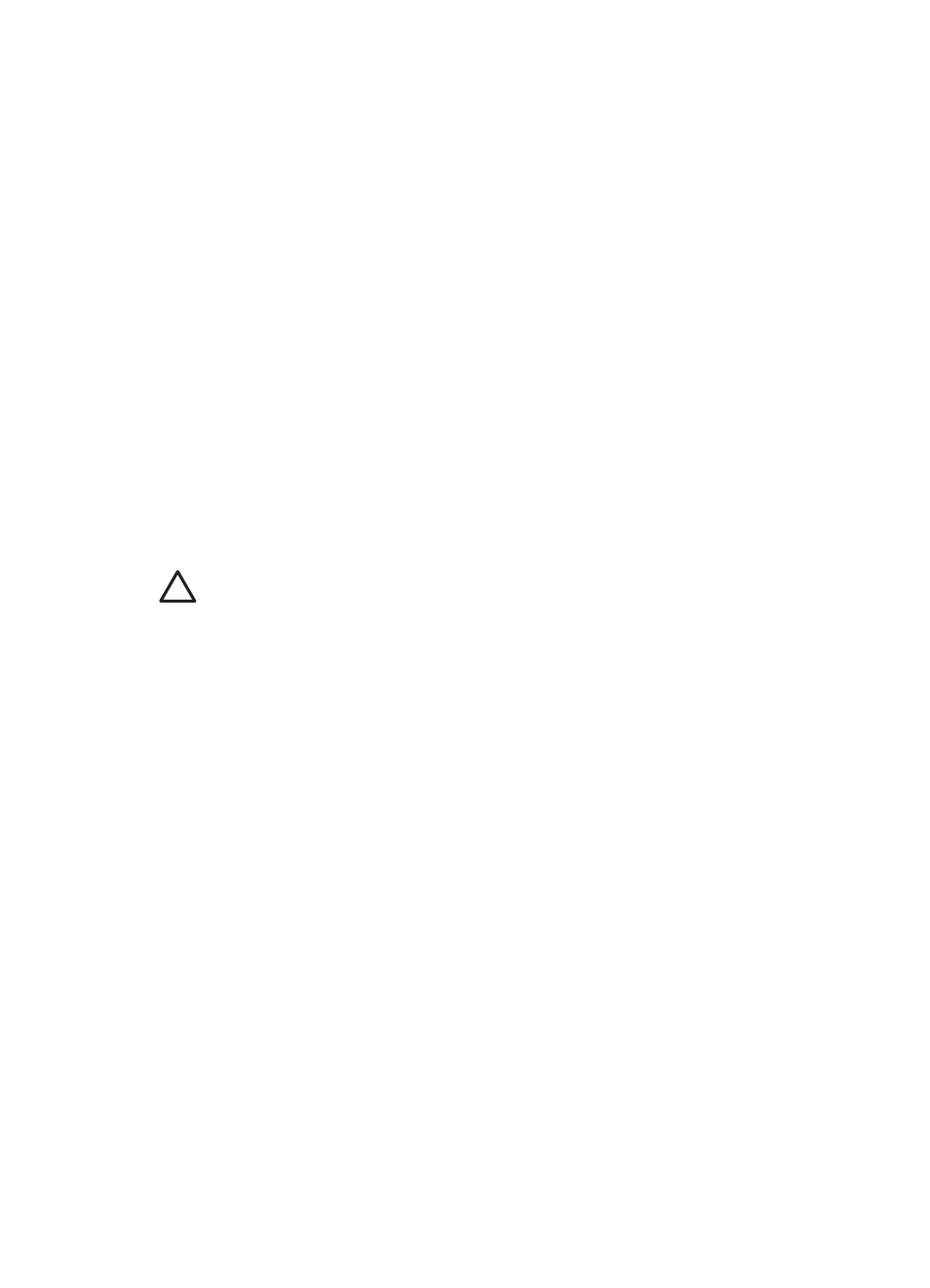
6
Care and maintenance
The printer requires very little maintenance. Follow the guidelines in this section to extend
the life span of the printer and printing supplies, and to ensure that the photos you print
are always of the highest quality.
●
Clean and maintain the printer
●
Update the software
●
Store and transport the printer and ink cartridges
●
Maintain the quality of photo paper
Clean and maintain the printer
Keep the printer and print cartridge clean and well maintained using the simple
procedures in this section.
Clean the outside of the printer
1.
Turn off the printer, then disconnect the power cord from the back of the printer.
2.
Wipe the outside of the printer with a soft cloth that has been lightly moistened with
water.
Caution
Do not use any type of cleaning solution. Household cleaners and
detergents may damage the printer finish. Do not clean the interior of the printer.
Keep all fluids away from the interior. Do not lubricate the metal rod on which the
print head slides. Noise is normal when the print head moves back and forth.
Aligning the printer
Use the following procedure when the self test report shows streaking or white lines
through any of the blocks of color.
If you still have print quality problems after aligning the printer, try cleaning the print head
using the procedure described in
Care and maintenance
. If print quality problems persist
after aligning and cleaning, contact HP Support.
1.
Load letter or A4 unused plain white paper into the Main tray.
2.
Select Settings and press OK.
3.
Select Tools and press OK.
4.
Scroll to find then select Align printer.
The printer aligns the print head, prints an alignment page, and calibrates the printer.
Recycle or discard the alignment page.
5.
Press OK.
Print a sample page
You can print a sample page to test the printer photo printing quality and to make sure
the paper is loaded correctly.
1.
Load paper in the Main tray. Use plain paper to conserve photo paper.
2.
Select Settings and press OK.
3.
Select Tools and press OK.
4.
Select Print sample page and press OK.
HP Photosmart D7100 series User Guide
39
