6 using wi-fi connection – HTC EMC220 User Manual
Page 86
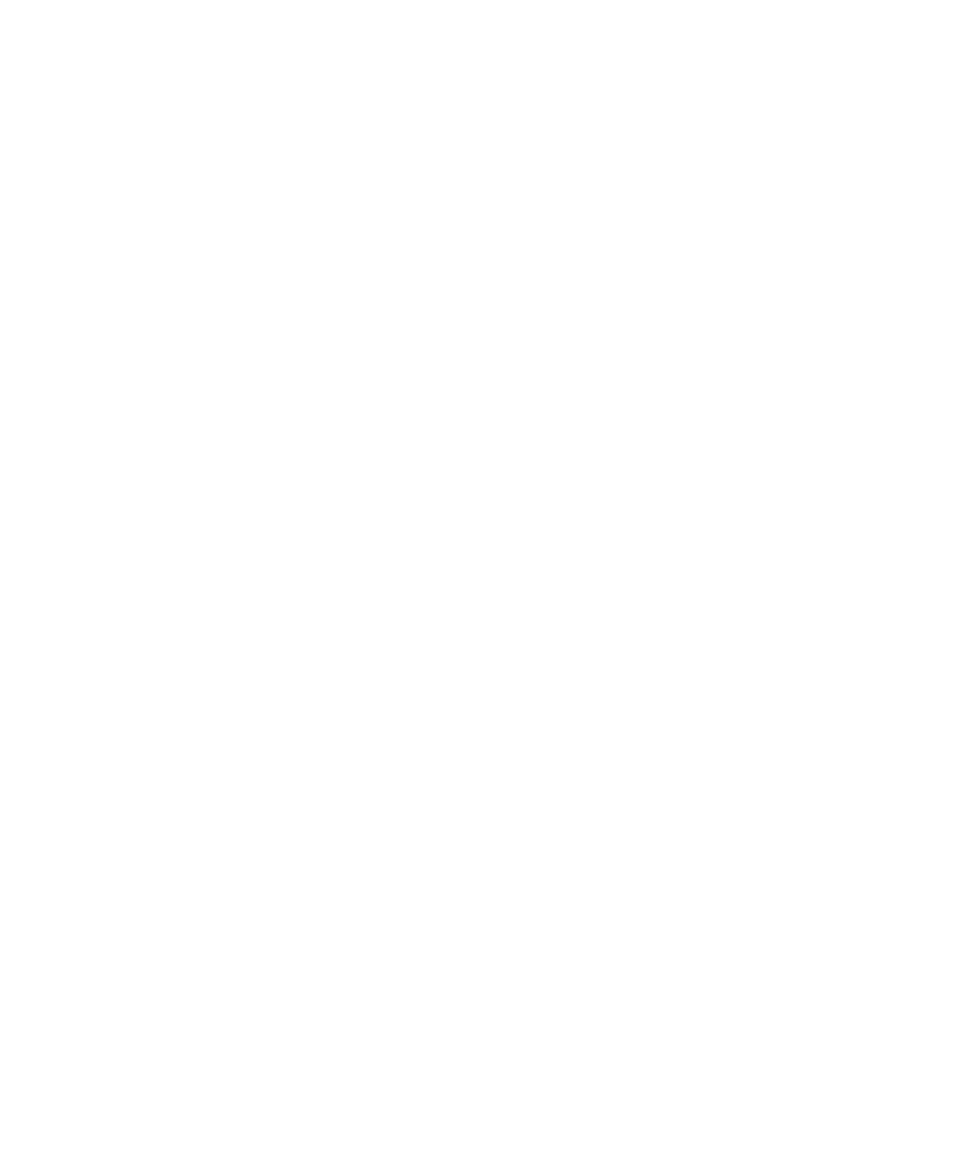
86 Getting Connected
h.
On your phone’s Partnership Settings screen, you can change the
display name for the computer, then click Finish.
3.
Now, open the Internet Sharing program on your phone. Click Start >
Expert > Internet Sharing.
4.
Select Bluetooth PAN as the PC Connection.
5.
From the Network Connection list, select the name of the
connection that your phone uses to connect to the Internet.
6.
Click Connect.
7.
On your computer, set up a Bluetooth Personal Area Network (PAN)
with your phone:
a.
Click Start > Control Panel > Network Connections.
b.
Under Personal Area Network, click the Bluetooth Network
Connection icon.
c.
Under Network Tasks, click View Bluetooth network devices.
d.
In the Bluetooth Personal Area Network Devices dialog box, select
your phone, then click Connect.
8.
On the Internet Sharing screen on your phone, check if a connected
status is displayed, which indicates that your computer has been
successfully connected to the Internet using your phone as a
Bluetooth modem.
5.6 Using Wi-Fi Connection
Wi-Fi provides wireless Internet access over distances of up to 100 meters.
To use Wi-Fi on your phone, you need access to a wireless access point of
your service provider. When you are in public places such as in a coffee shop
or restaurant, you will need access to their public wireless access points
(also referred to as “hotspots”).
Note
The availability and range of your phone’s Wi-Fi signal depends on the
number, infrastructure, and other objects through which the signal passes.
To connect to an existing Wi-Fi network
1.
On the Home screen, click
Start > Comm Manager.
This opens the Comm Manager screen.
