4 synchronizing via bluetooth – HTC EMC220 User Manual
Page 50
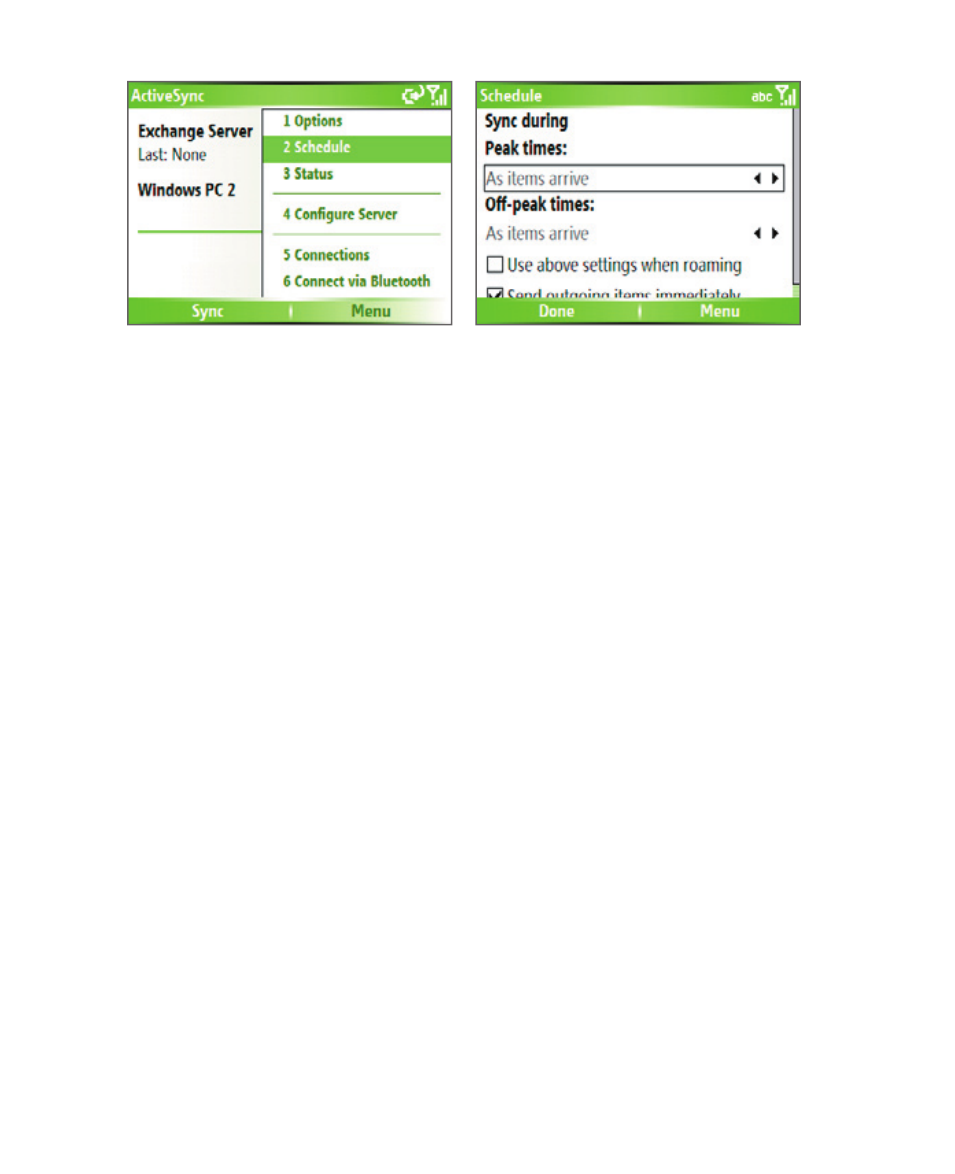
50 Synchronizing Information and Setting Up E-mail Security
Note
When both the GPRS and Wi-Fi connections are turned on at the same time,
the Direct Push feature will always opt for GPRS, for which you could be
charged as per your network operator’s service plan.
To schedule synchronization at regular time intervals
You can set how often to synchronize during Peak times (which usually
refer to your working hours) when e-mail volume is high, as well as Off-
peak times when e-mail volume is low.
1.
In ActiveSync on your phone, click Menu > Schedule.
2.
On the Schedule screen, select a shorter time interval in the Peak
times box for you to be able to receive e-mails more frequently.
3.
Select a longer interval in the Off -peak times box.
Tip
To set the days and hours that make up your peak and off-peak times, click
Menu > Peak Times on the Schedule screen.
3.4 Synchronizing via Bluetooth
You can connect your phone to the PC to synchronize using the local
wireless technology, Bluetooth.
To synchronize with a PC via Bluetooth
1.
Follow the instructions in ActiveSync Help on the PC for confi guring
Bluetooth on your PC to support ActiveSync.
2.
On the Home screen, click Start > ActiveSync.
