5 using contacts – HTC EMC220 User Manual
Page 108
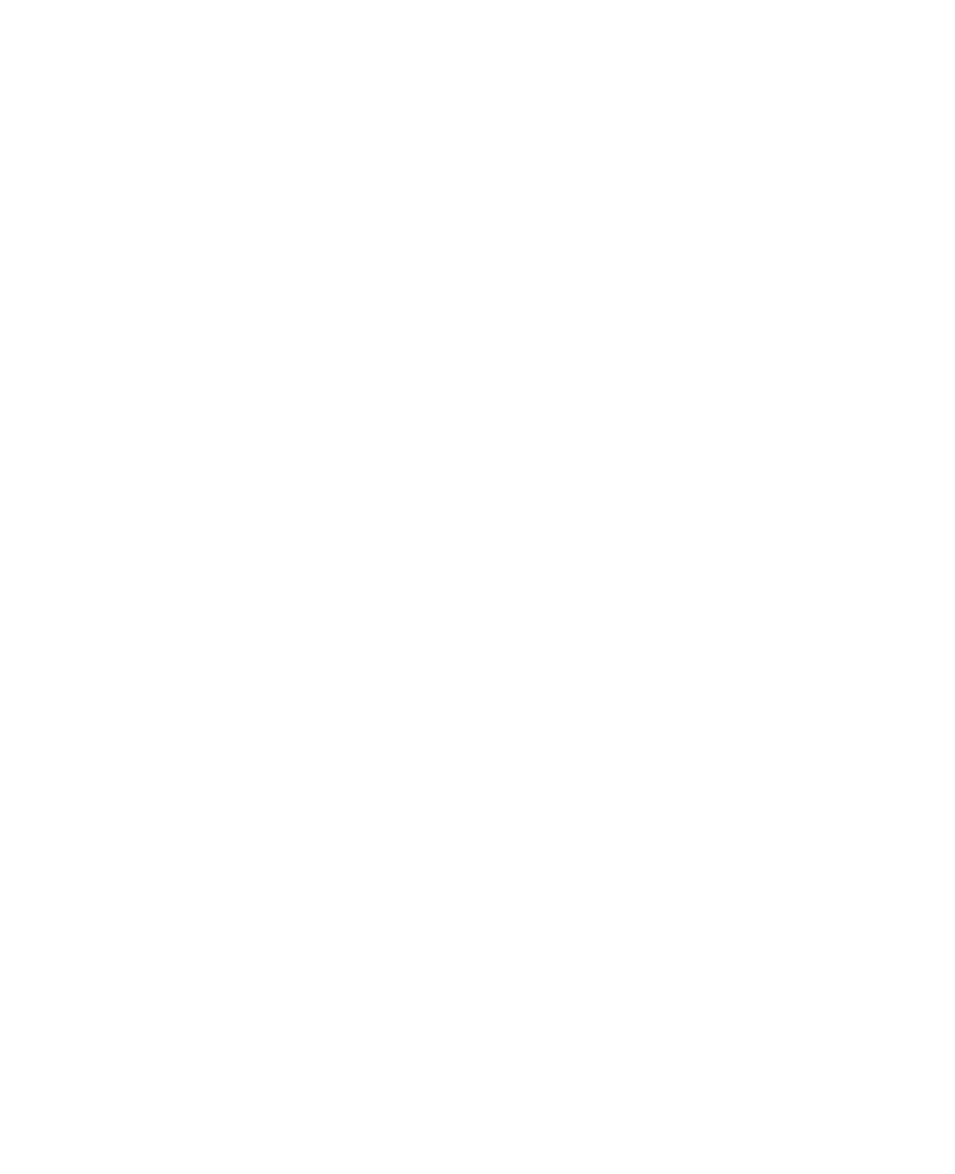
108 Exchanging Messages and Using Outlook
1.
On the Home screen, click Start > Calendar.
2.
Do one of the following:
•
Click Menu > Month View.
•
Click Menu > Week View.
•
Click Menu > Go to Today, or from Week or
Week
Week
Month view, click
Menu > Agenda View.
To send a calendar appointment
You can send a calendar appointment to another phone over MMS.
1.
On the Home screen, click Start > Calendar.
2.
Select an appointment, then click Menu > Send as vCalendar.
3.
Enter the recipient in the To line of the MMS message, then click
Send.
Tip
You can also beam an appointment or a calendar item.
6.5 Using Contacts
Contacts is your address book and information storage for the people and
businesses you communicate with. Store phone numbers, e-mail addresses,
home addresses, and any other information that relates to a contact, such
as a birthday or an anniversary date. You can also add a picture or assign a
ring tone to a contact.
From the contact list, you can quickly communicate with people. Click a
contact in the list for a summary of contact information. From there, you
can call or send a message.
If you use Outlook on your PC, you can synchronize contacts between your
phone and PC.
To create a new contact on your phone
1.
On the Home screen, click Start > Contacts > New.
2.
Enter information for the new contact.
3.
Click Done.
