Changing date and time, Changing the usb configuration setting – HP PhotoSmart 812 User Manual
Page 52
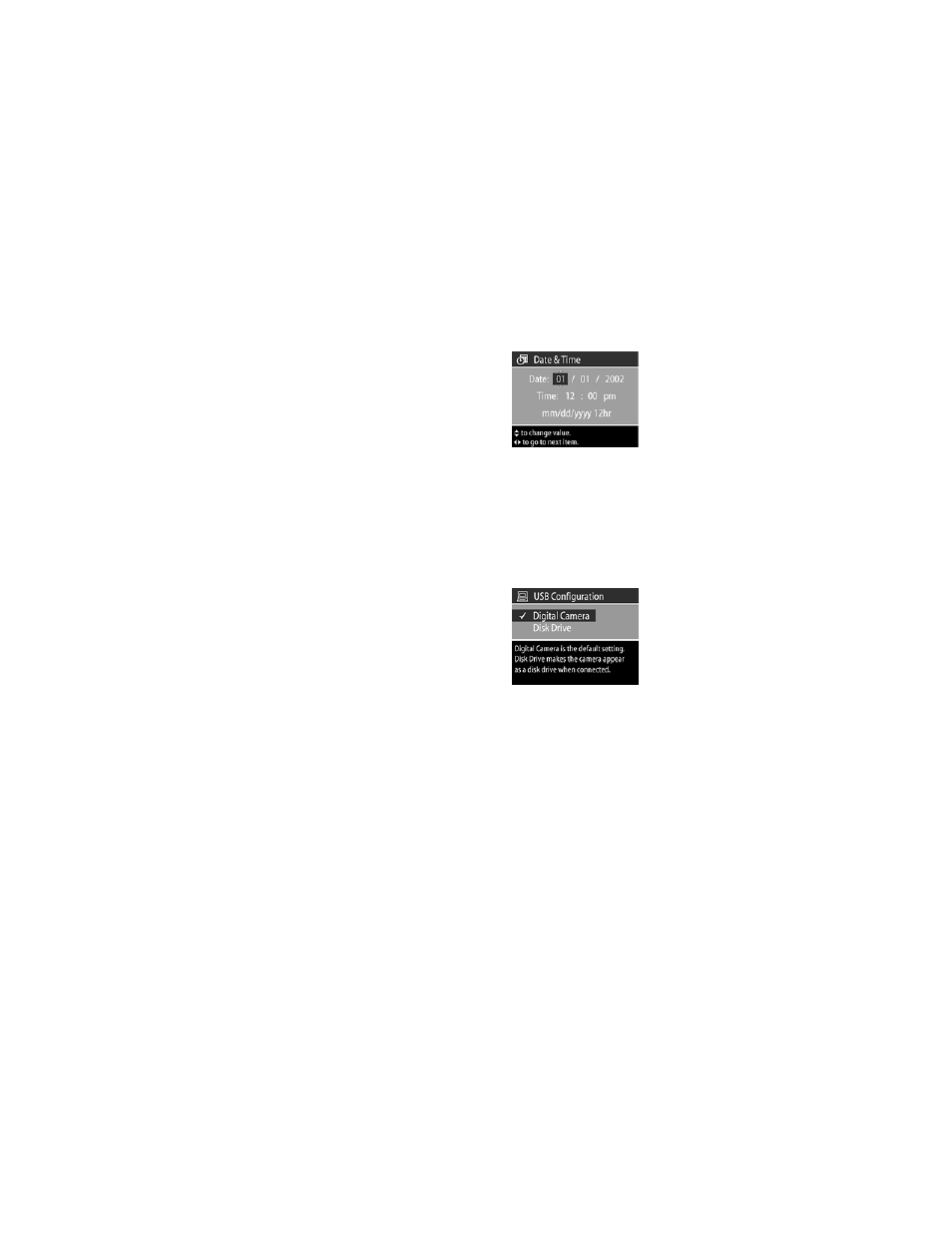
52
hp photosmart 812 user’s manual
Changing date and time
1
Select Date & Time in the Setup
menu. The Date & Time screen
appears.
2
Follow the instructions on the
Display to adjust date and time.
You can select the format as mm/
dd/yy, dd/mm/yyyy, or yyyy/mm/
dd, and 12 or 24 hour time.
3
Press OK when the correct date and time appears.
Changing the USB configuration
setting
This selection determines how the
camera appears when connected to
a computer.
1
Select USB in the Setup menu. The
USB Configuration screen
appears.
2
Using the Up/Down arrows, make
one of the following two choices and then press OK.
•
Digital Camera — connects to the computer by using
Picture Transfer Protocol (PTP) (default setting used most
often for computers running Windows).
•
Disk Drive — connects to a computer as a USB Mass
Storage Device Class (MSDC) and appears as a disk
drive in the computer’s file structure. (Use this setting for
automatic unloading and sharing features on a
Macintosh computer.)
