Hitachi 9900 V Series User Manual
Page 53
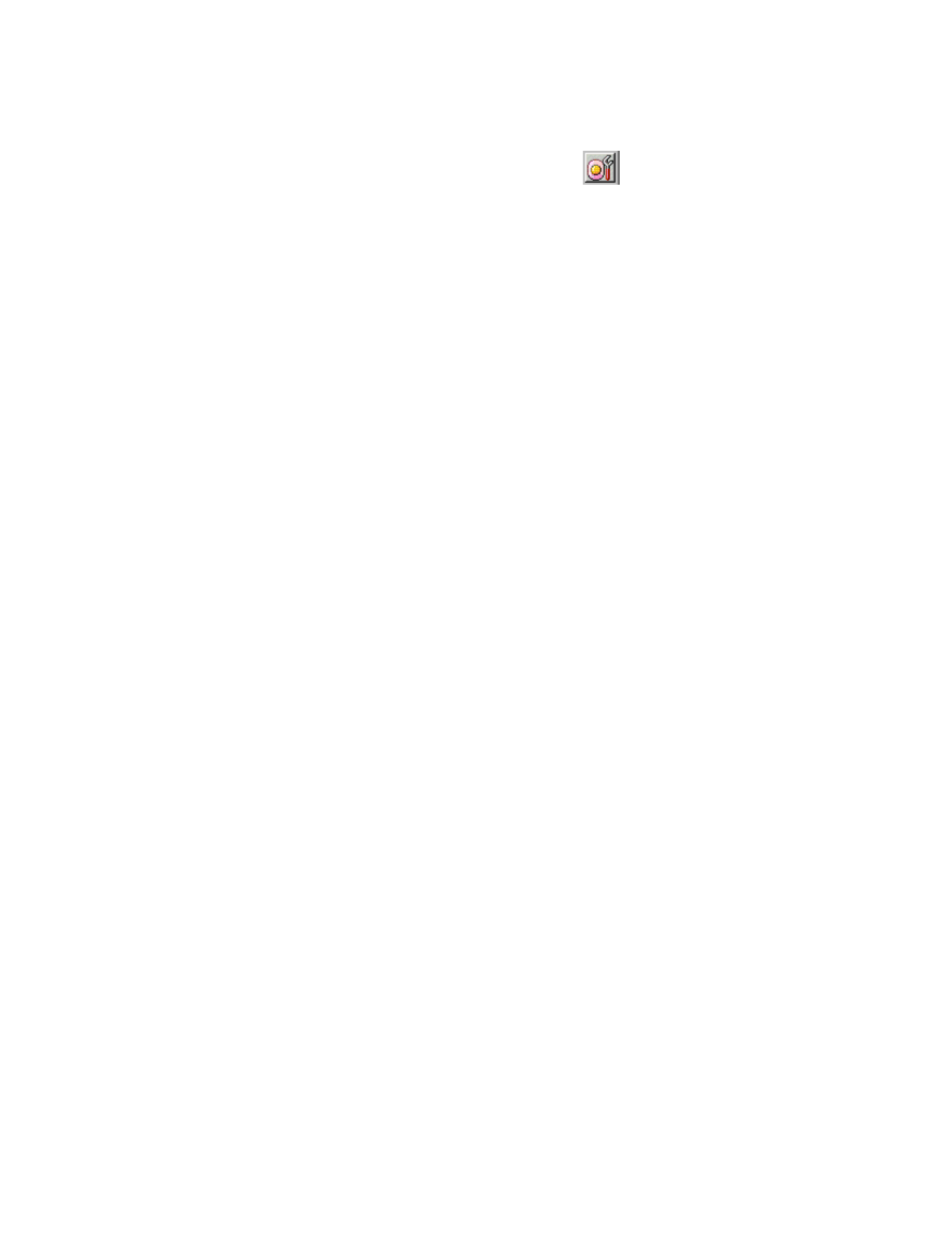
PRELIMINARY RELEASE
Hitachi Lightning 9900™ V Series LUN Expansion and Virtual LVI/LUN User’s Guide
41
To initialize a VLL volume:
1. Change
to
Modify mode (refer to section 2.3 if you need instructions). Select the LUN
Expansion (LUSE)/Virtual LVI/LUN (VLL) button (
) to open the LUSE/VLL panel.
The LUSE tab is the default view (refer to Figure 3.1). Select the VLL tab (refer to
Figure 4.1)
2. On the Parity Group – LDEV Outline (on the upper left corner of the panel; refer to
Figure 4.2), select the LDEV folder to open a list of Control Units. Select a Control Unit,
and the LDEV information table (on the upper right of the panel; refer to Figure 4.3)
displays detailed information about the LDEVs of the selected Control Unit.
3. Right-click any part of the Parity Group - LDEV outline view to display the Volume
Initialize pop-up menu (see Figure 4.13).
4. Select
Volume Initialize to display the Volume Initialize panel (see Figure 4.14). On this
panel:
c) Select one or more VLL volume numbers.
d) Select a desired CU number from the Select CU Number drop-down list.
e) Select a desired LDEV number from white LDEV numbers in the Select LDEV
Number: table. The CU and LDEV number appear in the CU:LDEV field.
f) If you want to change a CU:LDEV number that is already assigned, select one or
more volume numbers corresponding to the CU:LDEV numbers that you want to
remove, then right-click the mouse button to display the Clear Pop-Up Menu (see
Figure 4.15). Select Clear.
5. After setting all CU numbers and LDEV numbers, select the Next button.
6. If the boundary area of the selected LDEV number does not have a SSID, the SSID setting
panel (see Figure 4.16). On that panel:
a) Select the CU number.
b) Enter a new SSID in the Input SSID entry box.
c) Select
the
Set button.
7. After setting all SSIDs, select the Next button.
8. The Volume Initialize Confirmation Panel (see Figure 4.17) displays. Verify that the
information is correct, then select OK.
Instructions continue on the next page.
