2 luse operations, 1 creating a luse volume – Hitachi 9900 V Series User Manual
Page 31
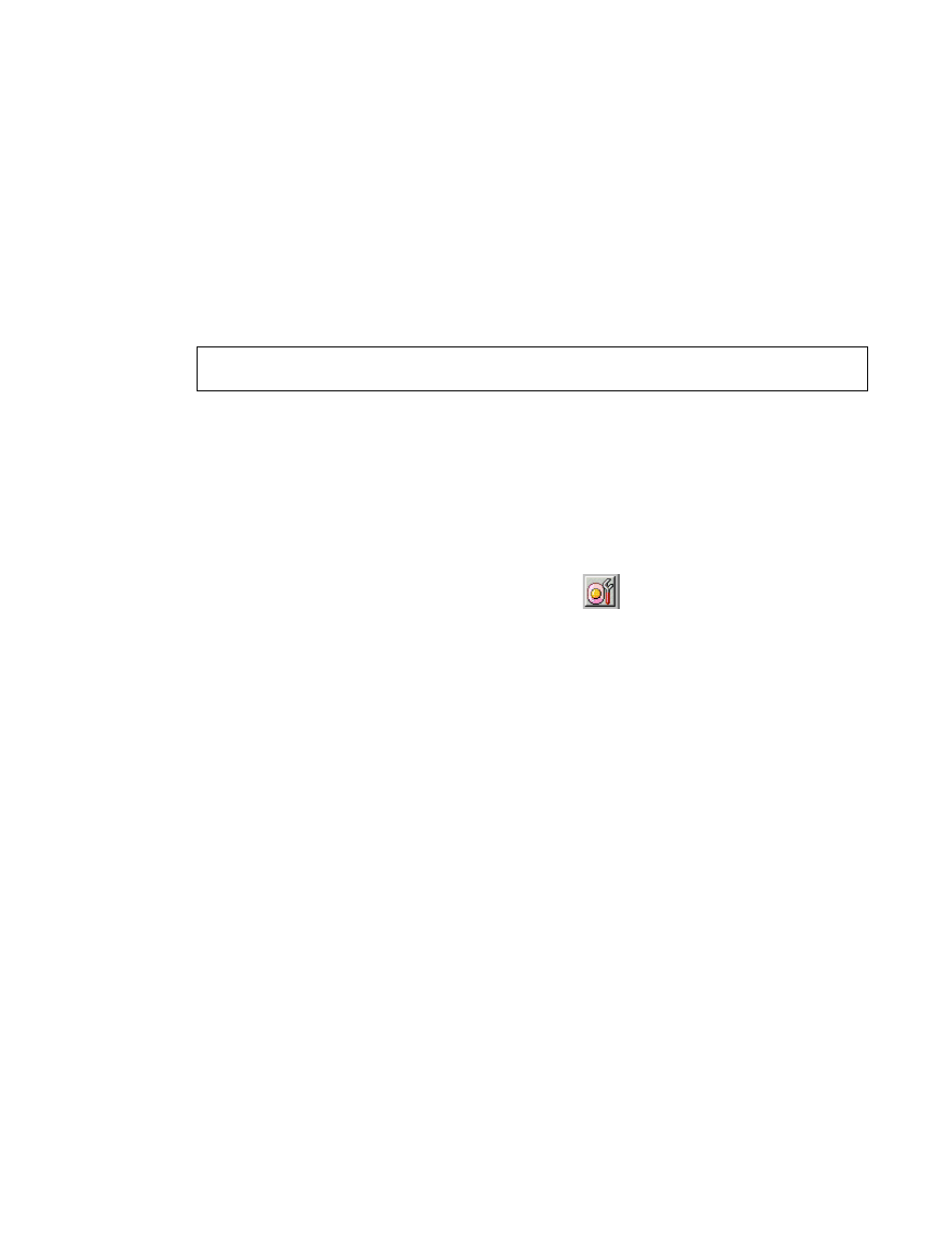
PRELIMINARY RELEASE
Hitachi Lightning 9900™ V Series LUN Expansion and Virtual LVI/LUN User’s Guide
19
3.2 LUSE
Operations
LUSE operations include the following:
Creating LUSE volumes (see section 3.2.1),
Releasing LUSE volumes (see section 3.2.2), and
Changing LUSE capacities (see section 3.2.3).
3.2.1 Creating a LUSE Volume
WARNING:
LUSE creation is a destructive operation. Move and/or back up your data before
proceeding.
There are two ways to create a LUSE volume:
Using the LDEV Operation detail (on the lower right of the panel; refer to Figure 3.4), or
Using the LDEV table (on the upper right corner of the LUSE tab; refer to Figure 3.3).
3.2.1.1 Creating a LUSE Volume From the LDEV Operation Detail
1. Change
to
Modify mode (refer to section 2.3 if you need instructions). Select the LUN
Expansion (LUSE)/Virtual LVI/LUN (VLL) button (
) to open the LUSE/VLL panel.
The LUSE tab is the default view (refer to Figure 3.1).
2. Select a CU number from the LDEV Information outline (on the upper left corner of the
LUSE tab; refer to Figure 3.2).
3. Select the arrow button in the Select an LDEV drop-down box (on the lower right of the
panel; refer to Figure 3.4). Select the first LDEV for the LUSE from the list. A free LDEV
for a LUSE volume is displayed in the Free LDEVs list.
4. Select one or more LDEVs for the LUSE volume in the Free LDEVs list.
5. Select
<
Expanded LDEVs list.
6. If you want to delete an LDEV from the Expanded LDEVs list and move it back to the
Free LDEVs list, select one or more volumes and then select the Delete>> button.
7. Select
the
Set button to display the Set LUSE Confirmation panel (see Figure 3.5). Select
OK if you want to create the LUSE as indicated. Select Cancel if you want to cancel.
Note
: The new settings will appear on the panel in blue but are not yet implemented.
8. If you want to apply the changes to the subsystem, select Apply and then select OK on
the confirmation message (see Figure 3.6).
9. If you want to cancel the changes and not apply them to the subsystem, select Cancel
and then select OK on the confirmation message (see Figure 3.7).
