Hitachi 9900 V Series User Manual
Page 45
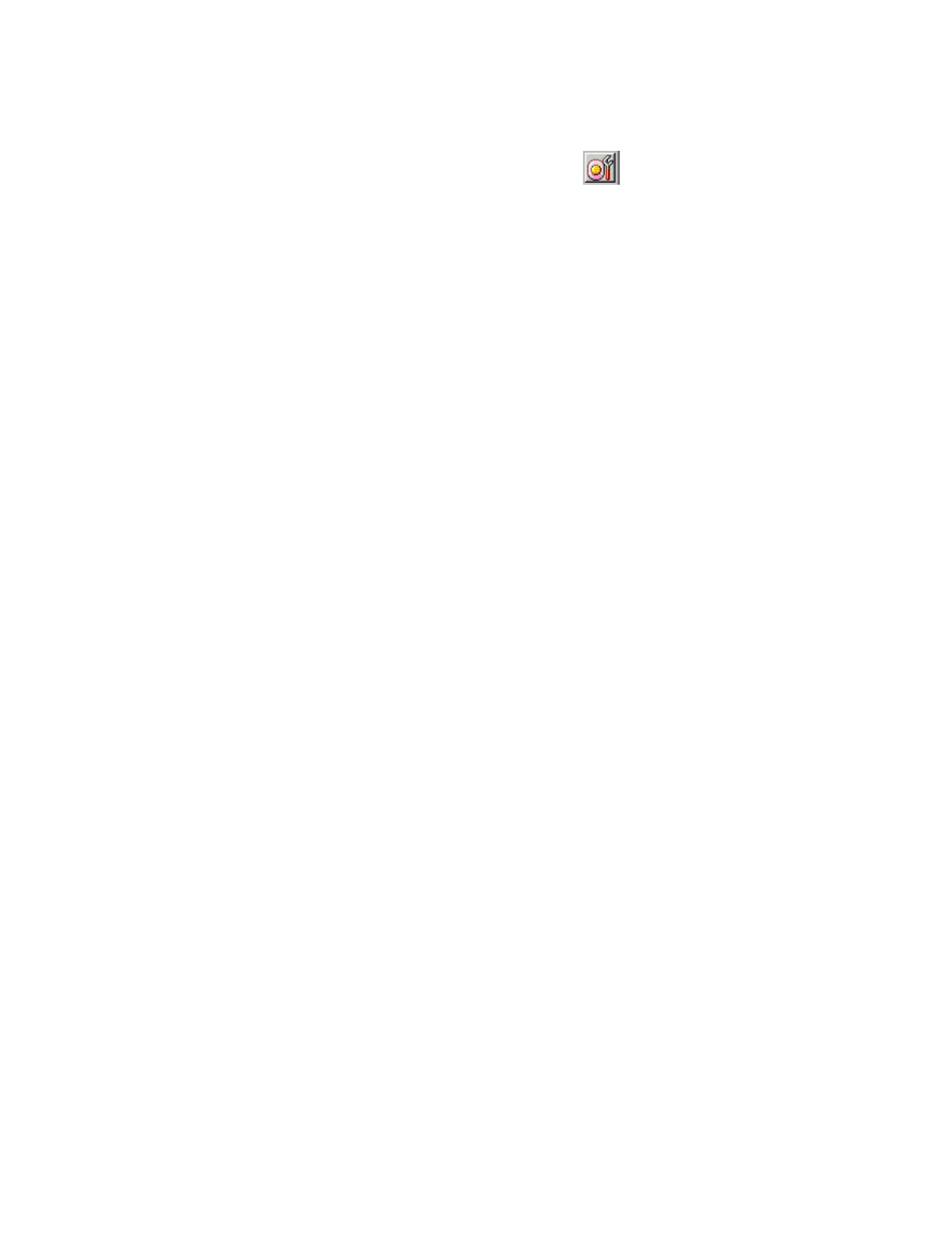
PRELIMINARY RELEASE
Hitachi Lightning 9900™ V Series LUN Expansion and Virtual LVI/LUN User’s Guide
33
To convert a normal volume to free space:
1. Change
to
Modify mode (refer to section 2.3 if you need instructions). Select the LUN
Expansion (LUSE)/Virtual LVI/LUN (VLL) button (
) to open the LUSE/VLL panel.
The LUSE tab is the default view (refer to Figure 3.1). Select the VLL tab (refer to
Figure 4.1).
2. On the Parity Group – LDEV Outline (on the upper left corner of the panel; refer to
Figure 4.2) Select the LDEV folder to open a list of Control Units. Select a Control Unit,
and the LDEV information table (on the upper right of the panel; refer to Figure 4.3)
displays detailed information about the LDEVs of the selected Control Unit.
3. Select one or more LDEVs from the CU:LDEV list. Note: You must leave at least one
normal or VLL volume on each LDEV.
4. Right-click on the selected LDEV to display the Volume to Space pop-up menu (see
Figure 4.5). Select Volume to Space in the pop-up menu to display the Volume to Space
Confirmation panel (see Figure 4.6).
5. If the listed volumes are correct, Select OK on the confirmation panel.
6. The change is not yet implemented in the subsystem, but the following changes will
appear in the VLL tab:
a) The selected LDEVs will be listed as Free
b) The figures in the Capacity column will not yet be updated.
c) The color of the CU icon that you manipulated in the Parity Group - LDEV outline
view changes from red to yellow. You cannot manipulate yellow CUs until you select
the Apply button or the Cancel button (see below), but you can perform additional
Volume to Space operations CUs with red icons.
7. If you want to apply the changes to the subsystem, select Apply and then select OK on
the confirmation message (refer to Figure 3.6). Note: When LDEV formatting is in
progress, a panel appears and indicates the progress.
8. If you want to cancel the changes and not apply them to the subsystem, select Cancel
and then select OK on the confirmation message (refer to Figure 3.7).
