2 creating a luse volume from the ldev table – Hitachi 9900 V Series User Manual
Page 33
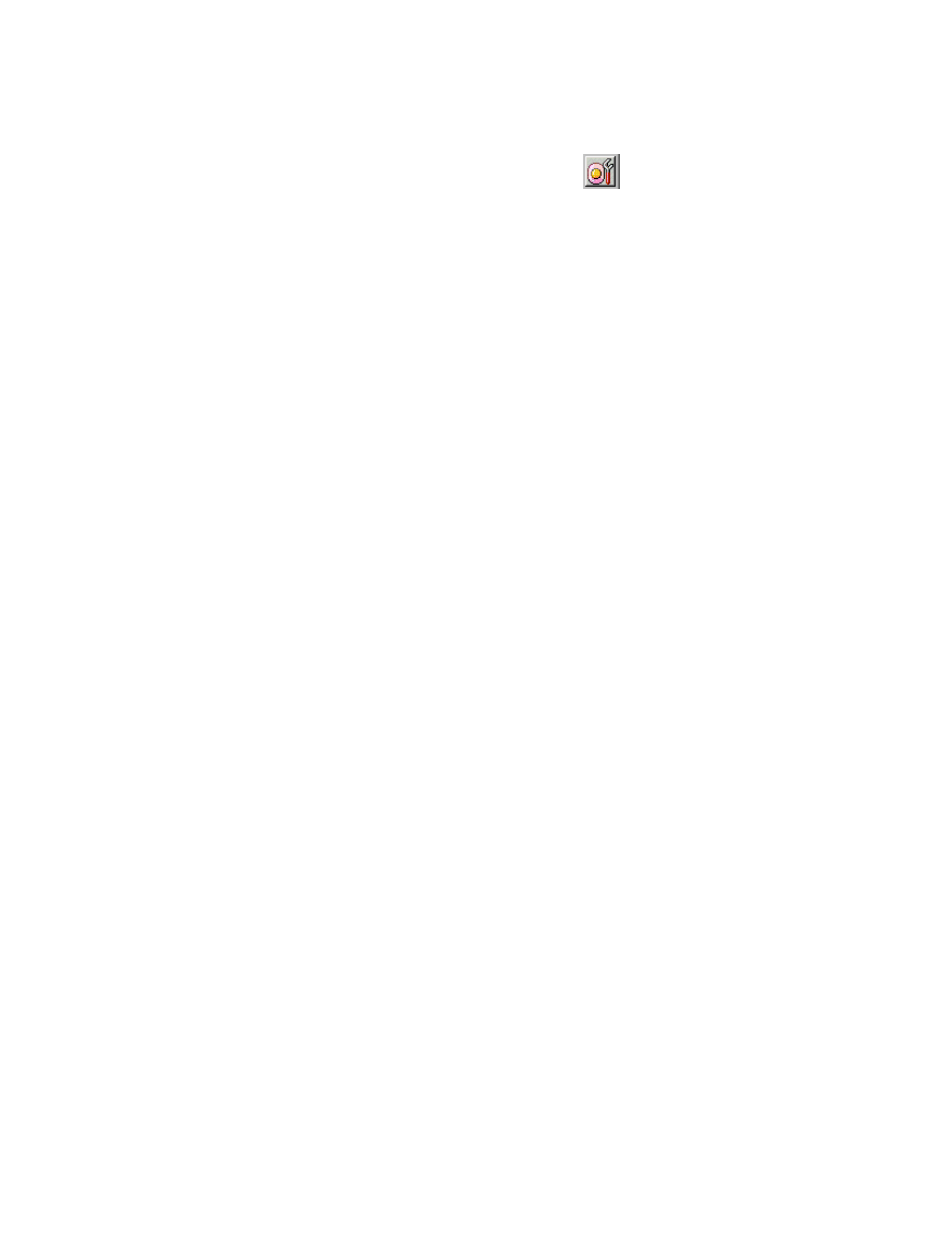
PRELIMINARY RELEASE
Hitachi Lightning 9900™ V Series LUN Expansion and Virtual LVI/LUN User’s Guide
21
3.2.1.2 Creating a LUSE Volume From the LDEV Table
1. Change
to
Modify mode (refer to section 2.3 if you need instructions). Select the LUN
Expansion (LUSE)/Virtual LVI/LUN (VLL) button (
) to open the LUSE/VLL panel.
The LUSE tab is the default view (refer to Figure 3.1).
2. Select a CU number from the LDEV Information outline (on the upper left corner of the
LUSE tab; refer to Figure 3.2). The LDEV table (on the upper right corner of the LUSE
tab; refer to Figure 3.3) shows all LDEVs in the selected CU.
3. In the LDEV table, select and then right click the free LDEVs that you want to for the
LUSE volume. This will to display the Set LUSE Volume pop-up menu.
4. Select
Set LUSE Volume to display the Set LUSE Confirmation panel (refer to Figure
3.5).
5. Select
the
OK button to create the LUSE volume, or select Cancel to cancel. Note: The
settings appear on the panel in blue but are not yet implemented.
6. If you want to apply the changes to the subsystem, select Apply and then select OK on
the confirmation message (refer to Figure 3.6).
7. If you want to cancel the changes and not apply them to the subsystem, select Cancel
and then select OK on the confirmation message (refer to Figure 3.7).
