2 releasing a luse volume – Hitachi 9900 V Series User Manual
Page 35
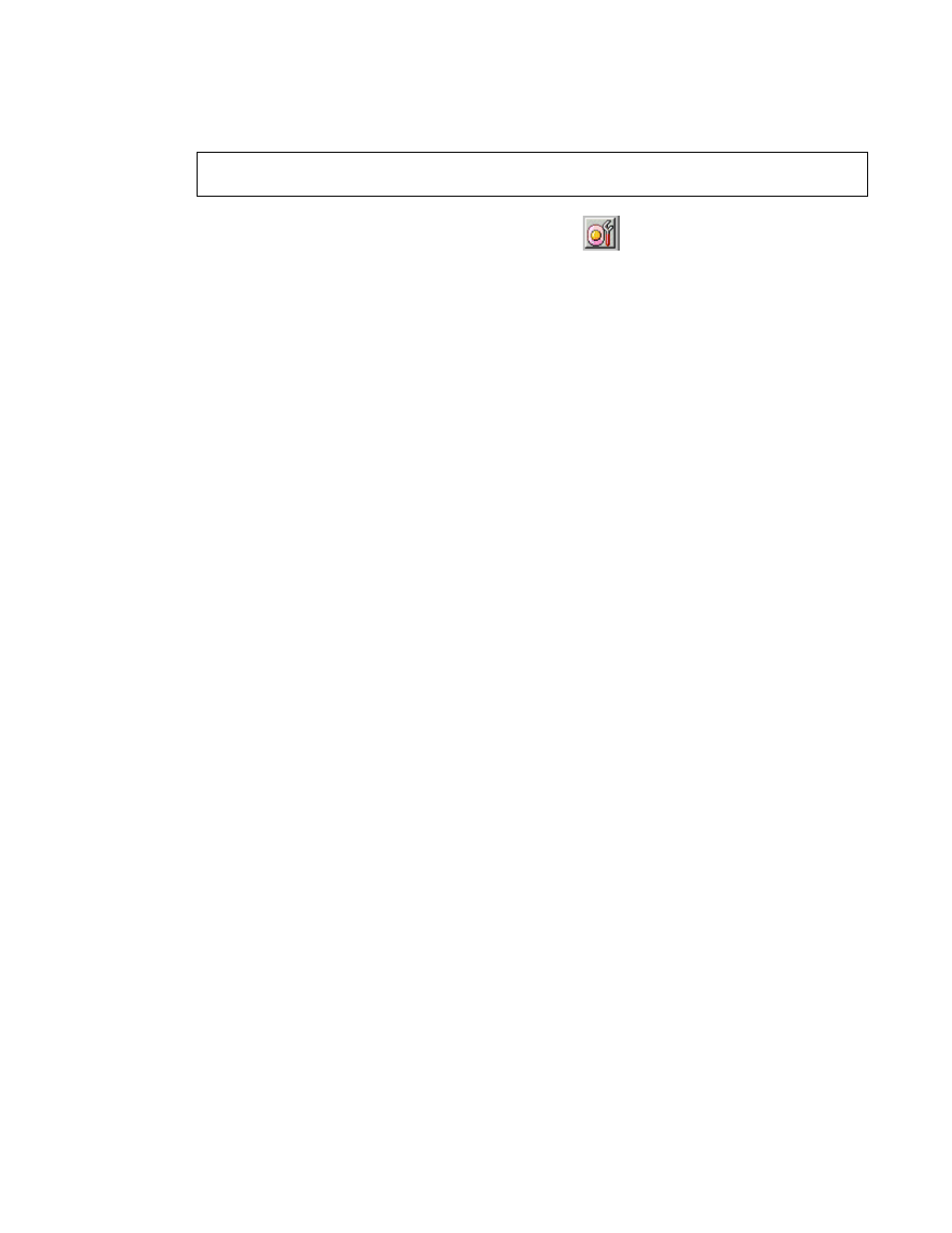
PRELIMINARY RELEASE
Hitachi Lightning 9900™ V Series LUN Expansion and Virtual LVI/LUN User’s Guide
23
3.2.2 Releasing a LUSE Volume
WARNING:
Releasing LUSE volumes is a destructive operation. Move and/or back up your data
before proceeding.
1. Change
to
Modify mode (refer to section 2.3 if you need instructions). Select the LUN
Expansion (LUSE)/Virtual LVI/LUN (VLL) button (
) to open the LUSE/VLL panel.
The LUSE tab is the default view (refer to Figure 3.1).
2. Select a CU number from the LDEV Information outline (on the upper left corner of the
LUSE tab; refer to Figure 3.2). The LDEV table (on the upper right corner of the LUSE
tab; refer to Figure 3.3) shows all LDEVs in the selected CU.
3. Select a LUSE volume in the LDEV table (on the upper right corner of the LUSE tab; refer
to Figure 3.3). Right-click the LUSE volume to display the Release LUSE Volume pop-up
menu.
4. Select
Release LUSE Volume. The Release LUSE volume confirmation panel will display.
5. Verify that the LUSE volumes(s) listed in the confirmation panel are the one(s) that you
want to release. Note: The settings appear on the panel in blue but are not yet
implemented.
6. If you want to apply the changes to the subsystem, select Apply and then select OK on
the confirmation message (refer to Figure 3.6).
7. If you want to cancel the changes and not apply them to the subsystem, select Cancel
and then select OK on the confirmation message (refer to Figure 3.7).
