Epson 1600 User Manual
Page 57
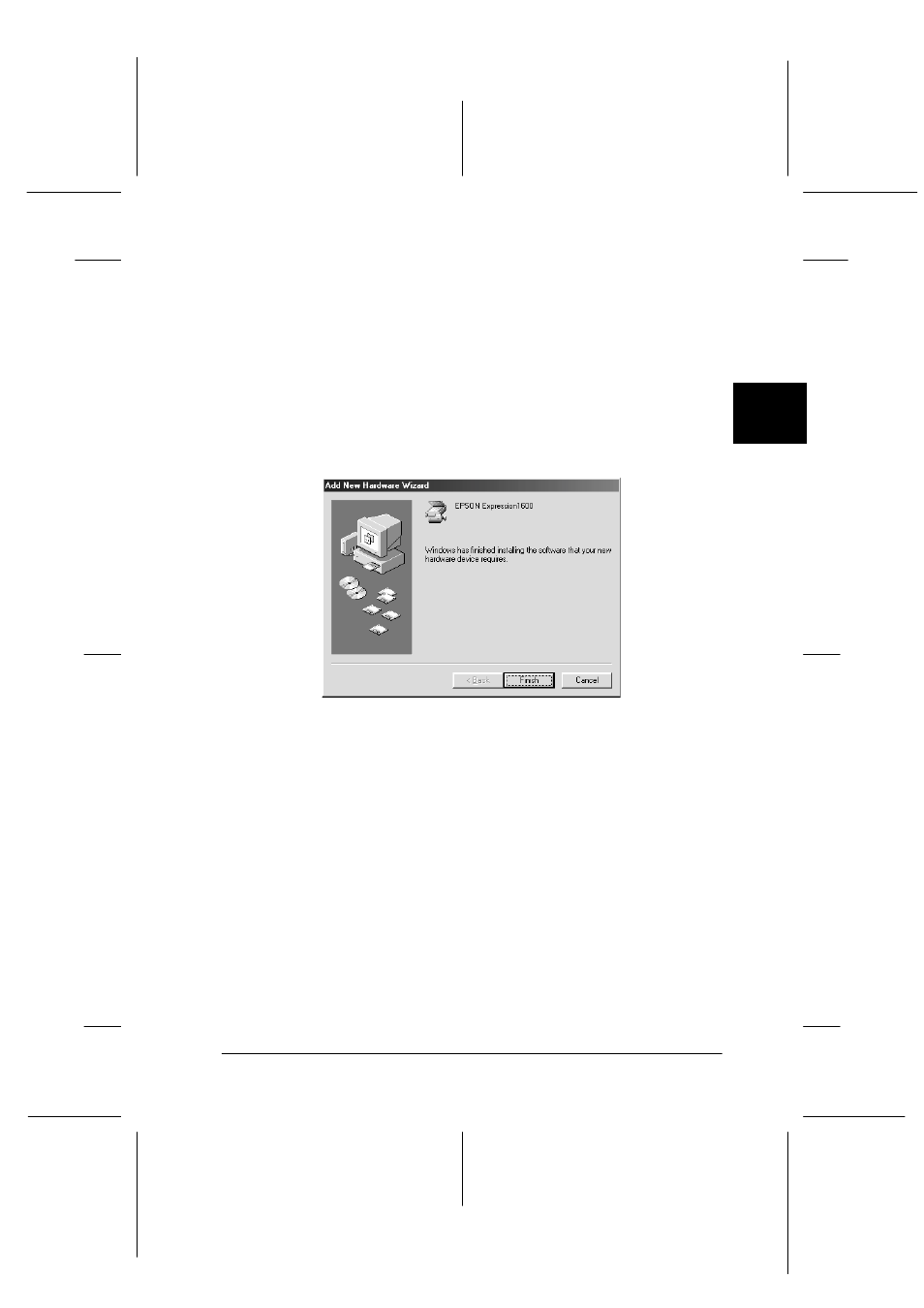
3
Installing the Software
3-13
R4C0910
Rev. C
A5 size
INSTALL.FM
1/12/00
Pass 3
R
Proof Sign-off:
SEI Y.Takasaki M.Fujimori
M.Fujimori
SEI M.Kauppi
7. The EPSON Screen Calibration utility automatically starts.
Follow the instructions on the screen. For details, see page
3-25.
Note:
If the EPSON Screen Calibration utility doesn’t start automatically
after installing the scanner software, see page 3-25 to calibrate your
screen.
8. When the following dialog box is displayed, click Finish.
This completes the EPSON TWAIN Pro installation, next you will
install utility and application software from the CD-ROM.
Installing application software
1. Double-click the My Computer
icon.
2. Double-click the CD-ROM drive icon. A dialog box asking for
your preferred language appears on your screen. If no dialog
box appears, double-click the Cdsetup.exe icon.
3. Select your preferred language and click OK.
