Suppress twain user interface check box, Enable document feeder check box, Registering new applications – Epson 1600 User Manual
Page 105: Registering new applications -7
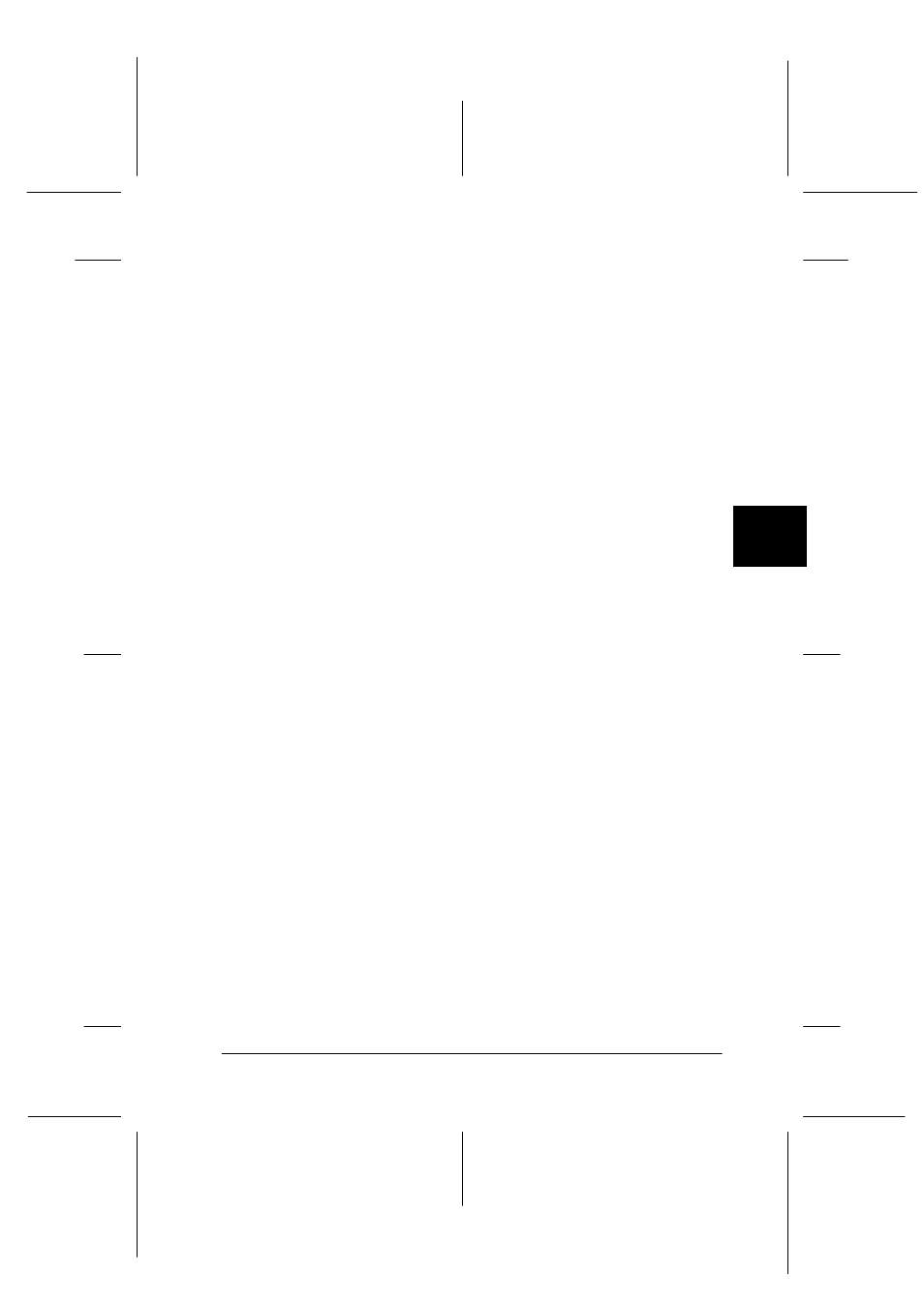
5
Using the Start Button
5-7
R4C0910
Rev. C
A5 size
SBUTTON.FM
1/12/00
Pass 3
R
Proof Sign-off:
SEI Y.Takasaki M.Fujimori
M.Fujimori
SEI M.Kauppi
To remove an application assigned to the Scan Buttons bar, select
the application in the box on the left of the dialog box and click
Remove
. Then click OK.
Suppress TWAIN User Interface check box
When this check box is selected, the EPSON TWAIN Pro dialog
box does not appear when you scan, and the scanner works
according to the settings in PageManager. When this check box is
clear, the EPSON TWAIN Pro dialog box appears when you scan,
and the scanner works according to the settings in EPSON
TWAIN Pro.
Enable Document Feeder check box
When this check box is selected, the scanner feeds your
documents through the Automatic Document Feeder. When this
check box is clear, the scanner scans your documents from the
document table.
Registering new applications
To add an application to the Scan Buttons bar, you need to register
the application. The registered applications will appear in the
Scan to: box in the Scan Buttons Setting dialog box.
1. Select Application Setting from File menu and then select
Register New Application
.
