Scanning problems, Scanning problems -22 – Epson 1600 User Manual
Page 168
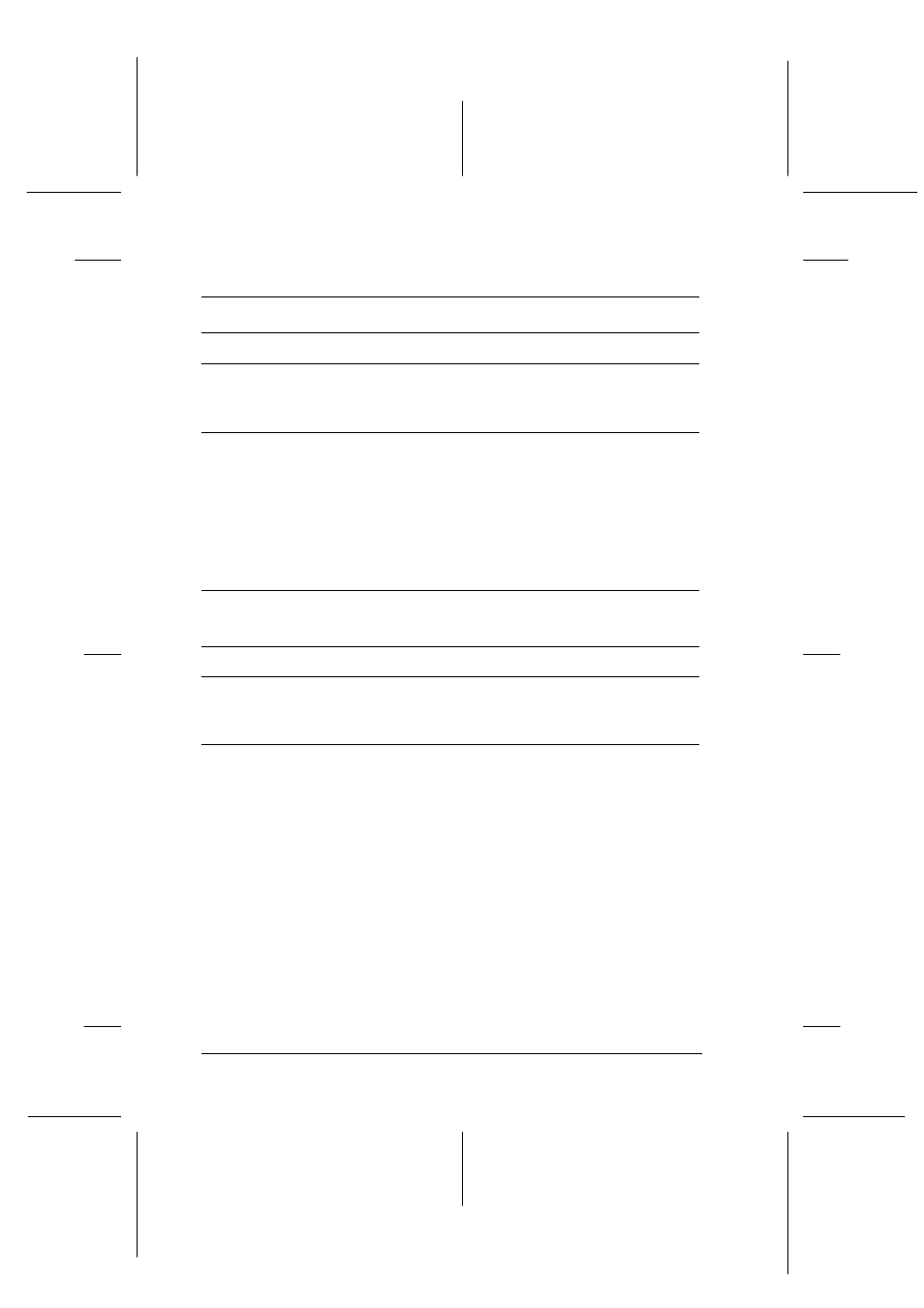
7-22
Maintenance and Troubleshooting
R4C0910
Rev. C
A5 size
TRBLE.FM
1/12/00
Pass 3
L
Proof Sign-off:
SEI Y.Takasaki M.Fujimori
M.Fujimori
SEI M.Kauppi
Scanning problems
Image is dark, with little or no detail.
Cause
What to do
Screen is not calibrated.
Calibrate the screen as described in
“Calibrating Your Screen” on page
3-25.
Destination setting is
incorrect.
Select Screen/Web as the
Destination setting (page 4-14).
Selecting a printer may cause
onscreen colors to be different from
the colors of the original, however
colors will be reproduced correctly
when it is printed.
You cannot scan an image or you only get a few dots for the
scanned image.
Cause
What to do
No document on the
document table.
Make sure you have placed a
document on the document table of
the scanner.
Threshold setting needs
changing.
When OCR is selected as the Image
Type, change Text Enhancement
Technology
to None from the B/W
Option in the Image Type dialog box.
Then change the Threshold setting in
the Image Controls dialog box. See
“Image Controls” on the online
Software Reference Guide.
When OCR is selected as the Image
Type, change OCR to Line Art, then
change the Threshold setting in the
Image Control dialog box. See “Image
Controls” on the online Software
Reference Guide.
