Changing usb connections ports, Changing usb connections ports -26 – Epson 1600 User Manual
Page 172
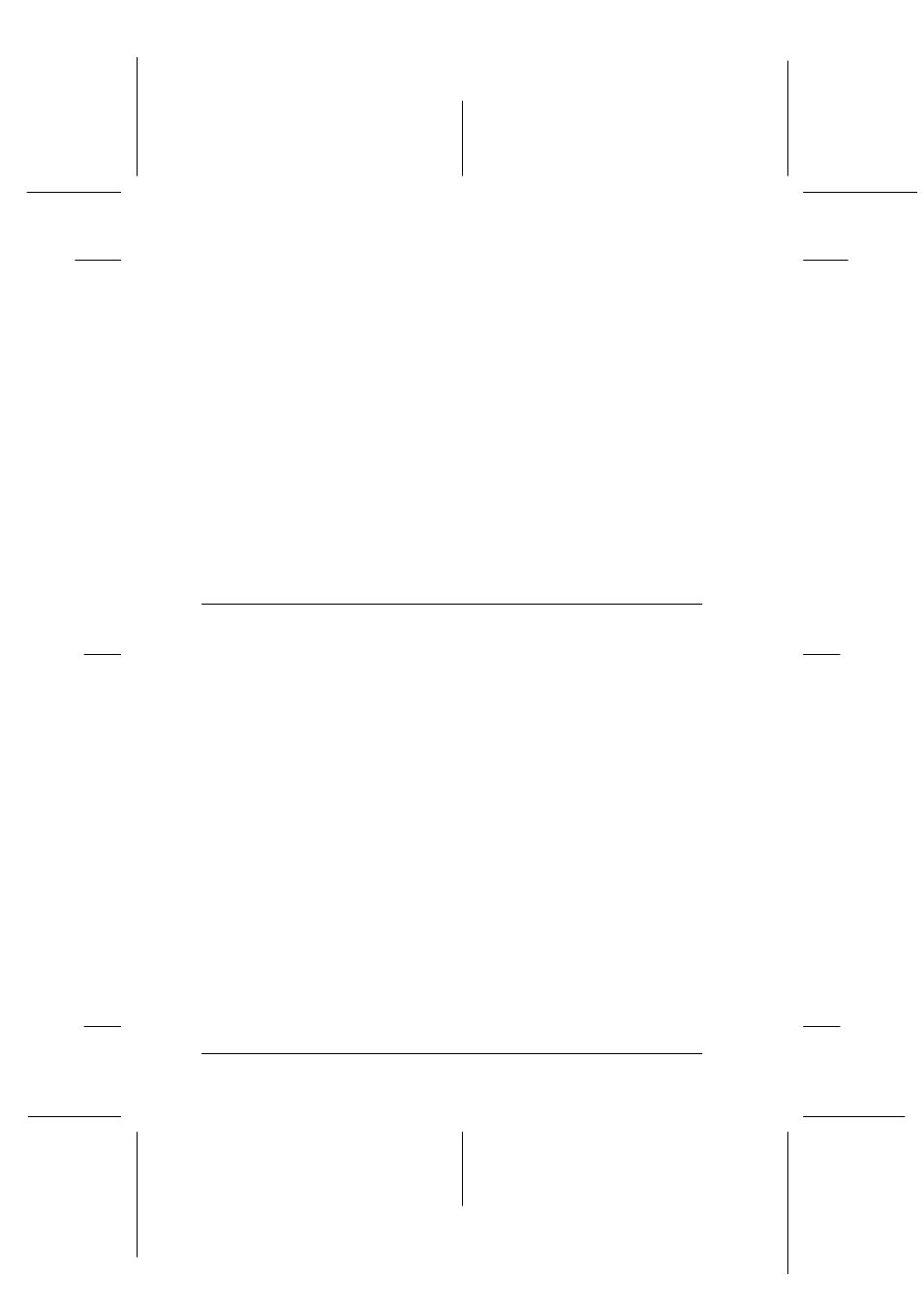
7-26
Maintenance and Troubleshooting
R4C0910
Rev. C
A5 size
TRBLE.FM
1/12/00
Pass 3
L
Proof Sign-off:
SEI Y.Takasaki M.Fujimori
M.Fujimori
SEI M.Kauppi
3. Click OK and close the dialog box.
4. Shut down Windows 98 and turn off your PC and scanner.
5. Change the SCSI ID number (see page 2-10), or replace the
SCSI board (see page 2-4).
6. Turn on your scanner and then your PC.
7. Follow the instructions on the screen.
Note:
If the EPSON Scanners Driver Disk is requested, insert the Scanner
Software CD in the CD-ROM drive and make sure to specify the correct
drive letter, the EPSON folder, the folder of your preferred language, and
the Win98 folder as the location.
Changing USB Connections Ports
When you want to change the scanner to a different USB port (on
your computer or hub), for example when you are adding other
USB devices, follow the procedure below.
If you do not follow the procedure below, your scanner or
computer may not operate correctly.
1. Connect the scanner to your computer.
2. Turn on the scanner and then your computer.
Note:
Before turning on your computer, if you have any other scanners, in
addition to EPSON Expression 1600, or cameras listed in the Control
Panel's Scanner and Cameras Properties dialog box, be sure to
connect them to your computer or hub and turn them on.
3. Click the Start menu, point to Settings and click Control
Panel
.
