Printing selected photos – Epson PhotoPC L-500V User Manual
Page 57
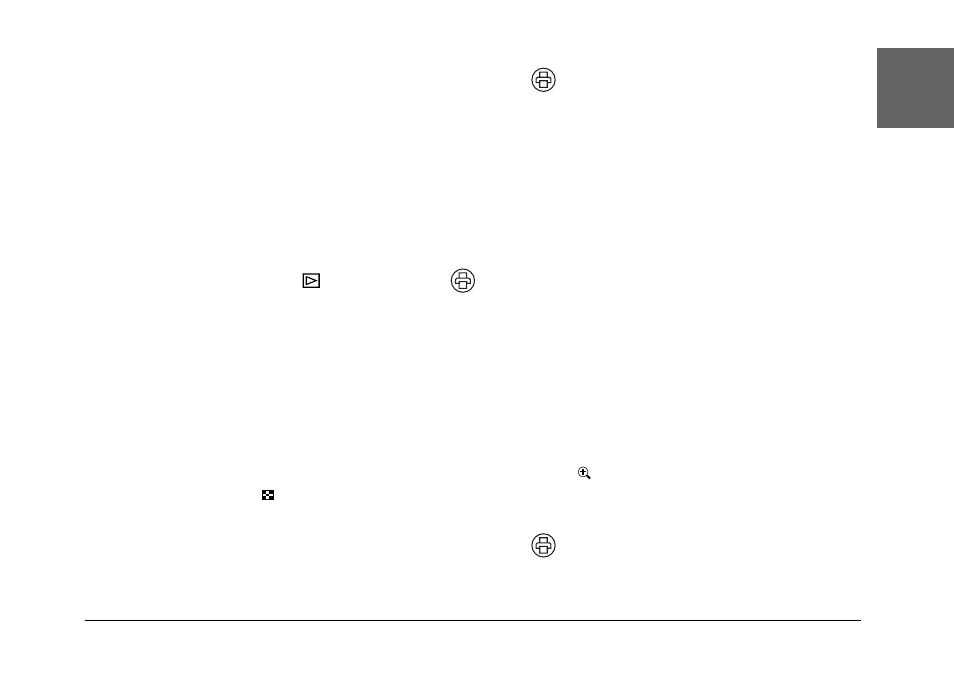
Using Direct Print
57
4
4
4
4
4
4
4
4
4
4
E
ngl
is
h
3.
Select All Images by moving the joystick u or d, then press the OK button.
4.
Make the print settings if necessary, then press the
PRINT button. Printing starts.
Note:
❏ See “Making Print Settings” on page 59 for details about the print settings.
❏ Press the MENU button to cancel printing.
Printing selected photos
You can select multiple photos to print.
1.
Connect the camera to the printer, then turn the printer and camera on.
2.
Turn the Mode dial to
, then press the
PRINT button. The Print menu is displayed.
3.
Select Select Images by moving the joystick u or d, then press the OK button.
If you have already set the print order (see “Saving Photos in DPOF” on page 51), the camera
displays a message asking if you wish to use the print order setting.
To confirm the print order, select Yes and skip to Step 5. Otherwise, select No, and specify
your print order in Step 4.
4.
Select the photos to print by moving the joystick l or r, then set the copy quantity by moving
the joystick u or d.
5.
To view the selected photo with the full screen, press the T button. To view thumbnails of
photos, press the W button.
6.
Press the OK button.
7.
Make the print settings if necessary, then press the
PRINT button. Printing starts.
