Epson STYLUS R1900 User Manual
Page 47
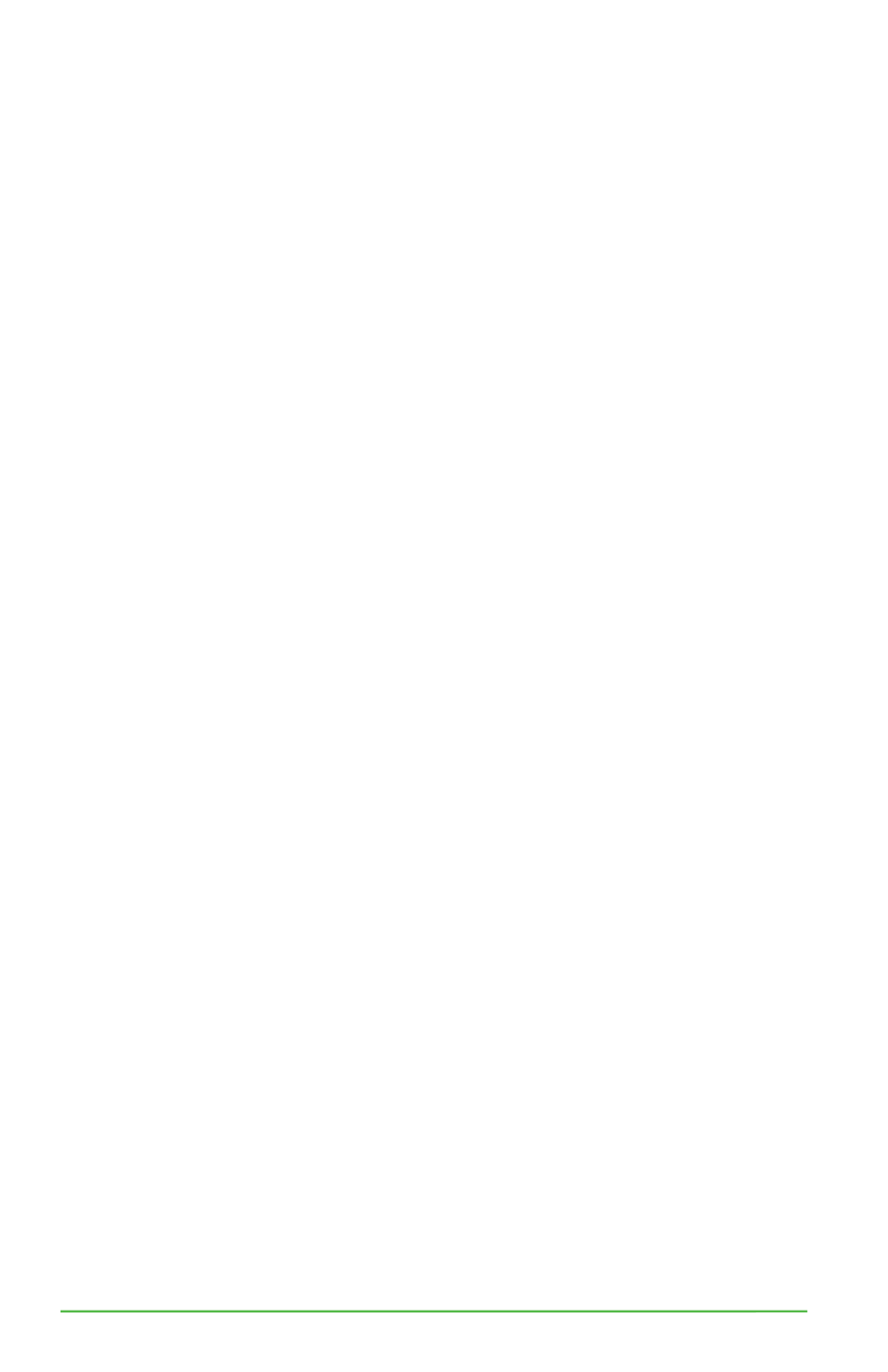
41
Sawgrass Technologies, Inc. ~ SubliJet IQ
®
Getting Started Guide for the Epson Stylus
®
Photo R1900
• Next, determine what Step Size you want to apply to the Color Finder palette.
This is simply a question of how much you want your Start Color to fluctuate.
If your Start Color is close to the color you are looking for, use a low Step
Size. (i.e. 5-10) However, if your Start Color is not close to what you are
looking for, use a higher Step Size. You can enter any Step Size value
between 1 and 40.
• As an example, let’s say your Start Color is R:20, G:80, B:70 and you select
Blue and Red to be your Step Colors. You also enter a Step Size of 10. When
the ‘Print Colors’ button is clicked, your Start Color will be in the middle of
the Color Finder palette and from there each color will vary the Blue and Red
values by 10.
• When you are finished selecting the Start Color, Step Colors, and the Step
Size, click on the Print Colors button. This will print your Custom Color
Finder palette directly to your printer.
• After printing the Color Finder palette, transfer it to your selected substrate
and then try to match your desired color to one that is on the palette. If you
find a suitable match, you are finished using the Color Finder tool. Move on to
Section V, The Custom Palette.
• If you couldn’t find an accurate match on the first printed Color Finder Palette,
don’t worry.
