How to use color finder – Epson STYLUS R1900 User Manual
Page 45
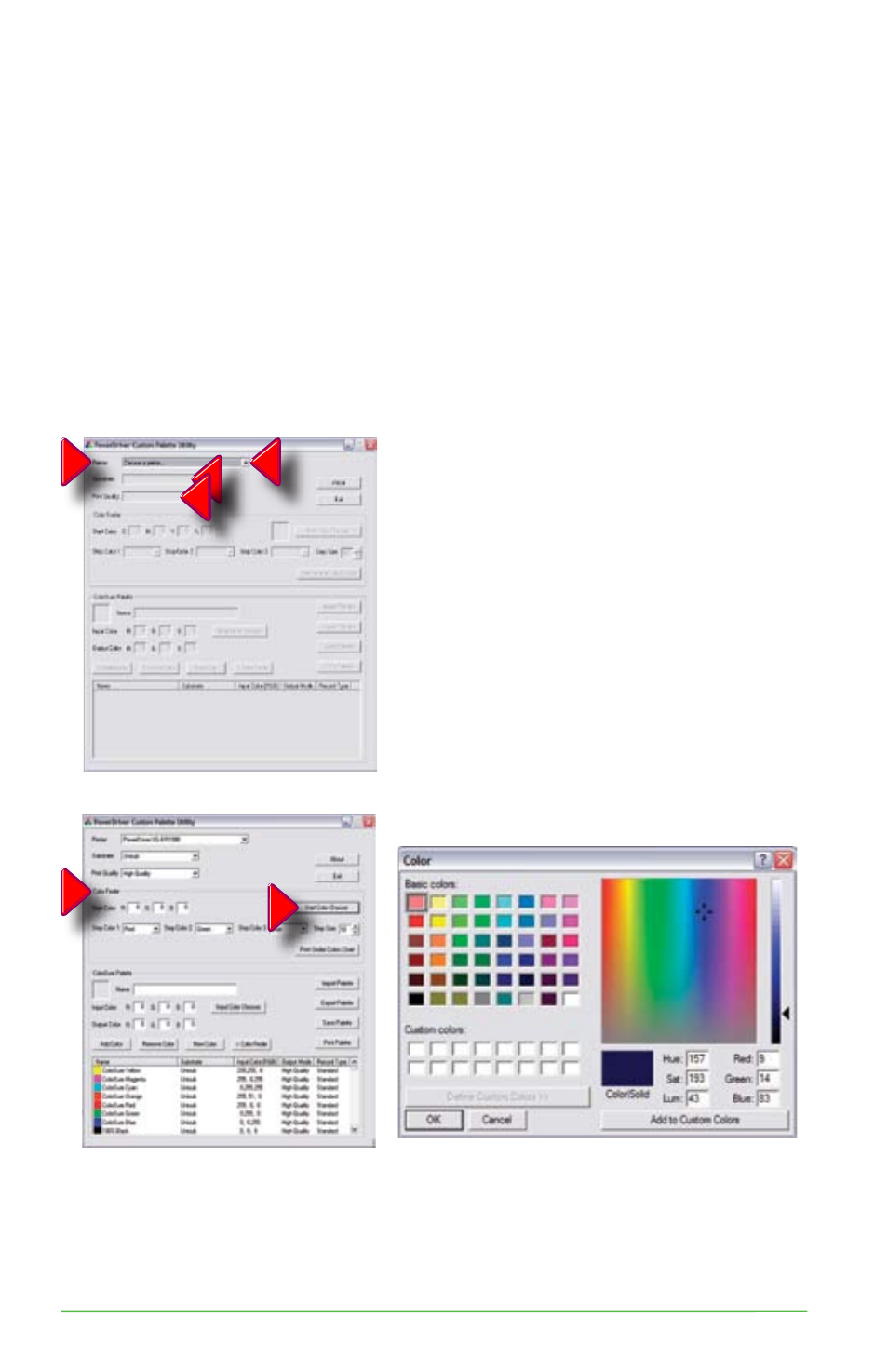
39
Sawgrass Technologies, Inc. ~ SubliJet IQ
®
Getting Started Guide for the Epson Stylus
®
Photo R1900
How to use Color Finder:
• Open the PowerDriver window as instructed in “Printing the ColorSure Palette”
outlined in Section II.
• At the bottom of the window, click the Custom Palette Button; this will open the
Custom Palette Utility window. (Figure 1)
• First, make sure you select PowerDriver XG-8, then your desired Substrate &
Output. (High Speed or High Quality) This activates the “PowerDriver Custom
Palette Utility” Screen. (Figure 2)
• In the “Color Finder” Section, at the right, click on the “Start Color Chooser”
button and select your desired starting color from the matrix. If you do not wish
to use Color Chooser, you may opt to manually enter the Start Color values in the
RGB boxes. (Figure 3, page 32.)
• To use Color Chooser, simply click on the
‘Start Color Chooser’ button in the “Color Finder”
Section, at the top right of the “PowerDriver Custom
Palette Utility” Window. You can then choose
a color from the basic color selection, or you can
click on the Color button at the right of the window.
This will display a color matrix. To define a custom
color, click anywhere in the matrix. Use the slider at
the right of the matrix to adjust luminosity. Clicking
‘OK’ will automatically fill the RGB boxes with the
corresponding values. (Figure 3)
• For advanced users,
RGB values can be
determined by printing out a Custom Palette,
which is outlined in the next section.
Figure 1
Figure 2
Color Chooser Dialog Window
Figure 3
Slider
Bar
