Adjusting image quality – Panasonic Lumix S5 Mirrorless Camera User Manual
Page 211
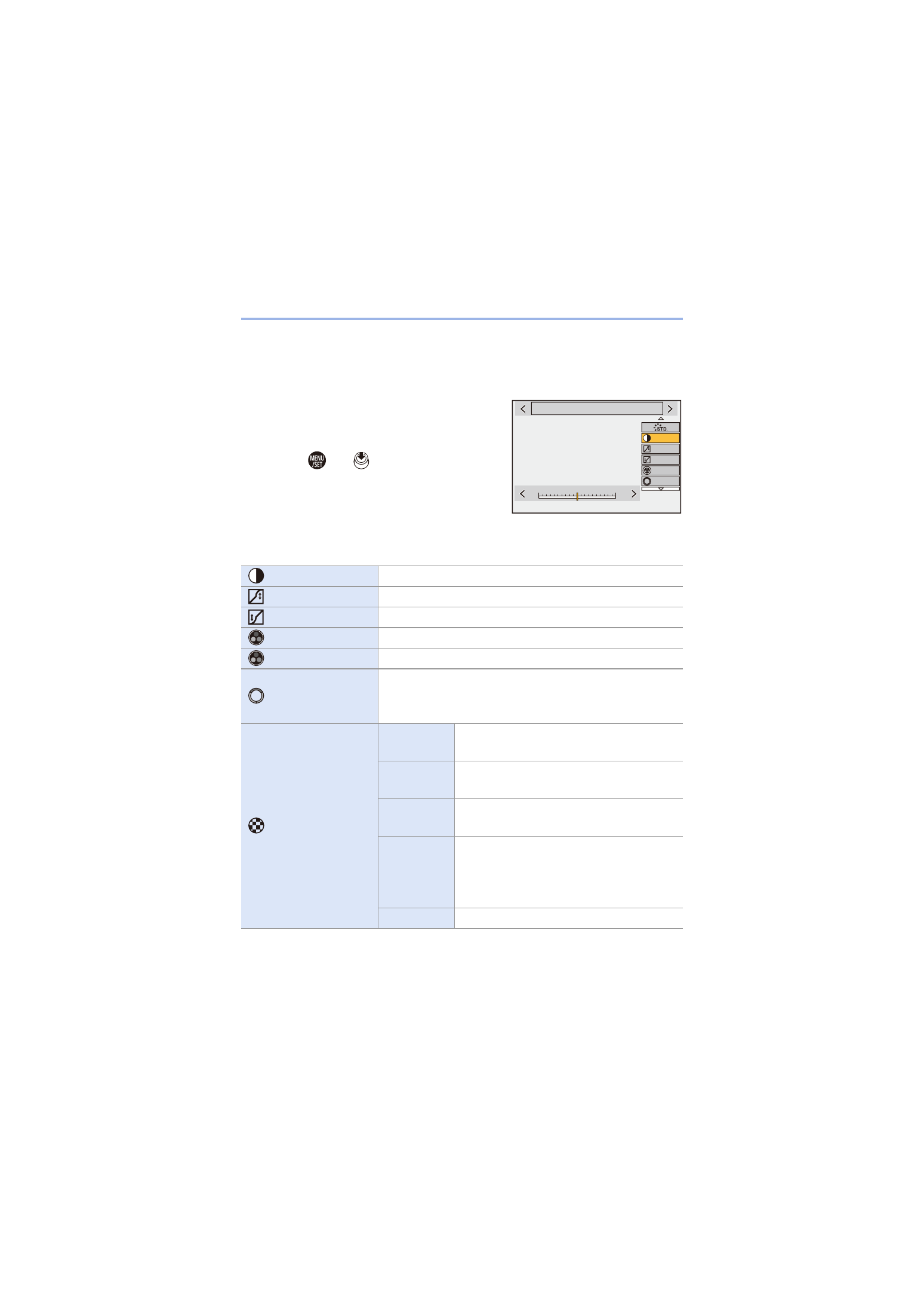
8. White Balance/Image Quality
211
Adjusting Image Quality
1
Press
21
to select the type of Photo Style.
2
Press
34
to select an item and then
press
21
to adjust.
0
Adjusted items are indicated with [
¢
].
3
Press
or
.
0
When the image quality is adjusted, the
Photo Style icon on the recording screen is
indicated with [
¢
].
Settings Items (Image Quality Adjustment)
[Contrast]
Adjusts the contrast in the image.
[Highlight]
Adjusts the brightness of bright areas.
[Shadow]
Adjusts the brightness of dark areas.
[Saturation]
Adjusts the vividness of colors.
[Color Tone]
Adjusts blue and yellow tints.
[Hue]
Assuming that the reference point is red, this rotates the
hue toward violet/magenta or yellow/green to adjust the
coloring of the entire image.
[Filter Effect]
[Yellow]
Enhances the contrast. (Effect: weak)
Records the sky with a clear blue.
[Orange]
Enhances the contrast. (Effect: medium)
Records the sky with a darker blue.
[Red]
Enhances the contrast. (Effect: strong)
Records the sky with a much darker blue.
[Green]
Skin and lips of people appear in natural
tones.
Green leaves appear brighter and more
enhanced.
[Off]
s
6WDQGDUG
-5
-5
00
+5
+5
±0
±0
±0
±0
±0
