Canon imagePROGRAF TA-20 MFP 24" Large Format Printer with L24ei Scanner and Stand Kit User Manual
Page 555
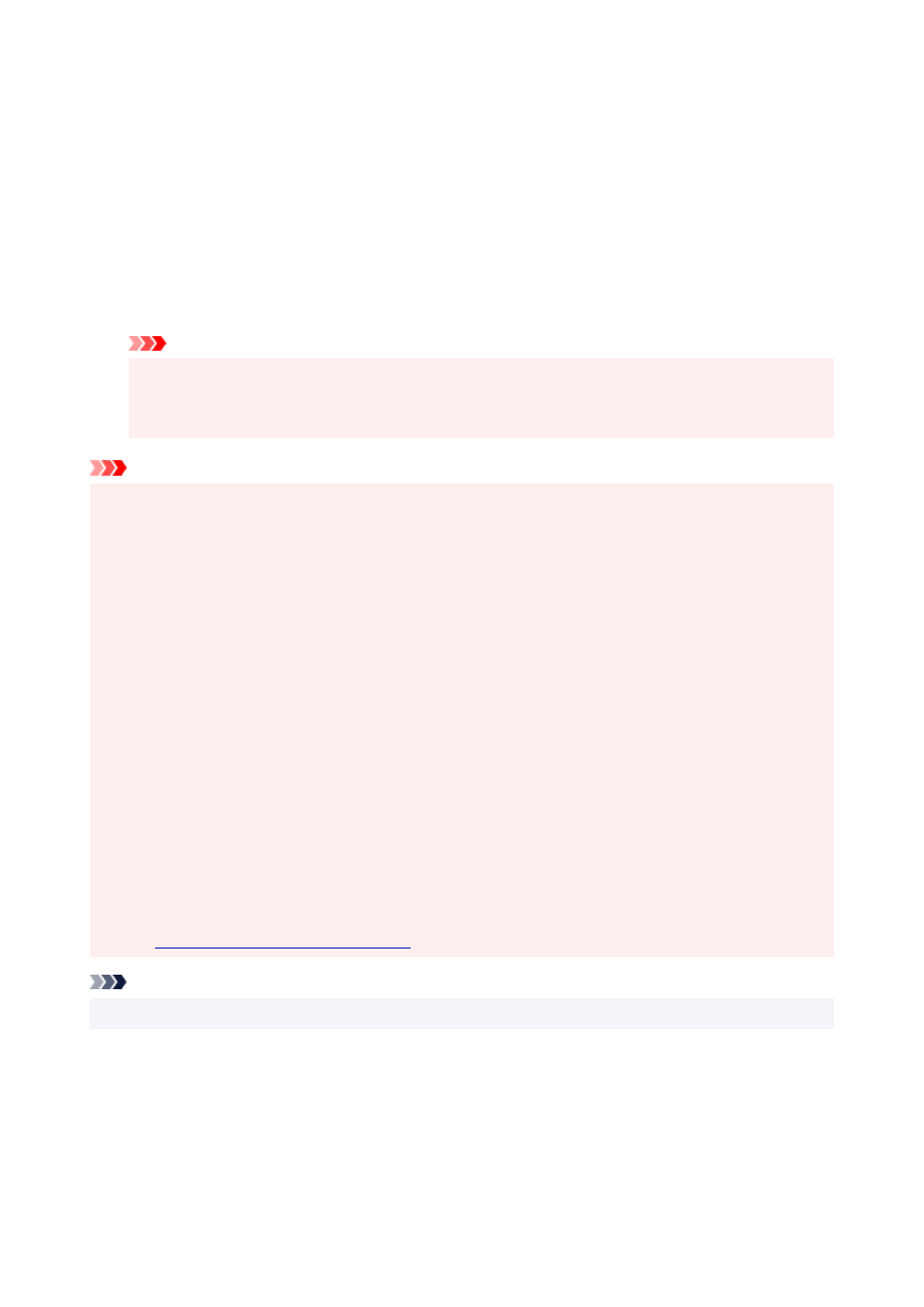
After the
Information
dialog is displayed, under
Roll Width
, select the same paper width as that of the
paper roll loaded in the printer and click
OK
.
5.
Select a method for printing borderless
Select
Print Image with Actual Size
in
Borderless Printing Method
.
6.
Complete the setting process
Click
OK
.
Job will print to original size without white border.
Important
• If
Amount of Extension
is set to the second from the right, create the source document with a
size 2mm larger on each of the top, bottom, left and right sides than the size of the paper you wish
to print.
Important
• If you place a checkmark next to the
Borderless Printing
option, the
Page Layout
and
Print Centered
options in the
Layout
tab will be displayed in gray out and you will not be able to configure them.
• Depending on paper size, the length/width ratio of the paper may be different from that of the image,
making it impossible for the whole image to fit on the paper.
When this happens, crop the image with the application software to match paper size.
• When printing borderless, printing may stop abruptly and the paper will be cut causing a slight color
unevenness on the edges of the paper. If you require exceptionally high quality, in the
Roll Paper
Options
dialog box select
No
from the
Automatic Cutting
list. When you do so, the document will be
printed without the left and right margins. After the printed material has exited the printer and has been
cut, cut the upper and lower edges with a pair of scissors.
• When printing borderless on paper with low ink-fixing properties, depending on frequency of use, the
cutter unit may come into contact with the paper surface scratching it and causing the paper to be
unevenly cut.
You may be able to improve the situation by clicking
Specify...
on the
Main
tab and, in the
Paper
Detailed Settings
dialog box, under
Drying Time
, set
Between Pages
to a higher value.
• Margins may be formed on the left and right of the document even when borderless printing is set.
Also, stains may appear on the back of the paper.
• If margins are formed on the left and right of the document, adjust the amount extending off paper
during borderless printing from the printer's control panel.
See "
Borders appear in borderless printing
" for details on how to set the amount extending off paper.
Note
• When using applications like Microsoft Word which allow you to set margins, set margins to 0 mm.
555
