Checking ink tank levels – Canon imagePROGRAF TA-20 MFP 24" Large Format Printer with L24ei Scanner and Stand Kit User Manual
Page 392
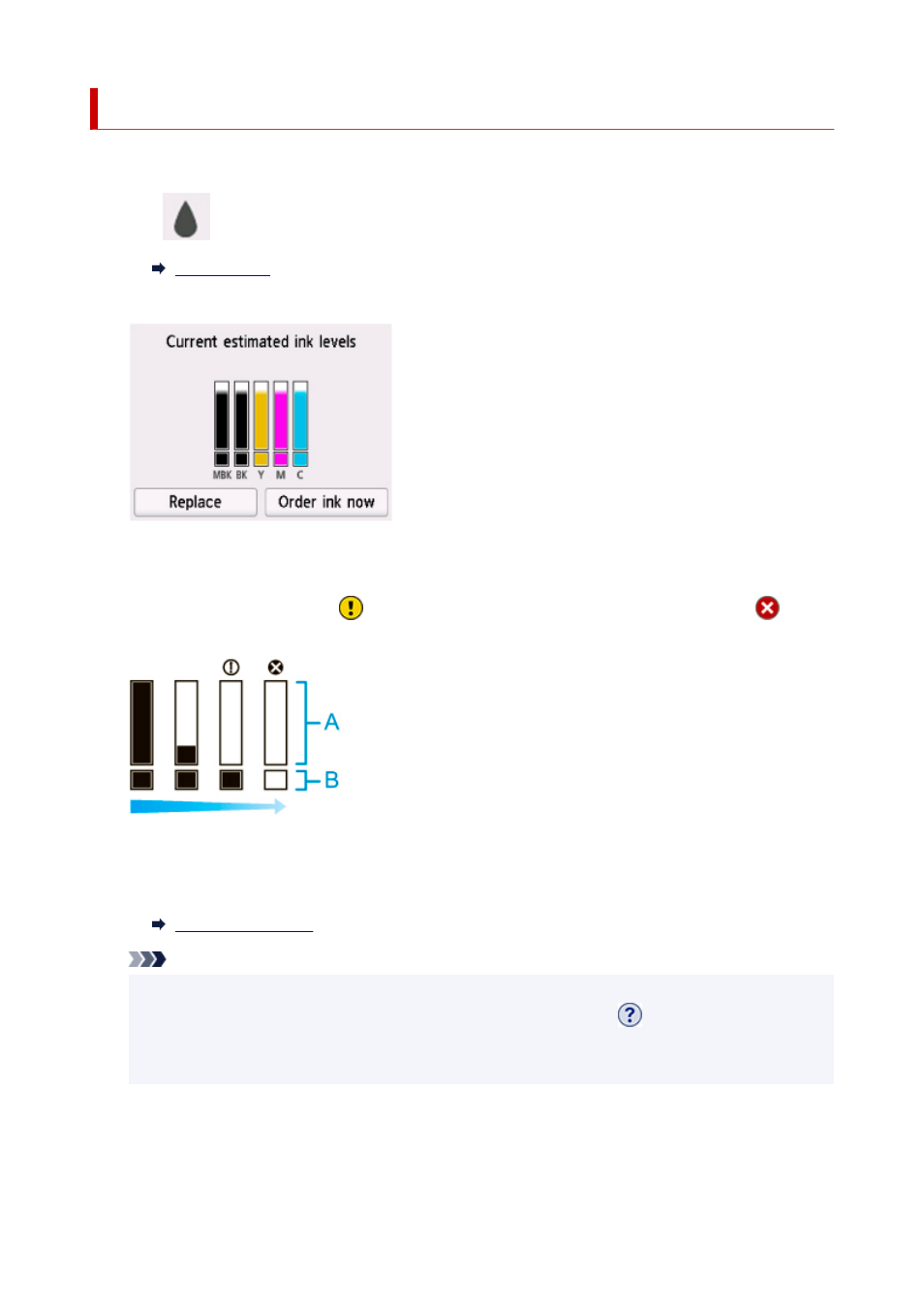
Checking Ink Tank Levels
On the touch screen, you can check how much ink is left in the ink tank.
1.
Tap
(Ink information) on HOME screen.
The
Current estimated ink levels
screen appears.
This printer has ink tanks (A) and sub-ink tanks (B). Even if ink runs out, printing can continue with ink in
the sub-ink tanks.
When the remaining ink is low,
will appear on the remaining ink level. When ink runs out,
will
appear. See the figure below.
If the touch screen indicates to replace the ink tank, replace the ink tank. If a message is displayed
indicating to check the remaining ink levels, or after tasks that consume a lot of ink such as large-format
printing or head cleaning, check the remaining levels and replace ink tank as needed.
Note
• Tap
Order ink now
to view the ink supplier information.
• When the function for detecting the remaining ink level is disabled,
will appear on the
remaining ink level.
• If an ink tank is not inserted, there is no ink tank display.
392
