Sonar simulator – Eagle Electronics FishElite 642c User Manual
Page 84
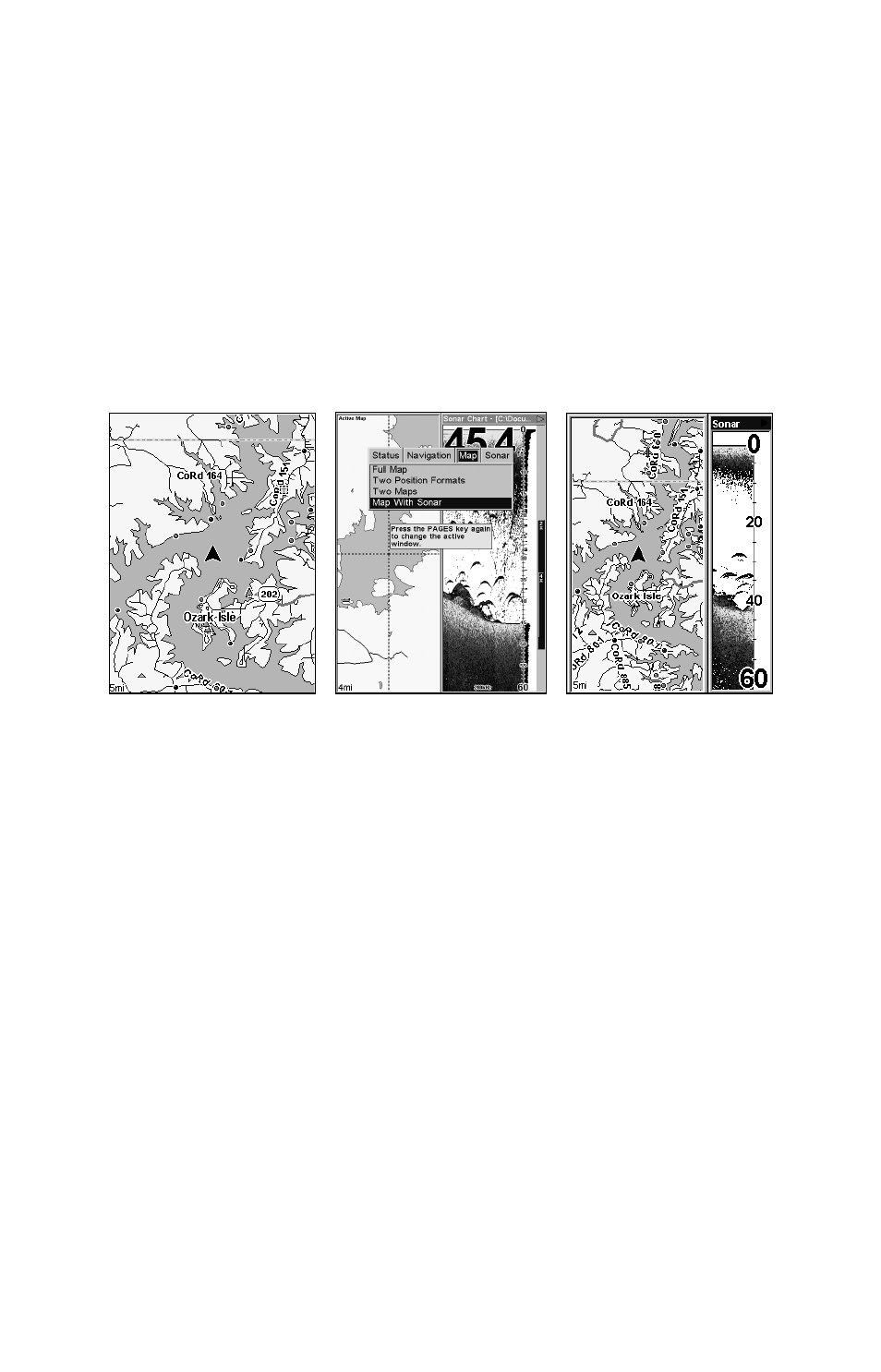
76
select a display option. With the option highlighted, press
ENT
to turn it
on (check) and turn it off (uncheck). When you have selected a data op-
tion, press
ENT
|
EXIT
. The data you chose is now displayed in the se-
lected digital data box. To change other boxes on the Sonar Digital
Page, use
↑ ↓ to select another digital data box and repeat the steps
above. If you are satisfied with the displayed data, press
EXIT
. The big
data box at the top of the page can not be customized.
Map With Sonar
The Map with Sonar mode splits the screen in half, with the map on the
left and the sonar chart on the right. This screen option can be found on
the Pages Menu under the Map Page category.
Full Map Page (left). The Pages Menu with the Map option
list (center). Map With Sonar split screen (right).
When using the Map with Sonar page, you can switch between the two
pages by pressing
PAGES
|
PAGES
. You will not be able to zoom in on one
page if the other page is active. You will have to switch to the desired page
to make adjustments to it.
Sonar Simulator
This unit has a built-in simulator that lets you use it as if you were on
the water. All sonar features and functions are useable. To use the
simulator:
1. From the Sonar Page, press
MENU
|
MENU
|
↓ to
S
ONAR
S
ETUP
|
ENT
|
↓ to
S
ONAR
S
IMULATOR
|
ENT
|
EXIT
. Repeat these steps to turn it off.
