Navigate to a waypoint – Eagle Electronics FishElite 642c User Manual
Page 113
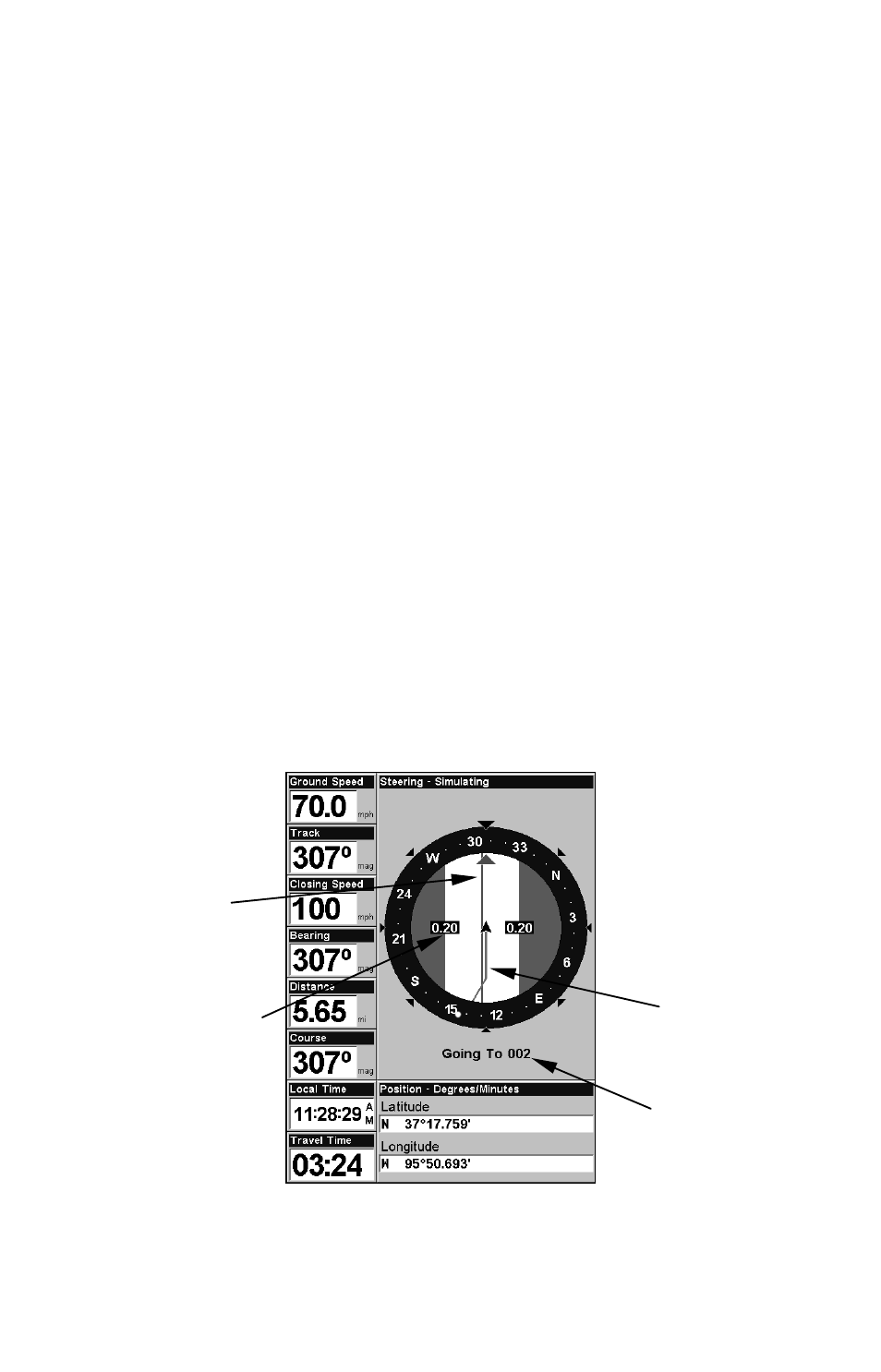
105
4. Press
↓ to
L
ONGITUDE
|
ENT
. Enter the longitude by pressing
↑ ↓ to
change the first character, then press
→ to the next character and repeat
until the longitude is correct. Press
ENT
, then
EXIT
|
EXIT
to return to the
previous page display. The waypoint is saved and automatically given a
name with a sequential number, such as waypoint 001. The waypoint
symbol and number appear on the map and in the waypoint list.
Navigate To a Waypoint
You can select any waypoint on the Map Page with the cursor, then use
the Navigate to Cursor command (we will describe how later in this
section.) You, however, can avoid scrolling the map to pick your way-
point if you use the Find Waypoint commands.
1. Press
WPT
|
↑ to
M
Y
W
AYPOINTS
|
ENT
. To look up the nearest waypoint,
press
↓
to
N
EAREST
|
ENT
. To look by name — and scroll through the en-
tire waypoint list — press
↓|
ENT
. For this example, let's look by name.
2. If your waypoint list is a long one, you can spell out the waypoint name
in the
F
IND
B
Y
N
AME
box. Press
↑ ↓ to change the first character, then press
→ to move the cursor to the next character and repeat until the name is
correct, then press
ENT
to jump to the list below.
3. If the list is short, you can jump directly to the
F
IND
I
N
L
IST
box by
pressing
ENT
. Use
↑ ↓ to select the waypoint name, press
ENT
and the
waypoint information screen appears with the
G
O
T
O
command selected.
4. To begin navigating to the waypoint, press
ENT
.
Navigating to waypoint 002 and leaving a trail.
Destination
name
Trail line
(magenta)
Course line
(red)
Off course
range, set at
0.20 mile
