Customize page displays – Eagle Electronics FishElite 642c User Manual
Page 145
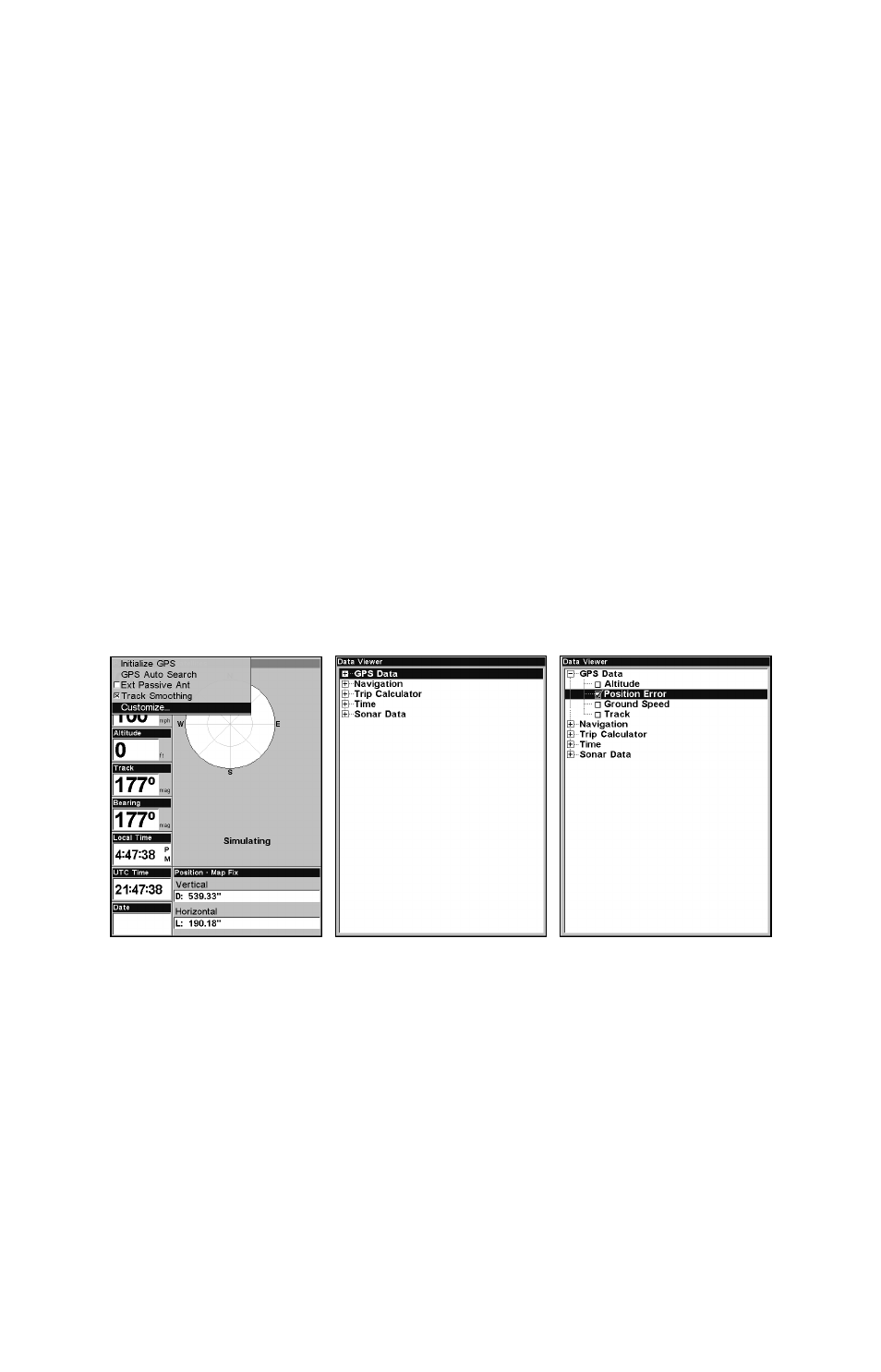
137
command
S
ET
A
S
O
RIGIN
selected. Press
ENT
and the unit returns to the
Configure Map Fix menu. Finally, press
EXIT
to close this menu. Now
press
↑
to
C
OORD
S
YSTEM
|
ENT
, select
M
AP
F
IX
from the list and press
ENT
.
Press
EXIT
repeatedly to get back to the main page display where all
position information now is shown as a distance from the reference
point you chose.
Customize Page Displays
The Satellite Status, Navigation, Map and Sonar pages all have custom-
izable options. These options control what information is viewable on each
page.
Customize Satellite Status Page
While on the Satellite Status Page, press
MENU
|
↓ to
C
USTOMIZE
|
ENT
.
The digital data box at the top of the screen will begin to flash.
1. Press
ENT
if you want to change the data in that box or use
↓
↑
to
select a different data box to customize.
2. With the desired data box highlighted and flashing, press
ENT
to ac-
cess the Data Viewer menu. It has five Data Categories: GPS Data,
Navigation, Trip Calculator, Time and Sonar Data.
Customize selected on the Satellite Status Page menu (left). After
choosing a digital data box to customize, the Data Viewer menu will
appear (center). Notice none of the data category internal menus are
visible, denoted by the "+" next to each category. Position Error has
been selected from the GPS Data category (right).
3. Use
↑ ↓ to select a data category, which will have either a "+" or "-" in
front of it. If the desired category is flanked by a "+", a list of data op-
tions will appear when you highlight the category and press
ENT
.
4. After opening the category, use
↑ ↓ to select the desired data option
and press
ENT
to turn it on (check) or turn it off (uncheck) and press
EXIT
.
