Operation – CHAUVET DJ GigBAR Move + ILS 5-in-1 Lighting System with Moving Heads, Pars, Derbys, Strobe, and Laser Effects User Manual
Page 32
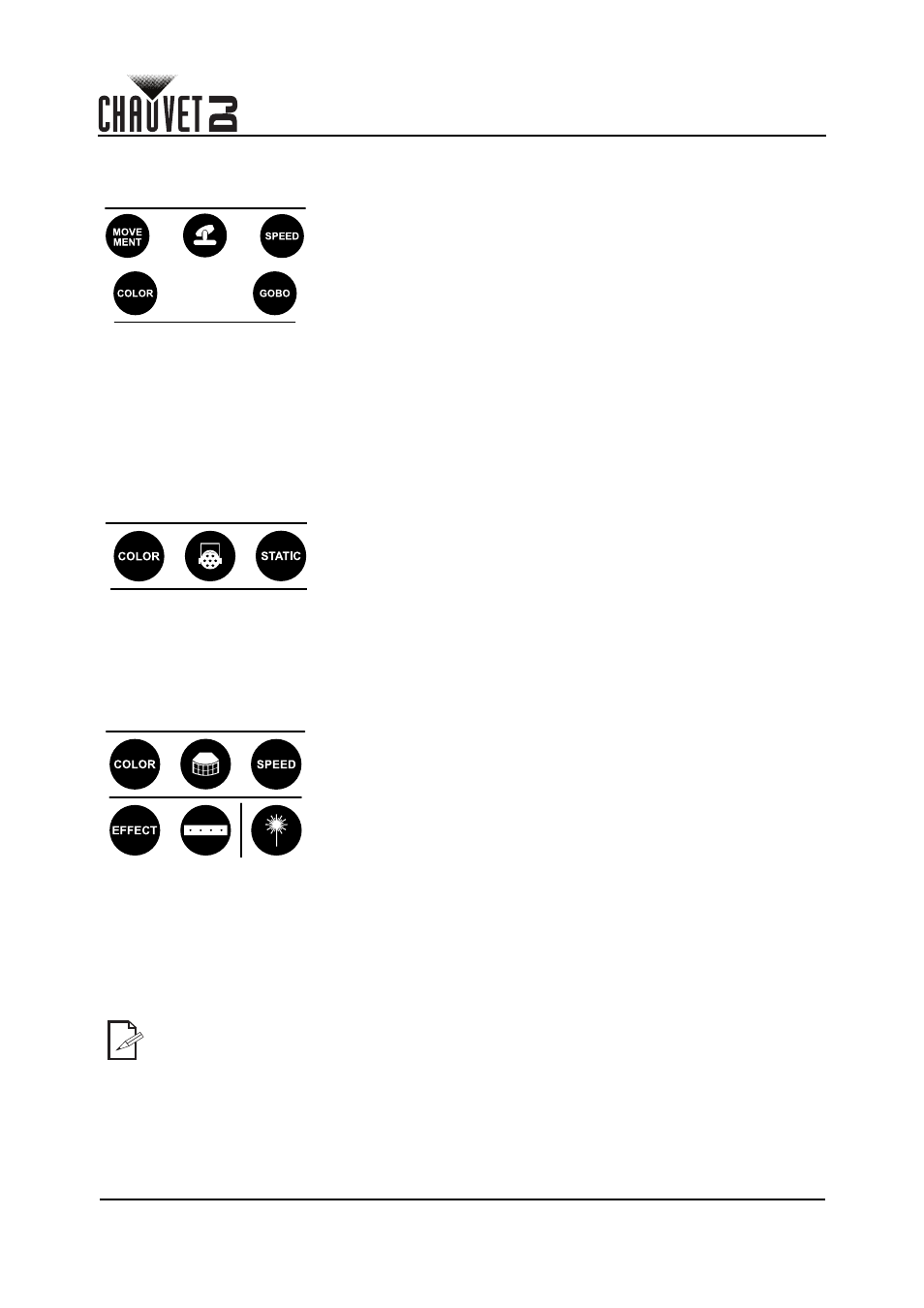
Page 26
Operation
GigBAR MOVE + ILS User Manual Rev. 3
Spots Program
To select a program for the Spots using an RF remote:
1. Press the
Spot icon button
on the RF remote.
2. Press
on the RF remote.
3. Press
<+>
or
<–>
to change the movement program.
Spots XY Speed
To adjust the pan/tilt speed of the Spots using an RF remote:
1. Press the
Spot icon button
on the RF remote.
2. Press
on the RF remote.
3. Press
<+>
or
<–>
to increase or decrease the pan/tilt speed.
Spots Color
To select a color for the Spots using an RF remote:
1. Press the
Spot icon button
on the RF remote.
2. Press
on the RF remote.
3. Press
<+>
or
<–>
to scroll through the color wheel.
Spots Gobo
To select a gobo for the Spots using an RF remote:
1. Press
Spot icon button
on the RF remote.
2. Press
on the RF remote.
3. Press
<+>
or
<–>
to scroll through the gobo wheel.
Par Program
To select a program for the Pars using an RF remote:
1. Press the
Par icon button
on the RF remote.
2. Press
on the RF remote.
3. Press
<+>
or
<–>
to scroll through the color programs.
Par Color
To select a static color for the Pars using an RF remote:
1. Press the
Par icon button
on the RF remote.
2. Press
on the RF remote.
3. Press
<+>
or
<–>
to scroll through the static colors.
Derby Program
To select a program for the Derby using an RF remote:
1. Press the
Derby icon button
on the RF remote.
2. Press
on the RF remote.
3. Press
<+>
or
<–>
to scroll through the colors.
Derby Speed
To adjust the rotation speed of the Derby using an RF remote:
1. Press the
Derby icon button
on the RF remote.
2. Press
on the RF remote.
3. Press
<+>
or
<–>
to increase or decrease rotation speed.
Laser
To turn on and off the Laser using an RF remote:
1. Press the
Laser icon button
on the RF remote.
Strobe Program
To select a program for the Strobe using an RF remote:
1. Press the
Strobe icon button
on the RF remote.
2. Press the
button to select a specific effect.
3. Press
<+>
or
<–>
to scroll through the effects.
•
The individual fixture icon buttons can also be used to turn on and off the selected
functions.
•
Any setting on the RF remote will be saved until the system is rebooted. The system will
revert to Auto Mode after reboot.
