Problems with external video equipment – Epson MOVIEMATE 72 User Manual
Page 58
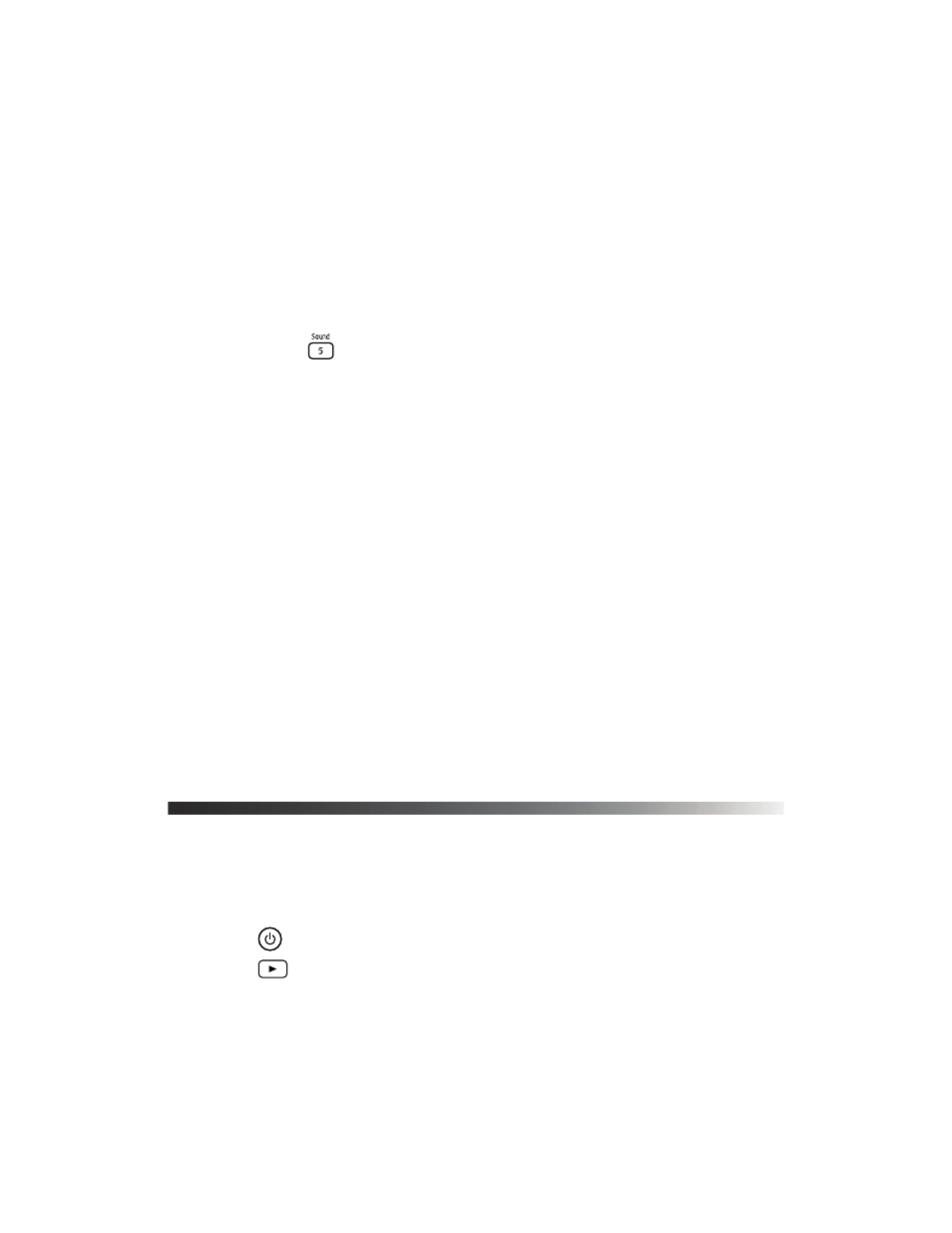
58
Problem Solving
■
If you’re using external video equipment, make sure you connected the red and white
audio jacks to Epson MovieMate’s audio ports (see page 23).
■
If you’re using external equipment, you may need to adjust the Audio settings in the
setup menu (see page 43).
There is a problem with the sound quality.
■
Try pressing the
button on the remote control and adjusting the sound mode.
■
If you’re using external equipment, you may need to adjust the Audio settings in the
setup menu (see page 43).
There is no sound coming from an optional subwoofer.
■
Make sure you use an audio cable to connect the subwoofer to Epson MovieMate.
■
Make sure the optional subwoofer’s power switch is turned on.
■
Try adjusting the volume on the subwoofer.
■
Try adjusting the volume on Epson MovieMate.
Subtitles do not appear.
■
The DVD might not include subtitles.
■
Make sure the subtitle language is not set to
OFF
(see page 36).
You can’t change the language on a DVD.
The DVD might not include multiple languages.
Problems with External Video Equipment
No picture appears on the screen.
■
Make sure the equipment is turned on.
■
Press the
button on Epson MovieMate or on the remote control.
■
Press the
or
Play
button on the external equipment.
■
Make sure you don’t have cables connected to more than one video port. You can only
use one connection at a time (see page 23).
