Connecting a computer or laptop – Epson MOVIEMATE 72 User Manual
Page 30
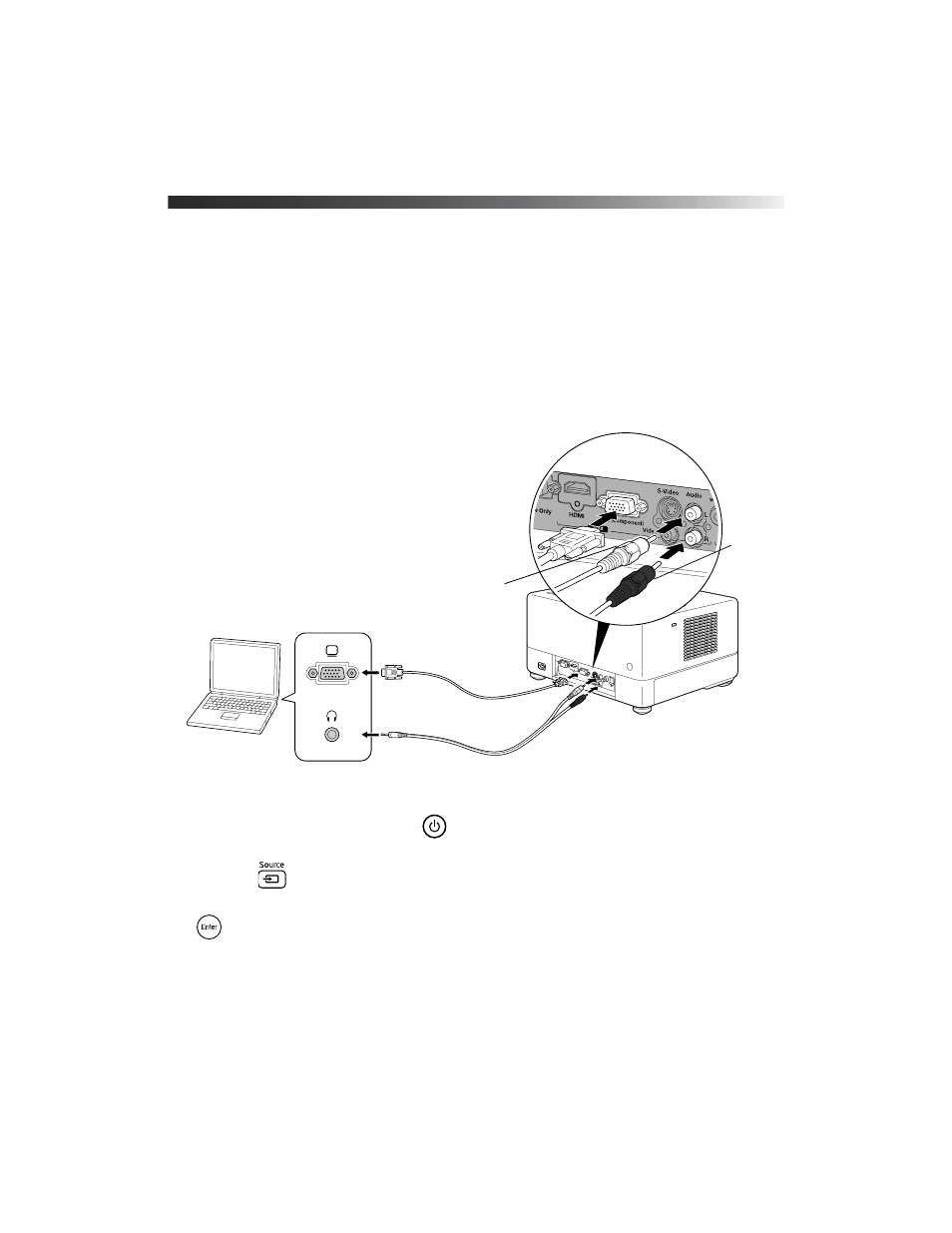
30
Using Epson MovieMate with Other Equipment
Connecting a Computer or Laptop
You can connect Epson MovieMate to a computer or laptop to play videos or games, display
presentations or photos, or project anything you can see and hear on your computer.
You will need a computer cable (D-sub 15-pin to D-sub 15-pin) and an RCA stereo audio
cable (2-RCA to stereo mini-pin). You can purchase these cables from an electronics store.
Caution: Before connecting, make sure all equipment is turned off.
1. Connect the computer or laptop as shown.
2. Connect the power cords and plug in all the equipment.
3. Open the lens cover and press the
button on Epson MovieMate or on the remote
control.
4. Press the
button on Epson MovieMate or on the remote control.
5. When you see the menu, use the down-arrow or up-arrow button to select PC, then press
.
6. Turn on the power to the connected computer or laptop.
RCA stereo
audio cable
D-sub 15-pin
computer cable
White
Red
