Network settings, Input, Serial in/lan select – Panasonic TH-65CQ2U 65" 4K LED Commercial Display User Manual
Page 36: Lan setup
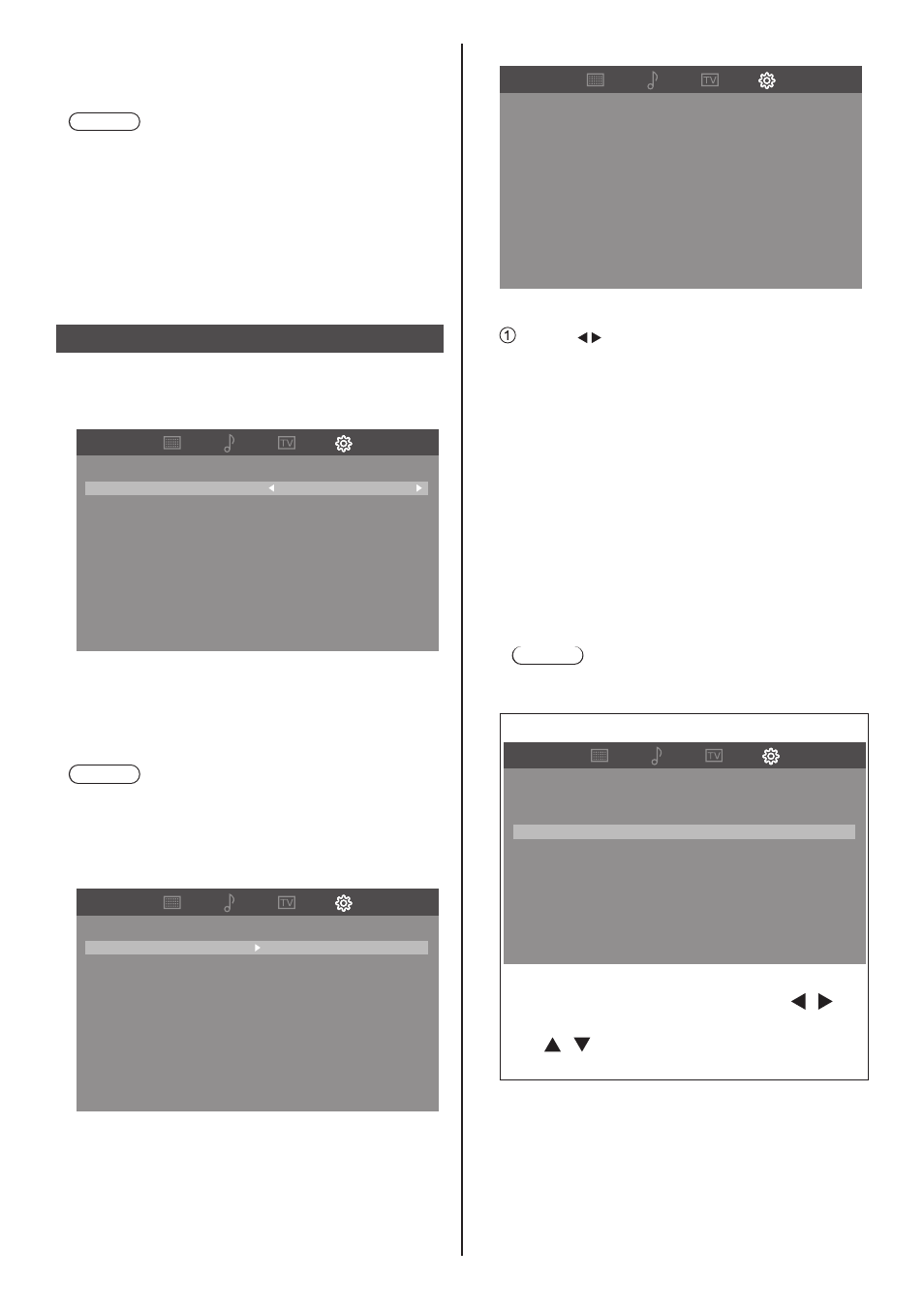
36
English
■
[Input]
Specifies the input when the power is turned by
programs.
Note
●
When [On time] or [Off time] is not set, the display
shows [--:--] (not set).
●
When [On time] and [Off time] are set
simultaneously, or when only [On time] is set, the
power is turned on at the set time.
●
[On time] and [Off time] can be set from 00:00 to
23:59 on the same date. [Off time] cannot be set
before the time set for [On time].
Network settings
Selects the method with which to control the TV from the
computer.
[Network settings] submenu will be displayed.
SERIAL IN/LAN select
LAN
LAN setup
Network settings
■
[SERIAL IN/LAN select]
RS-232C or LAN function is enable. To control the TV
via RS-232C, set [SERIAL IN/LAN select] to [SERIAL
IN].
Note
●
You cannot use RS-232C and LAN control
simultaneously.
■
[LAN setup]
Controls via LAN using the LAN terminal.
Network information
DHCP
IP address
Subnet mask
Gateway
PJLInk Password(Web)
Set
LAN setup
No Use
.
.
.
.
.
.
.
.
.
PJLink
Off
[Network information]
DHCP
IP address
Subnet mask
Gateway
MAC address
No Use
192 . 168 . 000 . 007
255 . 255 . 255 . 000
192 . 168 . 000 . 001
00 : 00 : 00 : 00 : 00 : 00
SERIAL IN/LAN select
LAN
[DHCP], [IP address], [Subnet mask], [Gateway]
Press < > to set [Use] / [No Use] of [DHCP].
When [No Use] is selected, IP address and other
settings can be set manually.
[DHCP]:
[Use]: Use Dynamic IP address.
[No Use]: Use Static IP address, Subnet
mask, and Gateway.
[IP address]:
Enter IP address when [DHCP] is [No Use].
[Subnet mask]:
Enter Subnet mask when [DHCP] is [No Use].
[Gateway]:
Enter Gateway address when [DHCP] is [No
Use].
Note
●
When [DHCP] is set to [Use], others will be
displayed in grey.
Entering numbers
Network information
DHCP
IP address
Subnet mask
Gateway
PJLInk Password(Web)
Set
LAN setup
No Use
.
.
.
.
.
.
.
.
.
PJLink
Off
1. Select the address and press
2. Select digits with the cursor buttons < / >.
3. Change numbers with the cursor buttons
< / > and the numeric buttons <0 - 9>.
4. Press
