Rs232 terminal connection – Panasonic TH-65CQ2U 65" 4K LED Commercial Display User Manual
Page 20
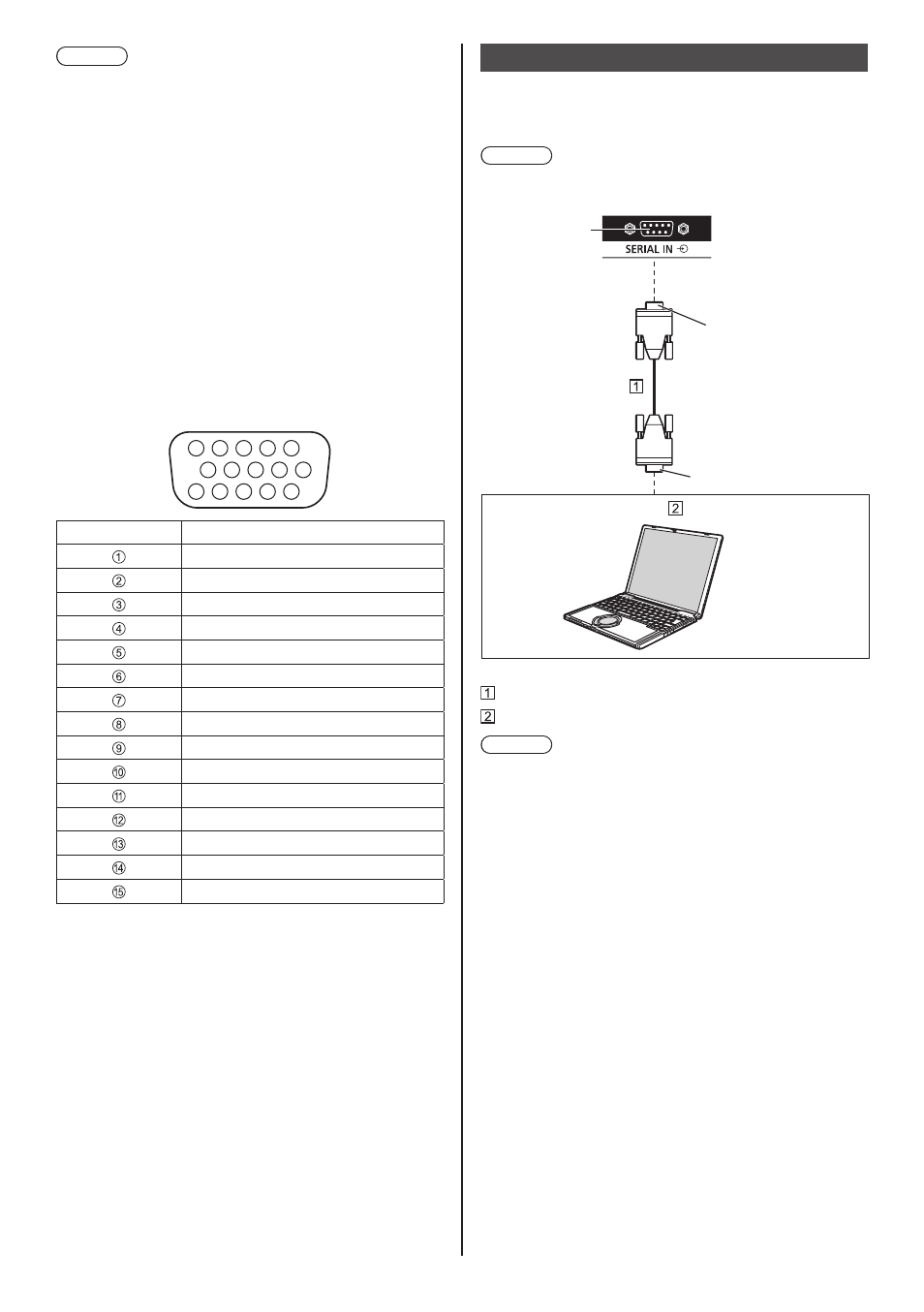
20
English
Note
●
Additional computer, cables and conversion adapter
shown are not supplied with this set.
●
If the computer being connected is not DDC2B-
compatible, you will need to make setting changes to
the computer at the time of connection.
●
When connecting a computer equipped with a
D-sub15 pin terminal or a Mac, use a commercially
sold conversion adapter as necessary.
*
There is no need to use an adapter for computers
with DOS/V compatible Mini D-sub 15P terminal.
●
Do not set the horizontal and vertical scanning
frequencies for PC signals which are above or below
the specified frequency range.
●
For audio, the AUDIO IN terminal can be used.
Pin assignments and signal names for PC Input
Terminal (Mini D-sub 15P)
1
6
7
8
3
9
4
5
10
15 14 13 12 11
2
Pin No.
Signal Name
Red video signal input
Green video signal input
Blue video signal input
NC (not connected)
GND
GND for red video signal
GND for green video signal
GND for blue video signal
+5 V DC
GND (Ground)
NC (not connected)
DDC data
Hsync Signal input
Vsync Signal input
DDC Clock
RS232 terminal connection
The RS232 terminal conforms to the RS-232C interface
specification, so that the TV can be controlled by a
computer which is connected to this terminal.
Note
●
Additional computer and cables shown are not
supplied with this set.
D-sub 9p
(Female)
(Male)
RS-232C Straight cable (commercially available)
PC
Note
●
Select the RS-232C straight cable for communication
used for connecting RS232 terminal and computer
according to the computer you are using.
