Wifi, Ethernet, Hotspot – Labpano Pilot Era 8K 360 Camera User Manual
Page 13
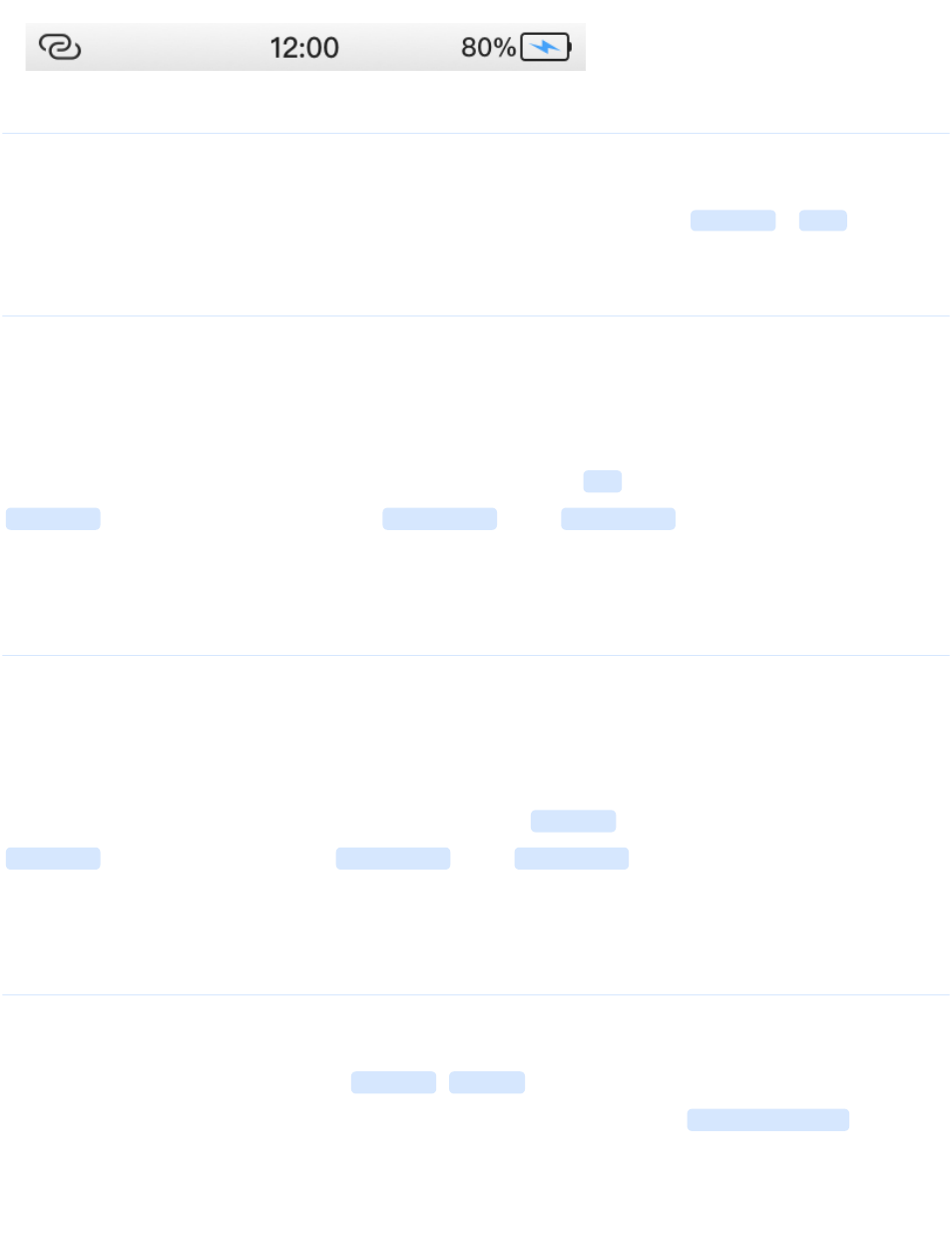
WiFi
The process of connecting the WiFi is the same as that of the mobile phone. Open
Settings
-
WiFi
, enable
WiFi, and select a WiFi to connect.
LTE
The Pilot
Dock
is required to connect the mobile network. Insert the 4G/5G SIM card into the slot of the
Dock
and
connect the
Dock
to the Pilot camera. Wait a moment, then you can use the mobile network.
Open the
Settings
app. If you have connected to mobile network, the
LTE
option in the menu will be displayed as
Connected
, otherwise it will be displayed as
No SIM Card
. If the
No SIM Card
is displayed all the time, please
check if the SIM card in the
Dock
is plugged in.
Ethernet
The Hub is required to connect to a Ethernet. Plug the cable into the Hub and connect the Hub to Pilot camera.
Wait a moment, you can use the Ethernet.
Open the
Settings
app. If you are connected to a Ethernet, the
Ethernet
option in the menu will appear as
Connected
, otherwise it will appear as
Unconnected
. If the
Unconnected
is displayed all the time, please
check if the network cable in the Hub is plugged in.
Hotspot
Pilot can make its own wifi hotspot. Go to
Settings
-
Hotspot
, and open the hotspot. The system will create a
hotspot, the default password is: 12345678. You can change your password in the
Hotspot Settings
.
