Chapter 4 settings of extended display – GeChic 1102I 11.6" 16:9 Portable Touchscreen LCD Monitor User Manual
Page 19
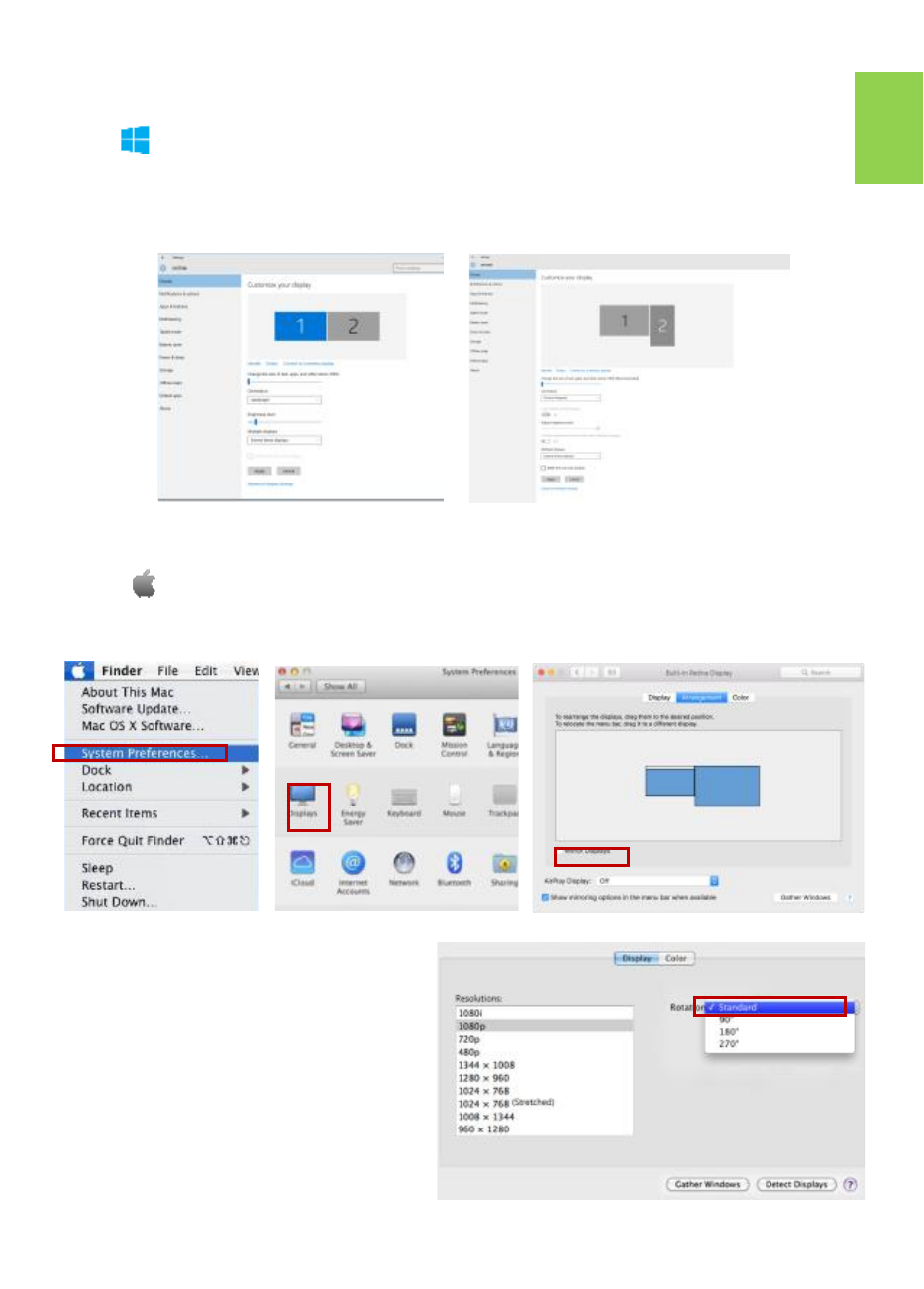
Chapter 4 Settings of Extended Display
Section 1 Settings of Extended Display on Windows 10
Click , then select
【
Settings
】→
select
【
System
】→
Select
【
Display
】 →
Choose "Extend these displays" at Multiple displays.
Select "1920x1080" at Resolution; Select "Landscape" at Orientation for horizontal dis-
play, select "Portrait" for vertical display. Click Apply and exit.
Section 2
Settings of Extended Display on Mac (OS X)
Click , then select
【
System Preference
】→
choose
【
Arrangement
】
tab, and uncheck "Mirror Displays". Select one of the blue rectangles, and
drag to the desired position.
Click
【
Display
】
tab, select resolu-
tion of the laptop firstly, then click
"Gather Windows", and select reso-
lution to
"1080p"
for On
-
Lap 1102.
For vertical display, select 90
゚
at
"Rotation"
13
