6 remove a single ups from the paralleling system, Add a single ups to the online paralleling system, Remove a single ups from the paralleling system – Emerson GXT2-PP20KRT208 User Manual
Page 27
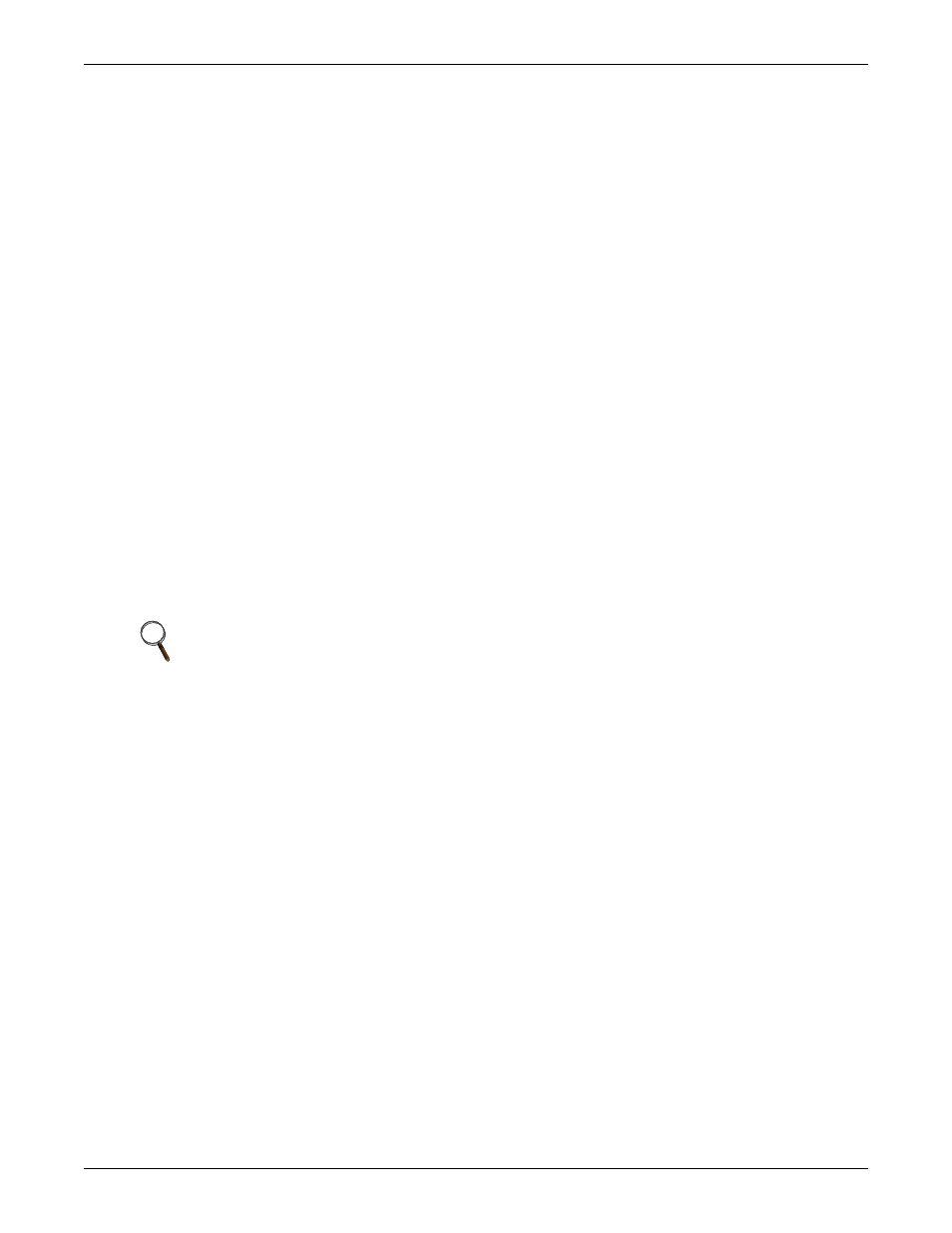
Operation
23
8.5
Add a Single UPS to the Online Paralleling System
1. Make sure that breakers on the UPS to be added and the corresponding breakers on the parallel
POD are in the Off position.
2. Connect the parallel power cables between the UPS and the parallel POD.
3. Turn On the corresponding input breaker (do NOT turn On the corresponding output breaker) on
the parallel POD and make sure the input phase of the UPS is correct.
4. Turn On the input and output breakers on the UPS.
5. Turn on the UPS by pressing the On button.
6. Make sure that the single UPS is working normally and its output voltage is the same as the
paralleling system. If the output voltage of the UPS needs to be changed with the configuration
program, it must be done now.
7. Shut off the UPS by pressing the Off button and open the input breaker.
8. Make sure that the single UPS has shut down.
9. Connect the parallel communication cable between the UPS and parallel POD.
10. Close the input and output breakers on the UPS and the corresponding breakers on the parallel
POD. The UPS is now in Output Off Mode.
11. Press the On button on the UPS. The UPS will join the paralleling system.
8.6
Remove a Single UPS from the Paralleling System
1. Press the UPS’ Off button twice within four seconds to turn it off. The UPS will transfer to Output
Off Mode.
2. Open the input and output breakers on the UPS and the corresponding input and output breakers
on the parallel POD.
3. Verify that the single UPS has shut down.
4. Disconnect the parallel communication cable and the parallel power cable between the UPS and
parallel POD.
NOTE
To shut down an individual UPS in the paralleling system while others are in Line Mode,
press the Off button on the UPS control panel twice within four seconds.
