Selecting wireless network settings on mac, Setting up wireless network security – Epson PowerLite 2250U 5000-Lumen WUXGA 3LCD Projector User Manual
Page 71
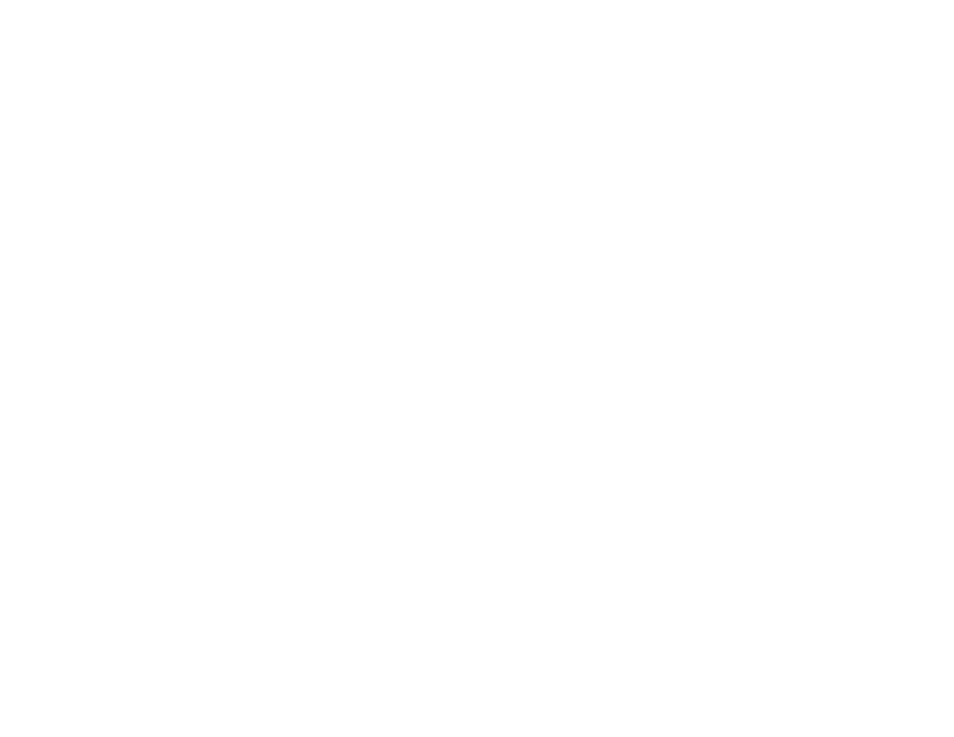
71
1.
To access your wireless utility software, access the Desktop and double-click the network icon on
the Windows taskbar.
2.
Do one of the following:
• If your projector is set up on an existing network (Advanced mode), select the network name
(SSID).
• If your projector is configured for Quick mode, select the projector's SSID.
3.
Click
Connect
.
Parent topic:
Selecting Wireless Network Settings on Mac
Before connecting to the projector, select the correct wireless network on your Mac.
1.
Click the AirPort icon on the menu bar at the top of the screen.
2.
Make sure AirPort is turned on, then do one of the following:
• If your projector is set up on an existing network (Advanced mode), select the network name
(SSID).
• If your projector is configured for Quick mode, select the projector's SSID.
Parent topic:
Setting Up Wireless Network Security
You can set up security for your projector to use on a wireless network. Set up one of the following
security options to match the settings used on your network:
• WPA2-PSK (Advanced connection mode)
• WPA2-EAP (Advanced and Quick connection mode)
• WPA/WPA2-PSK (Advanced connection mode)
• WPA/WPA2-EAP (Advanced connection mode)
Note:
WPA2-EAP and WPA/WPA2-EAP are available only for the PowerLite
975W/2055/2065/2155W/2165W/2245U/2250U/2255U/2265U. Contact your network administrator for
guidance on entering the correct information.
1.
If you want to set up WPA2-EAP or WAP/WAP2-EAP security, make sure your digital certificate file
is compatible with projector registration and placed directly on the USB storage device.
