Scheduling projector events, Saving a scheduled event – Epson PowerLite 2250U 5000-Lumen WUXGA 3LCD Projector User Manual
Page 152
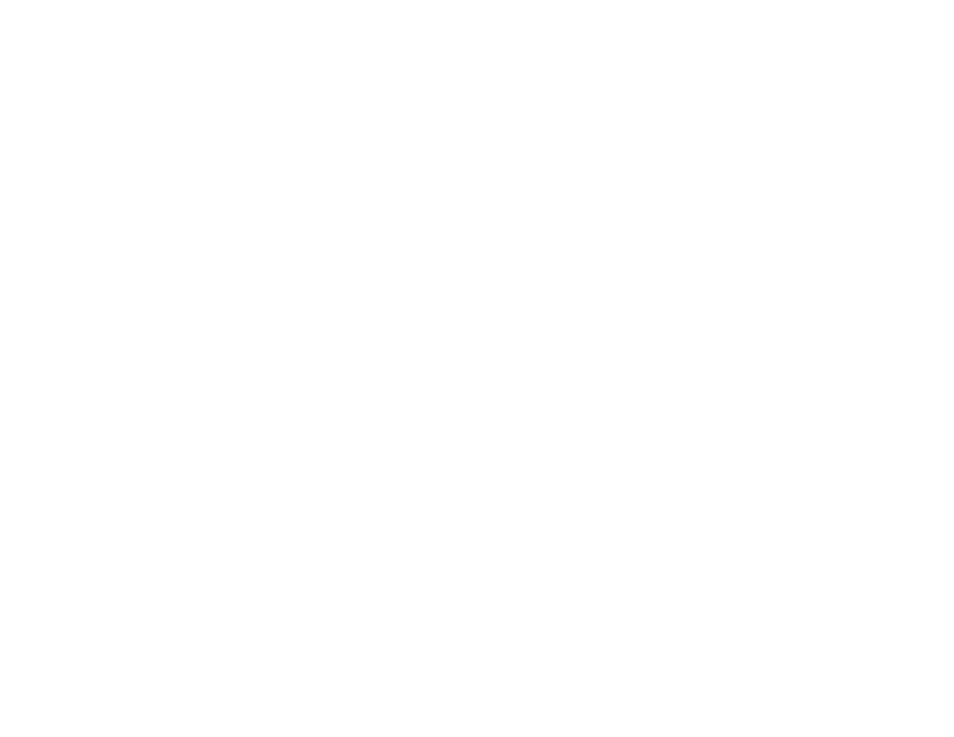
152
Note:
You can change the position of the arrows using the
Marker Position
setting.
6.
Do one of the following:
• To move to the next slide or page, cover the up arrow with your hand
• To move to the previous slide or page, cover the down arrow with your hand
Note:
When you are not using the arrows, stand away from them to avoid accidentally covering
them.
7.
Do one of the following to exit Gesture Presenter:
• Press the
Gesture
button.
• Press and hold down the
Screen Fit
button on the projector for three seconds.
• Select the
Start/Stop
setting.
Parent topic:
Scheduling Projector Events
You can save a projector command, such as turning the projector on or off or switching input sources, as
an "event". You can schedule when you want the projector to automatically execute the command.
Note:
The
Schedule Protection
setting in the Password Protection menu must be turned off to
schedule an event.
Saving a Scheduled Event
Viewing Scheduled Events
Editing a Scheduled Event
Parent topic:
Saving a Scheduled Event
You can select projector commands you want to perform and schedule them as an event.
1.
Press the
Menu
button.
2.
Select the
Extended
menu and press
Enter
.
3.
Select the
Schedule Settings
setting and press
Enter
.
