Solutions when no image appears – Epson PowerLite 2250U 5000-Lumen WUXGA 3LCD Projector User Manual
Page 204
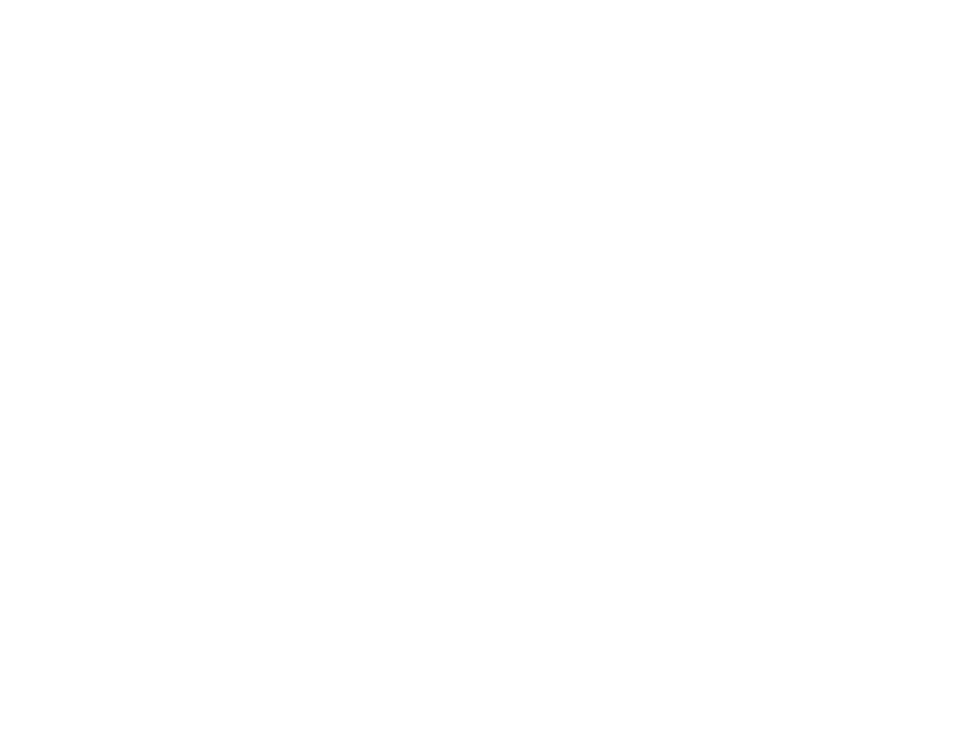
204
Solutions When Only a Partial Image Appears
Solutions When the Image is Not Rectangular
Solutions When the Image Contains Noise or Static
Solutions When the Image is Fuzzy or Blurry
Solutions When the Image Brightness or Colors are Incorrect
Solutions to Sound Problems
Parent topic:
Solutions When No Image Appears
If no image appears, try the following solutions:
• Make sure the lens cover is open all the way.
• Press the
A/V Mute
button on the remote control to see if the image was temporarily turned off.
• Make sure all necessary cables are securely connected and the power is on for the projector and
connected video sources.
• If you connected your video source to the
Computer2/Monitor Out
port, make sure you set the
Monitor Out Port
setting to
Computer2
.
• Press the projector's power button to wake it from standby or sleep mode. Also see if your connected
computer is in sleep mode or displaying a blank screen saver.
• Press the
Menu
button. If the projector menu is able to display, there may be a problem with the
connected video source, cable connection, or port.
• Check the settings on the Signal menu to make sure they are correct for the current video source.
• Adjust the
Brightness
setting or select the
Normal
Power Consumption setting.
• Check the
Display
setting to make sure
Messages
is set to
On
.
• If the projector does not respond when you press the control panel buttons, the buttons may be
locked. Unlock the buttons.
• If the projector does not respond when you press buttons on the remote control, make sure the remote
receivers are turned on.
• For images projected with Windows Media Center, reduce the screen size from full screen mode.
• For images projected from applications using Windows DirectX, turn off DirectX functions.
• If the other solutions do not solve the problem, reset all of the projector settings using the options on
the
Reset
menu.
Parent topic:
