Solutions when "no signal" message appears – Epson PowerLite 2250U 5000-Lumen WUXGA 3LCD Projector User Manual
Page 205
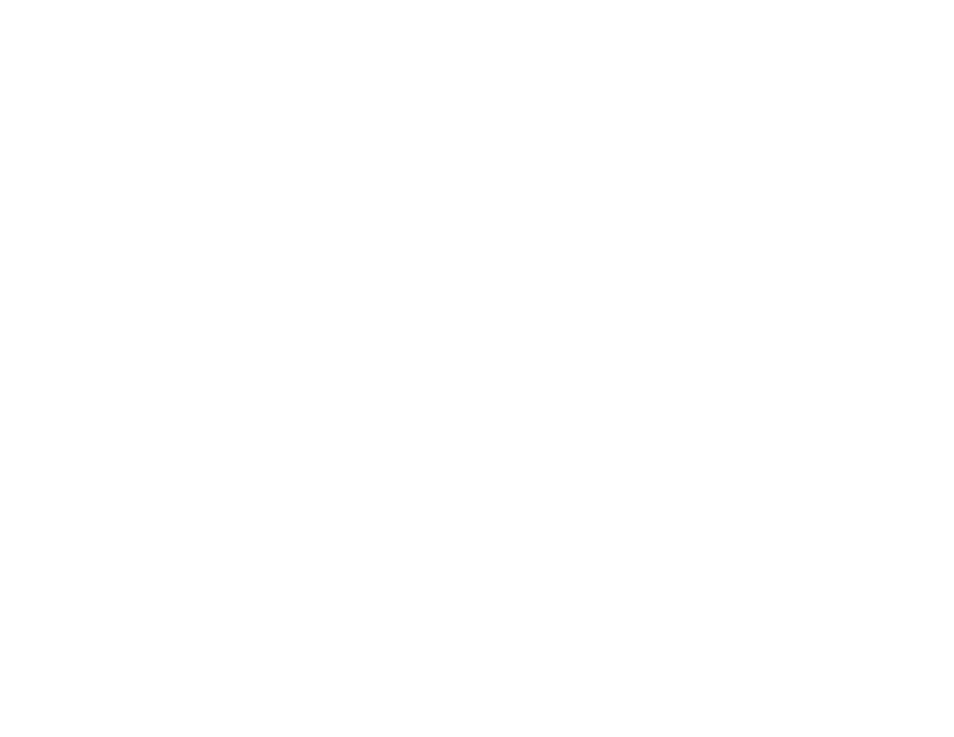
205
Related references
Projector Setup Settings - Extended Menu
Input Signal Settings - Signal Menu
Image Quality Settings - Image Menu
Projector Reset Options - Reset Menu
Related tasks
Unlocking the Projector's Buttons
Solutions When Image is Incorrect Using the USB Display Function
If no image appears or if the image appears incorrectly using the USB Display function, try the following
solutions:
• Press the
USB
button on the remote control.
• Make sure the USB Display software has installed correctly. Install it manually if necessary.
• On a Mac, select the
USB Display
icon in the Dock or from the
Applications
folder.
• For images projected with Windows Media Center, reduce the screen size from full screen mode.
• For images projected from applications using Windows DirectX, turn off DirectX functions.
• If the mouse cursor flickers, select
Make the movement of the mouse pointer smooth
in the Epson
USB Display Settings program on your computer (feature not available with Windows 2000).
• Turn off the
Transfer layered window
setting in the Epson USB Display Settings program on your
computer.
• Make sure you are using the most recent version of the USB Display software. You can download the
latest version from the Epson web site. Go to
(U.S.) or
(Canada)
and select your projector.
Parent topic:
Solving Image or Sound Problems
Related tasks
Connecting to a Computer for USB Video and Audio
Solutions When "No Signal" Message Appears
If the "No Signal" message appears, try the following solutions:
• Press the
Source Search
button and wait a few seconds for an image to appear.
• Press the
Home
button on the remote control to select from a list of available sources (shown in black
text).
