Selecting wireless network settings in windows, Selecting wireless network settings on mac, Setting up wireless network security – Epson PowerLite L265F 4600-Lumen Full HD Laser 3LCD Projector (Black) User Manual
Page 64
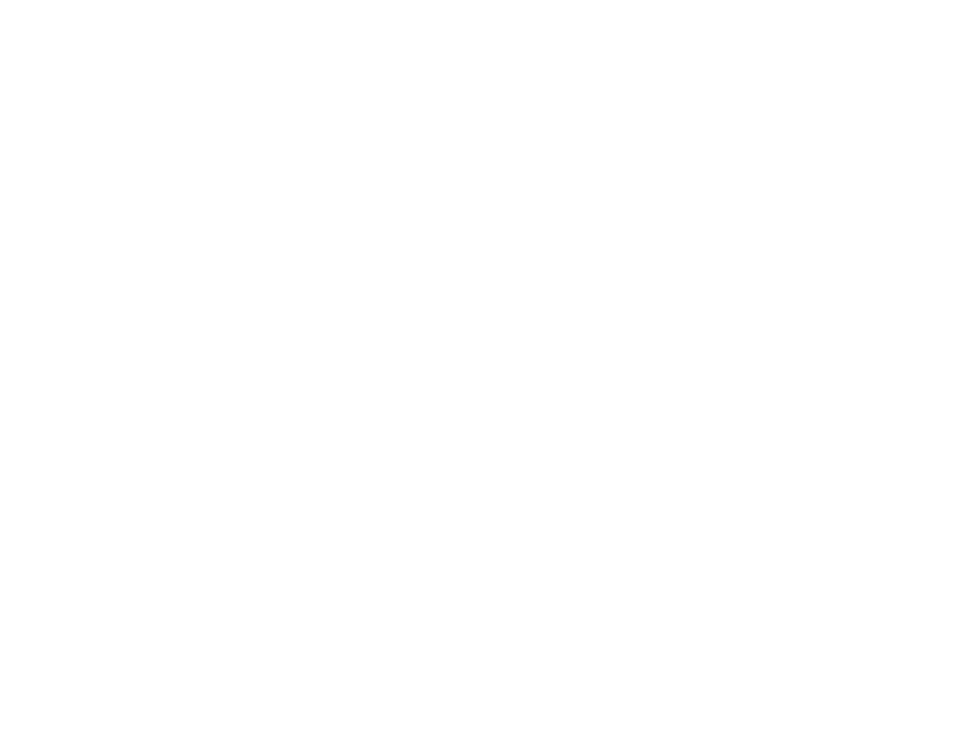
64
Selecting Wireless Network Settings in Windows
Before connecting to the projector, select the correct wireless network on your computer.
1.
To access your wireless utility software, access the Desktop and double-click the network icon on
the Windows taskbar.
2.
Do one of the following:
• If your projector is set up on an existing network (Advanced mode), select the network name
(SSID).
• If your projector is configured for Quick mode, select the projector's SSID.
3.
Click
Connect
.
Parent topic:
Selecting Wireless Network Settings on Mac
Before connecting to the projector, select the correct wireless network on your Mac.
1.
Click the AirPort or Wi-Fi icon on the menu bar at the top of the screen.
2.
Make sure AirPort or Wi-Fi is turned on, then do one of the following:
• If your projector is set up on an existing network (Advanced mode), select the network name
(SSID).
• If your projector is configured for Quick mode, select the projector's SSID.
Parent topic:
Setting Up Wireless Network Security
You can set up security for your projector to use on a wireless network. Set up one of the following
security options to match the settings used on your network:
• WPA2-PSK (Simple AP mode only)
• WPA3-PSK
• WPA2/WPA3-PSK
• WPA3-EAP
• WPA2/WPA3-EAP
Note:
To set up WPA3-EAP or WPA2/WPA3-EAP security, register your digital certificate file and place
it on a USB storage device for connection to your projector.
