Connecting to computer sources, Connecting to a computer for hdmi video and audio – Epson PowerLite L265F 4600-Lumen Full HD Laser 3LCD Projector (Black) User Manual
Page 32
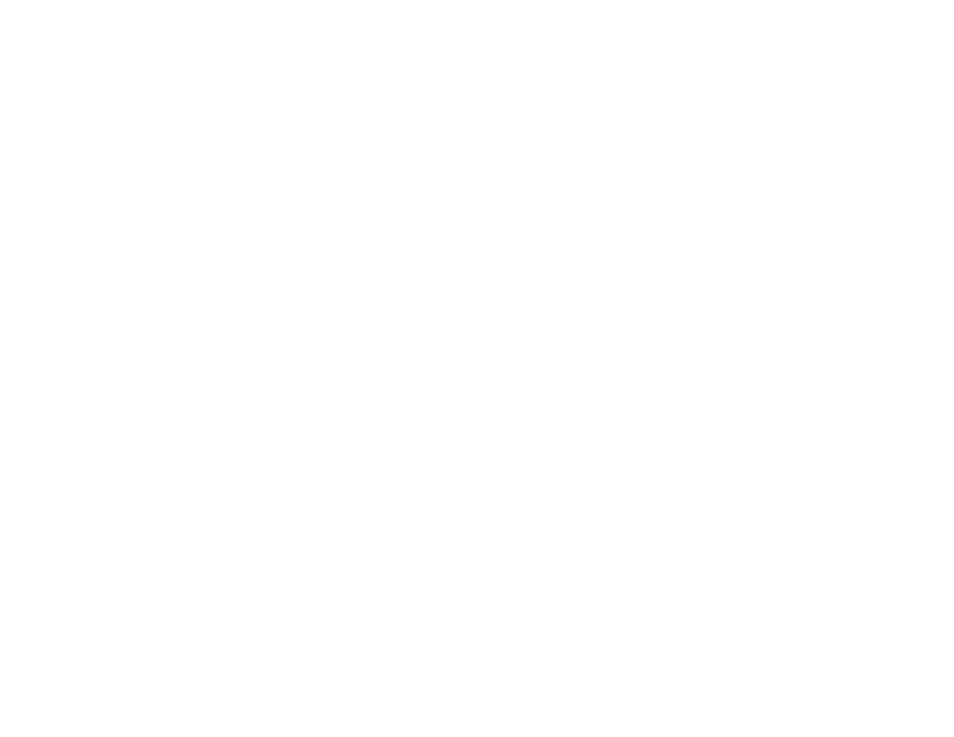
32
Caution:
If you will use the projector at altitudes above 4921 feet (1500 m), turn on
High Altitude Mode
to ensure the projector's internal temperature is regulated properly.
Connecting to Computer Sources
Connecting to Video Sources
Connecting External Output Devices
Connecting to External USB Devices
Connecting to a Document Camera
Parent topic:
Related references
Additional Components
Installation Settings - Installation Menu
Connecting to Computer Sources
Follow the instructions in these sections to connect a computer to the projector.
Connecting to a Computer for HDMI Video and Audio
Connecting to a Computer for VGA Video and Audio
Connecting to a Computer for USB Video and Audio
Parent topic:
Connecting to a Computer for HDMI Video and Audio
If your computer has an HDMI port, you can connect it to the projector using an HDMI cable.
Note:
To connect a Mac that includes only a Mini DisplayPort, Thunderbolt port, USB-C port, or Mini-DVI
port for video output, you need to obtain an adapter that allows you to connect to the projector's
HDMI
port. Contact Apple for compatible adapter options. Older Mac computers (2009 and earlier) may not
support audio through the
HDMI
port.
1.
Connect the HDMI cable to your computer's HDMI output port.
