Displaying from a mac laptop, Solutions when "not supported" message appears, Solutions when only a partial image appears – Epson PowerLite L265F 4600-Lumen Full HD Laser 3LCD Projector (Black) User Manual
Page 266
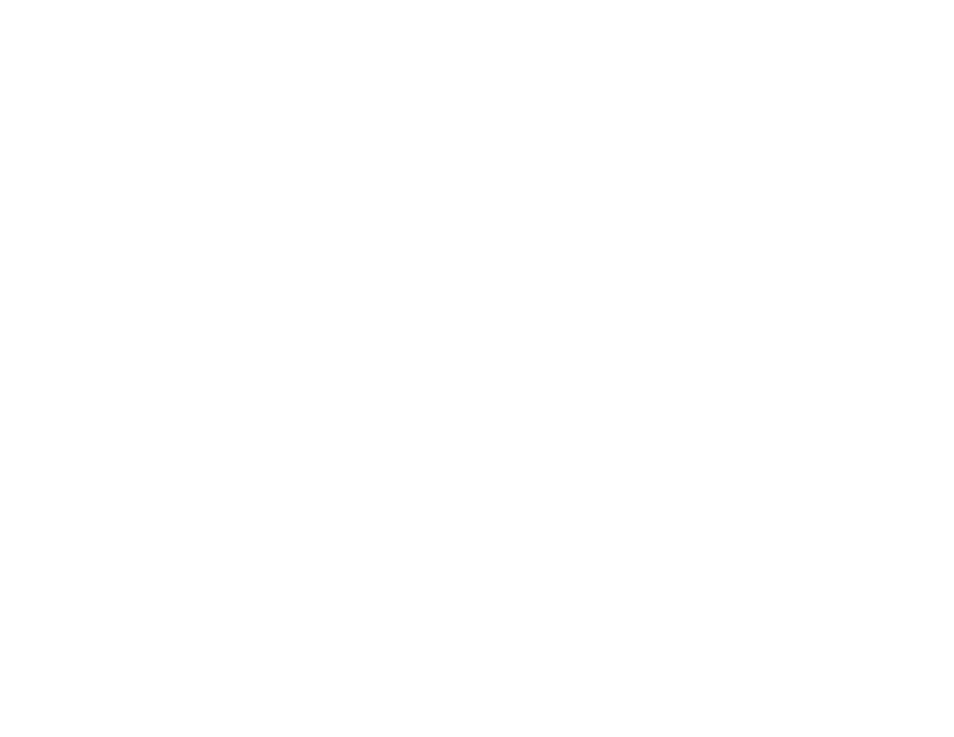
266
3.
If necessary, check your video card settings and set the multiple display option to
Clone
,
Mirror
, or
Duplicate
.
Parent topic:
Solutions When "No Signal" Message Appears
Displaying From a Mac Laptop
If you see the "No Signal" message when you display from a Mac laptop, you need to set up the laptop
for mirrored display. (See your laptop manual for details.)
1.
Open the
System Preferences
utility and select
Displays
,
Display
, or
Color LCD
.
2.
Click the
Arrange
or
Arrangement
tab.
3.
Select the
Mirror Displays
checkbox.
Parent topic:
Solutions When "No Signal" Message Appears
Solutions When "Not Supported" Message Appears
If the "Not Supported" message appears, try the following solutions:
• Make sure the correct input signal is selected on the Signal I/O menu.
• Make sure the computer's display resolution does not exceed the projector's resolution and frequency
limit. If necessary, select a different display resolution for your computer. (See your computer manual
for details.)
• If you are projecting from an HDMI source, change the
HDMI EQ Setting
setting in the projector's
Signal I/O menu.
• If you are projecting using a thumb-sized media streaming device, set the
HDMI EQ Setting
to
1
in the
projector's Signal I/O menu.
Parent topic:
Solving Image or Sound Problems
Related references
Input Signal Settings - Signal I/O Menu
Solutions When Only a Partial Image Appears
If only a partial computer image appears, try the following solutions:
• For VGA connections, press the
Auto
button on the remote control to optimize the image signal.
• Make sure you selected the correct
Screen Type
setting in the projector's Installation menu for the
screen you are using. If there are margins between the edge of the image and the projected screen
frame, use the
Screen Position
setting to adjust the position of the image.
• Make sure the
Scale
setting in the Image menu is turned off (EB-L260F/EB-L265F).
