Connecting to external speakers, Connecting a microphone – Epson PowerLite L265F 4600-Lumen Full HD Laser 3LCD Projector (Black) User Manual
Page 40
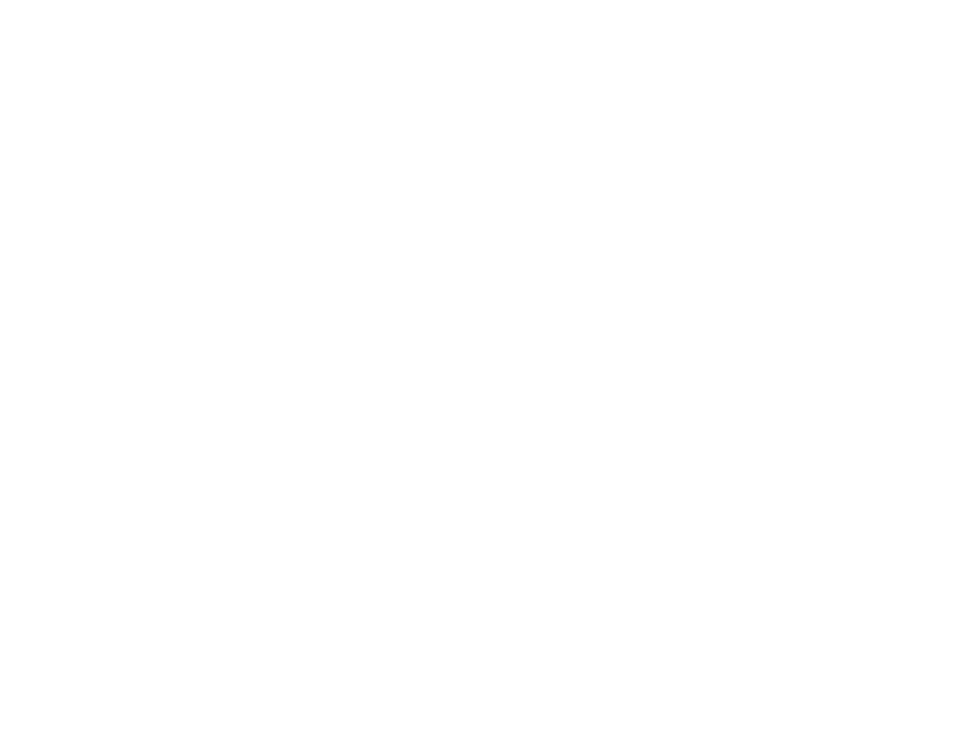
40
Connecting to External Speakers
You can connect the projector to external self-powered speakers and control the volume using the
projector's control panel or remote control.
You can also connect the projector to an amplifier with speakers.
Set the
Audio Out Device
setting to
Projector
in the projector's Signal I/O >
HDMI Link
menu. When an
audio/video system is not connected to the projector, audio is output from the external speakers even if
Audio Out Device
is set to
AV System
.
If you want to output audio from the external speakers when the projector is turned off, you need to
select
Always On
as the
A/V Output
setting in the projector's Signal I/O menu.
Note:
The projector's built-in speaker system is disabled when you connect external speakers.
1.
Make sure your computer or video source is connected to the projector with both audio and video
cables as necessary.
2.
Locate the appropriate cable to connect your external speakers, such as a stereo mini-jack-to-pin-
jack cable, or another type of cable or adapter.
3.
Connect one end of the cable to your external speakers as necessary.
Parent topic:
Connecting External Output Devices
Related references
Input Signal Settings - Signal I/O Menu
Connecting a Microphone
You can connect a microphone to the projector's
Mic
port to provide audio support during presentations
(EB-L210W/EB-L260F).
Note:
The projector does not support plug-in-power microphones. If you want to output audio from the
microphone when the projector is off, select
Always On
as the
A/V Output
setting in the Signal I/O
menu.
