Epson WorkForce DS-410 Document Scanner User Manual
Page 85
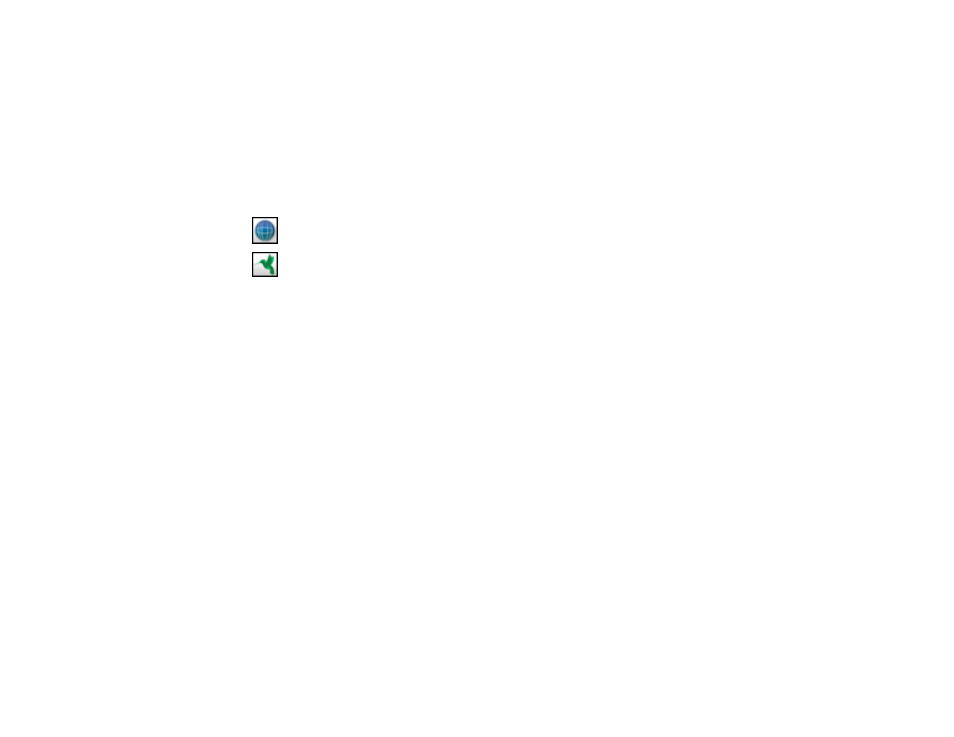
85
3.
Select any displayed scan settings you want to use.
Note:
See the Help information in Document Capture for details.
4.
Click
Scan
.
You see a preview of your scan in the Document Capture window.
5.
Click one of the cloud service Destination icons to choose where to save your scanned file. (If you
cannot see all of the icons below, the service software may not be installed, the service may not be
available on your platform, or you need to click the arrow next to the icons.)
•
Web Folder (WebDAV)
•
SugarSync
You see the Transfer Settings window.
6.
Enter any required information to set up the destination. You may need to log in to your cloud service
to authenticate the connection and allow Document Capture to access the cloud service. If you have
previously created a saved setting for the destination, select it from the drop-down list.
7.
Adjust any save settings, then click
OK
or
Send
, depending on the destination.
Your originals are scanned and uploaded to the indicated server or cloud service.
Parent topic:
Related topics
