Scanning, Starting a scan, Starting a scan from a scanner button – Epson WorkForce DS-410 Document Scanner User Manual
Page 41
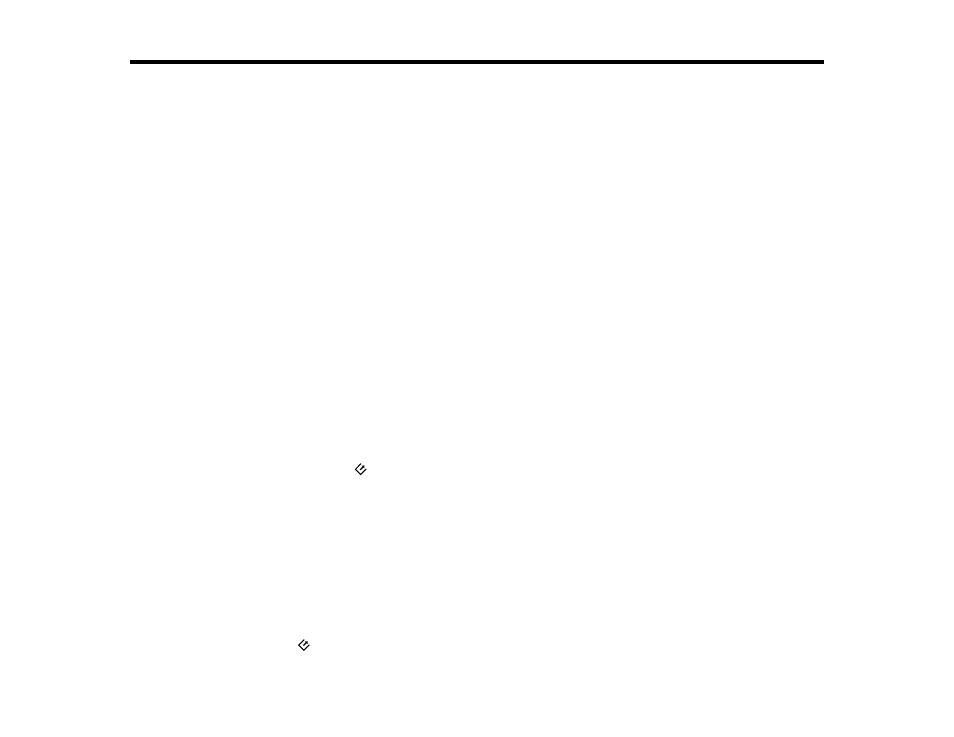
41
Scanning
You can scan your originals and save them as digital files.
Starting a Scan
Scanning with Document Capture Pro in Simple View - Windows
Scanning with Document Capture Pro in Standard View - Windows
Scanning with Document Capture - Mac
Scanning in Epson Scan 2
Scan Resolution Guidelines
Scanning Special Projects
Starting a Scan
After placing your originals on your product for scanning, start scanning using one of these methods.
Note:
You can also scan using Document Capture Pro (Windows) or Document Capture (Mac).
Starting a Scan from a Scanner Button
Starting a Scan Using the Epson Scan 2 Icon
Starting a Scan from a Scanning Program
Parent topic:
Starting a Scan from a Scanner Button
You can scan using the
start button on your scanner. This automatically starts Document Capture Pro
(Windows) or Document Capture (Mac) and the scan job you have assigned to the button.
Note:
Make sure Epson Scan 2 and either Document Capture Pro (Windows) or Document Capture
(Mac) are installed on the computer connected to the scanner.
1.
Make sure the scanner is connected to your computer.
2.
Load an original in your scanner.
Note:
Make sure to set the page separation lever for the type of original loaded.
3.
Press the
start button.
