Epson WorkForce DS-410 Document Scanner User Manual
Page 78
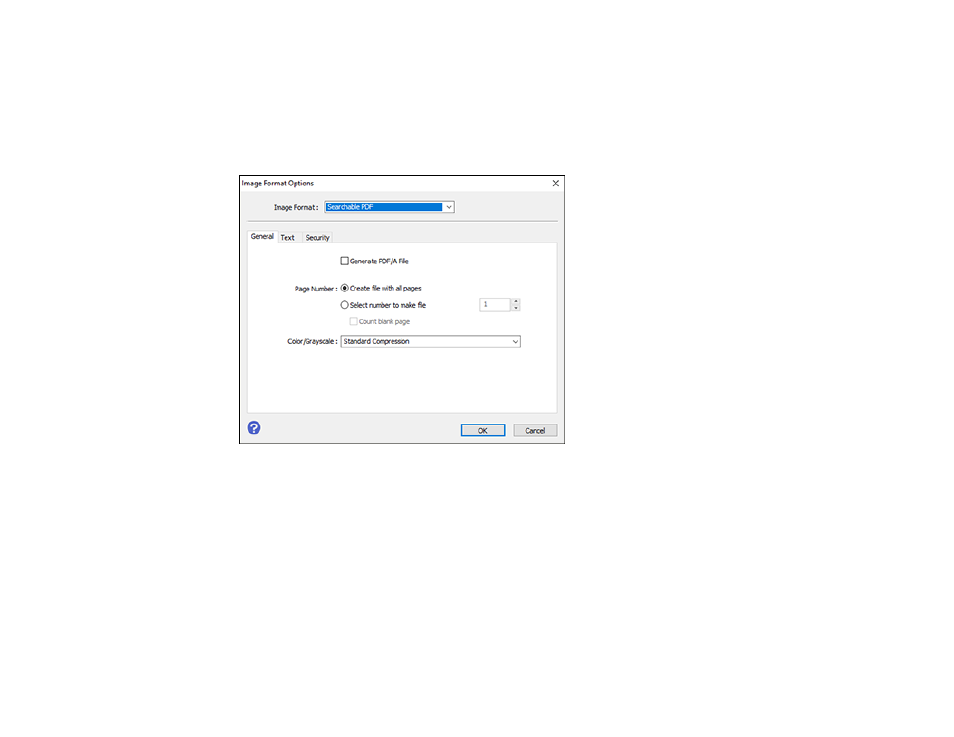
78
4.
Click
Preview
and adjust the area you want to scan, if necessary.
5.
Reload the ejected original in the scanner.
6.
Select
Searchable PDF
as the Image Format setting.
7.
Select
Options
from the Image Format list.
You see this window:
8.
Select any of the options on the
General
tab.
9.
Select the
Text
tab.
10. Make sure the language used in the document text is selected as the
Text Language
setting.
11. Select the
Security
tab if you want to add a password to the PDF or protect printing or editing
properties.
12. Click
OK
.
13. Confirm the File Name setting and select a
Folder
setting for your document.
14. Click
Scan
.
The scanned image is saved as a searchable PDF.
See also other documents in the category Epson Scanners:
- PERFECTION V600 PHOTO (164 pages)
- PERFECTION V600 PHOTO (2 pages)
- Perfection V500 (240 pages)
- Perfection V500 (2 pages)
- GT-30000 (140 pages)
- GT-30000 (21 pages)
- GT-30000 (148 pages)
- Perfection V330 Photo (2 pages)
- PERFECTION 4990 PRO (8 pages)
- Perfection V200 Photo (9 pages)
- Expression 836XL (4 pages)
- Expression 10000XL- Photo E10000XL-PH (36 pages)
- GT 8000 (11 pages)
- ES-600C (8 pages)
- Grayscale Scanner (16 pages)
- Perfection V100 Photo (8 pages)
- CaptureOne 90DPM (2 pages)
- PSB.2003.04.004 (8 pages)
- 10000XL (96 pages)
- V750 (10 pages)
- Perfection 1650 (2 pages)
- Perfection 1250 (3 pages)
- STYLUS PHOTO 875DC (12 pages)
- II (13 pages)
- PERFECTION 2450 (5 pages)
- Perfection 636 (6 pages)
- GT-5500 (64 pages)
- PERFECTION V350 (10 pages)
- 4870 (6 pages)
- PERFECTION 4870 PRO (8 pages)
- 4990 Pro (8 pages)
- Perfection Photo 2400 (8 pages)
- V350 (10 pages)
- V350 (4 pages)
- Perfection Photo Scaner 1670 (8 pages)
- H6440 (2 pages)
- 1650 (5 pages)
- 1650 (2 pages)
- TM-S1000 (58 pages)
- 1640XL (167 pages)
- 836XL (120 pages)
- GT-20000 (2 pages)
- CX7800 (8 pages)
- EXPRESSION 10000XL (8 pages)
- 1680 (159 pages)
