Solving scanned image quality problems, Back of original image appears in scanned image – Epson WorkForce DS-410 Document Scanner User Manual
Page 107
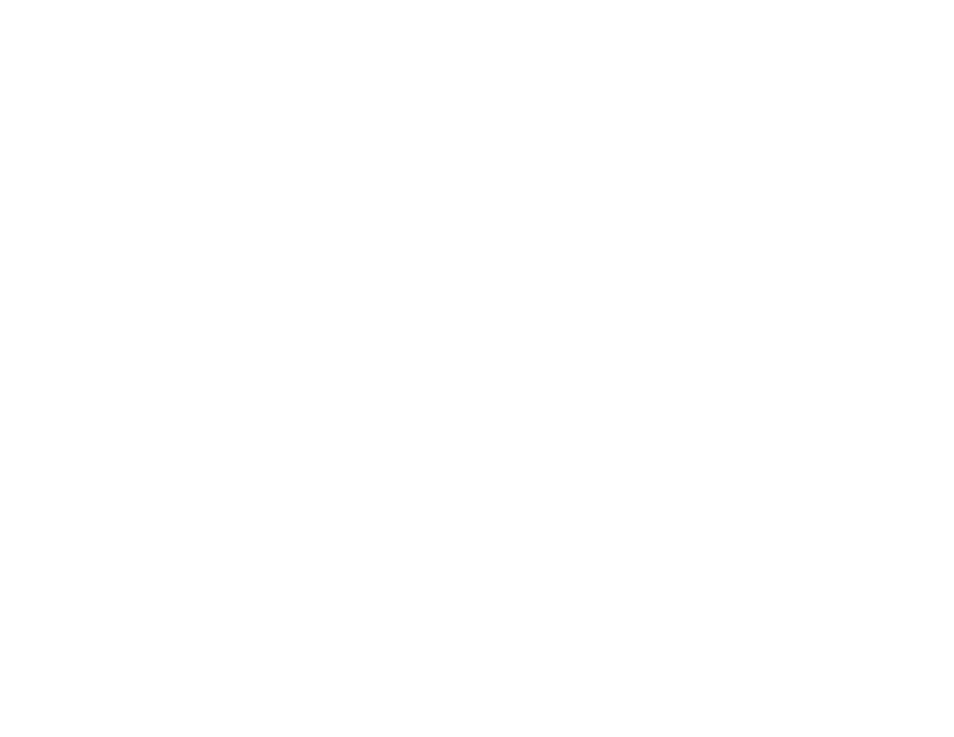
107
• Make sure your system meets the requirements for your operating system. If you are scanning a high-
resolution image, you may need more than the minimum requirements. If necessary, increase your
system's memory or reduce the resolution.
• If you enabled
Scanned image
in Epson Scan 2 (
Detect Double Feed
>
Settings
>
Scanned
image
), scanning may slow down or pause while the originals are analyzed.
Parent topic:
Related references
Windows System Requirements
Mac System Requirements
Solving Scanned Image Quality Problems
Check these sections if a scanned image on your computer screen has a quality problem.
Back of Original Image Appears in Scanned Image
Scanned Characters are Blurry
Characters are not Recognized During Conversion to Editable Text (OCR)
Ripple Patterns Appear in an Image
Spots or Lines Appear in All Scanned Images
Scanned Image is Cropped
Resetting the Epson Scan 2 Settings
Parent topic:
Back of Original Image Appears in Scanned Image
If an image from the back of a thin original appears in your scanned image, make sure you selected the
correct Image Type setting for your original and select the
Text Enhancement
setting in Epson Scan 2.
You can also select the
Remove Background
setting in Epson Scan 2.
Note:
If you select
Color
as the Image Type setting, you can change the level from Standard to High to
remove more of the background.
Parent topic:
Solving Scanned Image Quality Problems
Related references
