Installing the windows drivers, Configuring the drivers – Epson 4000 User Manual
Page 99
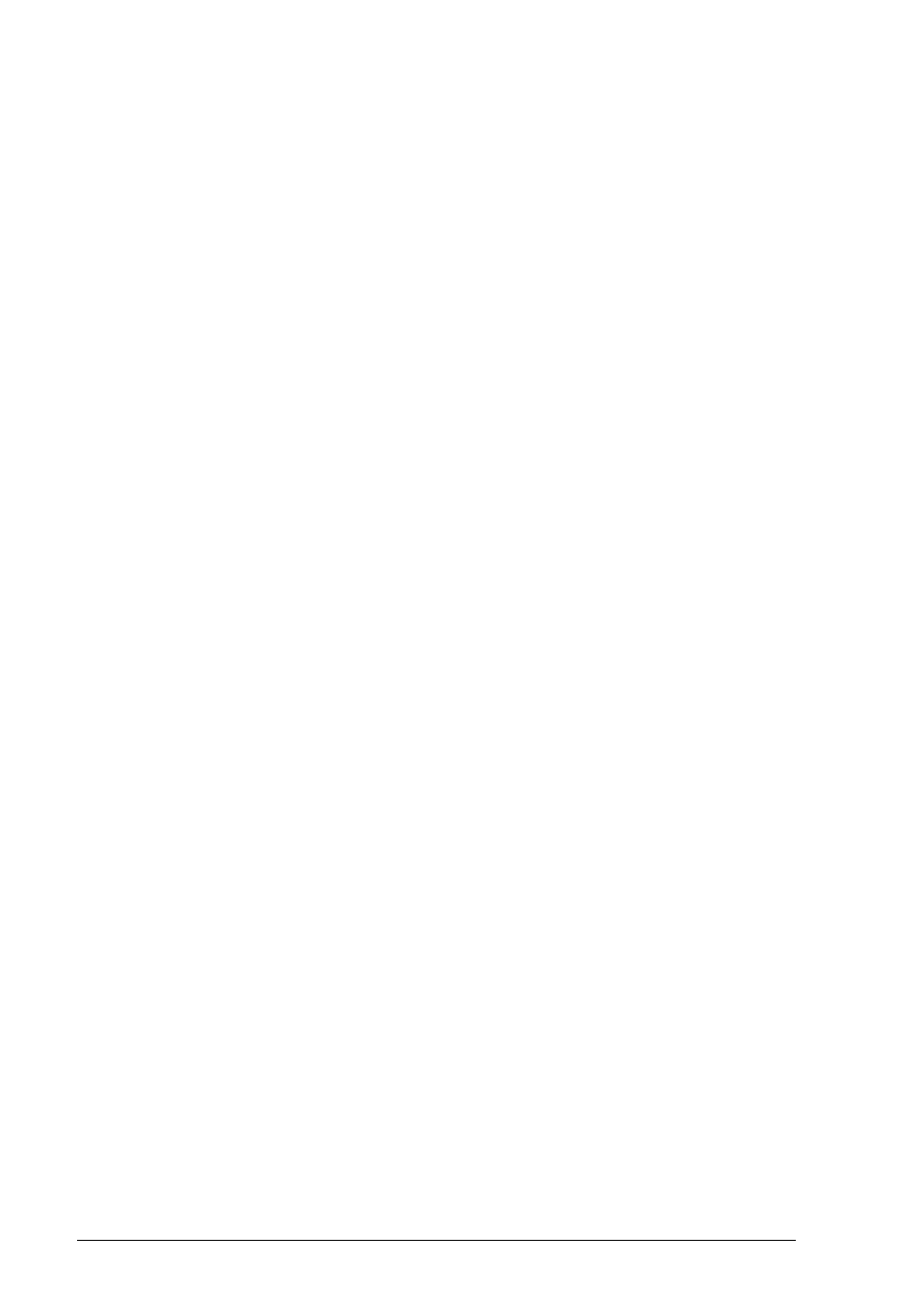
Installing the Windows Drivers
If you have not yet installed Windows 3.1, follow the
instructions in your Windows documentation to install it. Select
VGA as the default display device. Then follow these steps to
install the new drivers:
1. Within Windows, select Run from the file menu in the
Program Manager.
2. Insert the Drivers diskette in drive A.
3. Type the following command and select
OK
or press Enter:
A
: \
I N
s
T A L L
4. When the INSTALL program asks you to identify your
Windows directory, press Enter to accept the default or
delete the default and type the path for your Windows
directory.
5.
Select
OK
or press Enter. The program copies the Windows
drivers and the SetRES utility to the program directory and
creates a SetRES utility icon in your Windows program
manager.
6. When you see the message telling you that the drivers and
utility were successfully added, select OK or press Enter.
Configuring the Drivers
Once you have used the INSTALL program to copy the drivers
to your Windows program directory, follow these steps to
configure the drivers:
1. Open the Windows Setup icon.
2. Select Options.
Installing VGA and IDE Drivers
6-3
